Quickrides Knowledge Base Get Support 24/7
Helpdesk Quickrides Knowledge Base Subadmin
Subadmin
The Subadmin module allows the super admin to create and manage additional admin accounts with specific access controls and responsibilities.
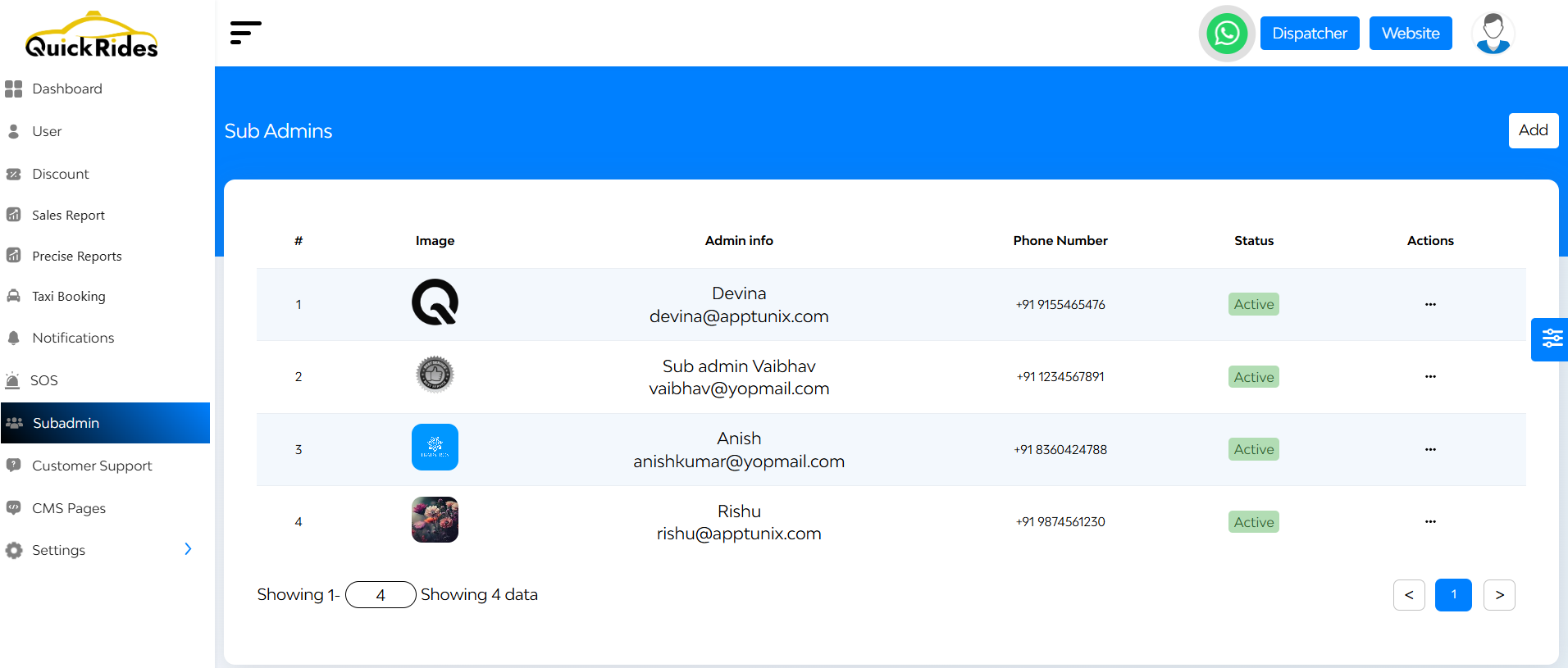
Subadmin List Overview
- Name & Email ID – Contact details of the subadmin
- Status – Active or Blocked (toggle anytime)
- Action Buttons – Edit or Delete subadmin accounts
+Add a New Subadmin
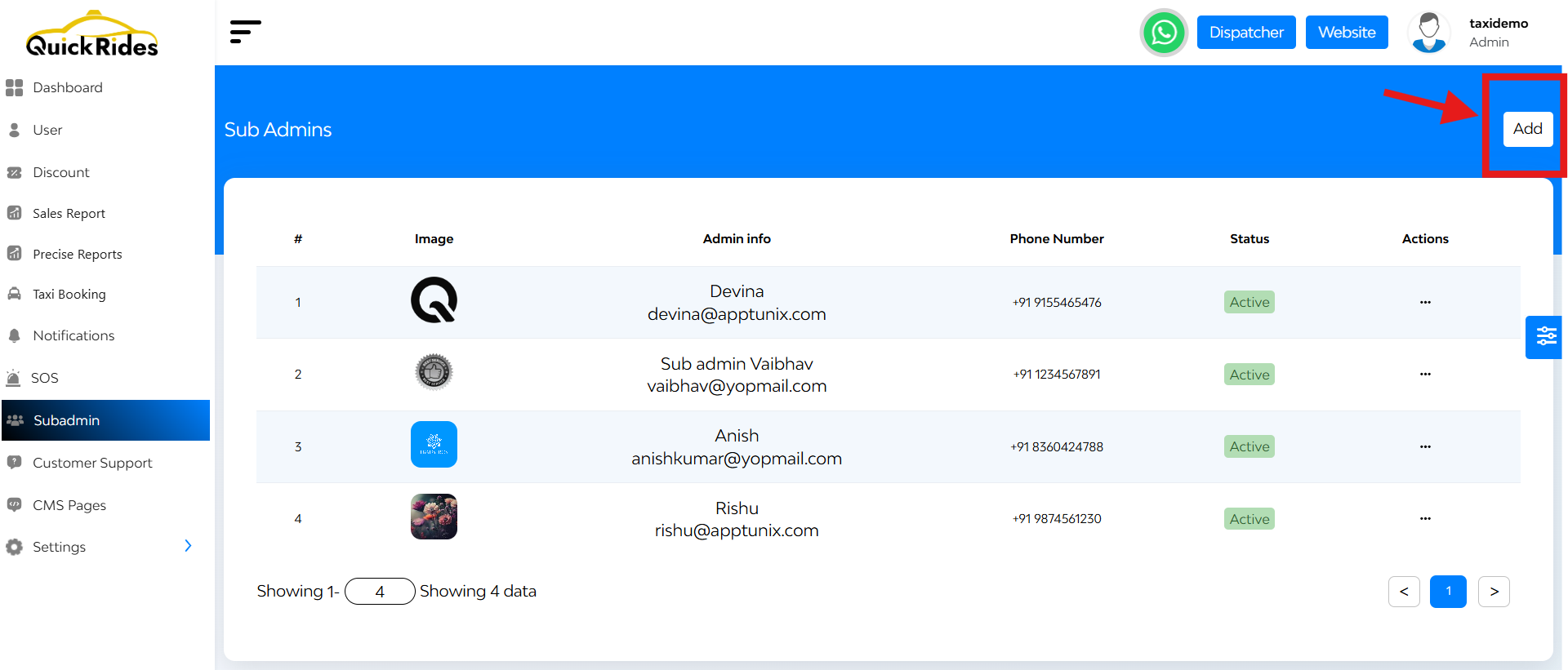
- Click “Add”
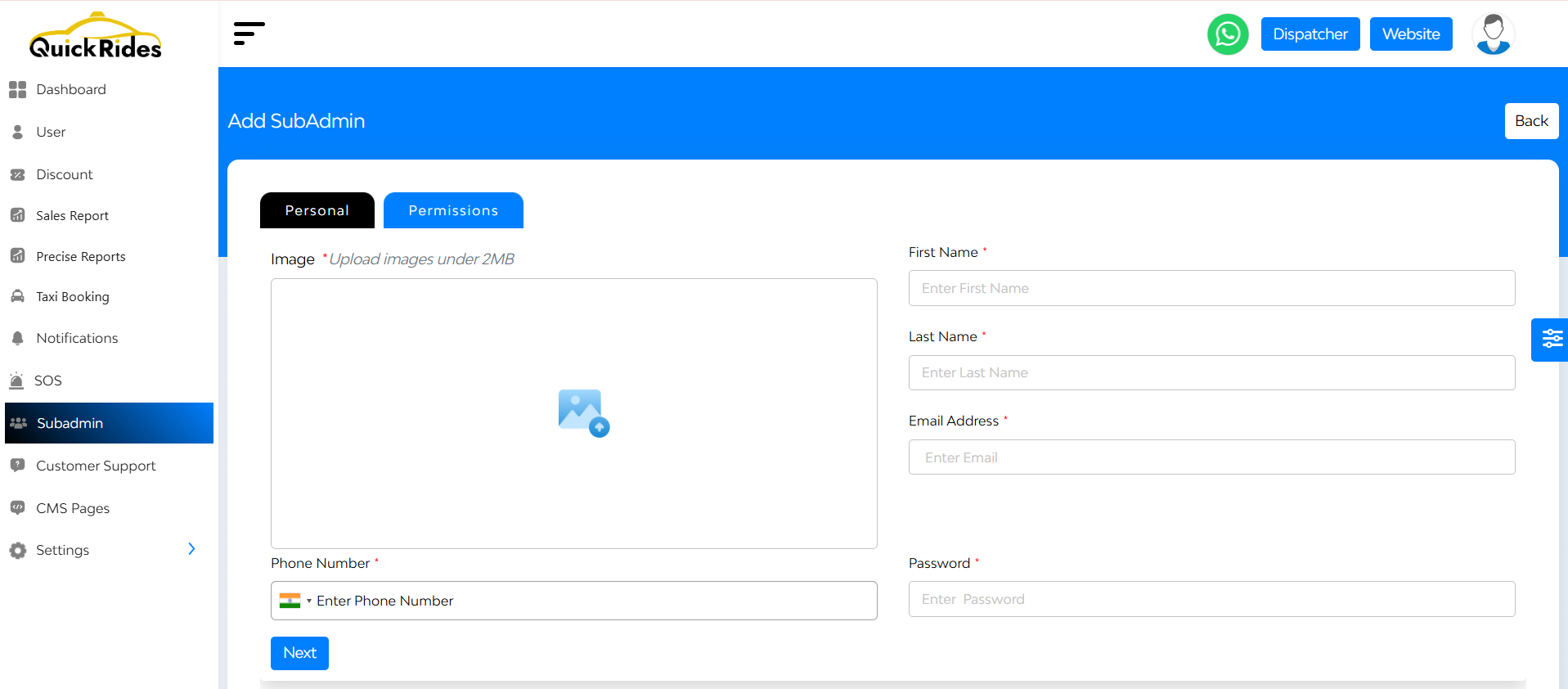
- Enter the following:
- Name
- Phone number
- Password
- Role/Permissions (Choose what this subadmin can access)
- Click Submit to create the account
You can assign only specific modules for limited control.
FAQ's
The Subadmin section allows the main admin to create, manage, and assign specific roles and permissions to other users (subadmins) on the platform. This enables secure delegation of tasks without giving full admin access.
Subadmins help distribute operational responsibilities. For example, you can have different team members manage users, process discounts, handle notifications, or monitor SOS alerts — all without exposing the entire system to every user.
While creating a subadmin, the admin needs to input:
- First Name
- Last Name
- Email Address
- Password
These credentials are used by the subadmin to log in and access their permitted features.
After creating a subadmin, the admin can define specific permissions under the Permissions section. This includes selecting modules (like Users, Discounts, Notifications, etc.) and choosing the type of access for each: View, Edit, or Full.
Yes. Each subadmin can have a customized set of permissions based on their responsibilities. For example, one subadmin may have full access to Discounts, while another can only view Users but not make edits.
Common modules available for role assignment include:
- User Management
- Discounts
- Notification Center
- SOS Alerts
- Reports, Fleet, Driver, Pricing modules, and more (based on your platform structure)
Each module typically allows three levels of access:
- View: The subadmin can only view data, but not make changes
- Edit: The subadmin can modify existing records but not create or delete
- Full Access: The subadmin can create, edit, and delete entries within that module
Yes. The admin can return to the Subadmin section at any time to update permissions, add or revoke access to modules, or even reset login credentials.
That depends on your system configuration or subscription tier. Most systems allow multiple subadmins, but some platforms may impose limits. Please refer to your plan or speak to your support representative for details.
Usually, no subadmins can create or manage other subadmins unless the admin explicitly grants them access to the Subadmin module with full permissions.
All subadmin accounts are protected by secure login credentials. Access is limited based on the permissions set by the admin. This ensures that no user can access or change critical data outside of their assigned role.
Yes. The admin can deactivate or permanently delete a subadmin at any time, which will immediately revoke their access to the platform.
The admin can reset the password from the Subadmin panel. Alternatively, the subadmin can request a reset if your platform supports email-based password recovery.
- Step 1: Admin goes to the Subadmin section
- Step 2: Clicks “Add Subadmin” and enters personal details
- Step 3: Defines permissions for each module using the Permissions section
- Step 4: Subadmin receives credentials and logs in
- Step 5: Admin can update, monitor, or deactivate the subadmin anytime


