Quickrides Knowledge Base Get Support 24/7
Taxi Booking
Here you can manage and monitor all taxi ride reservations from a centralized view. This section displays booking details with clarity and lets you track ride statuses live.
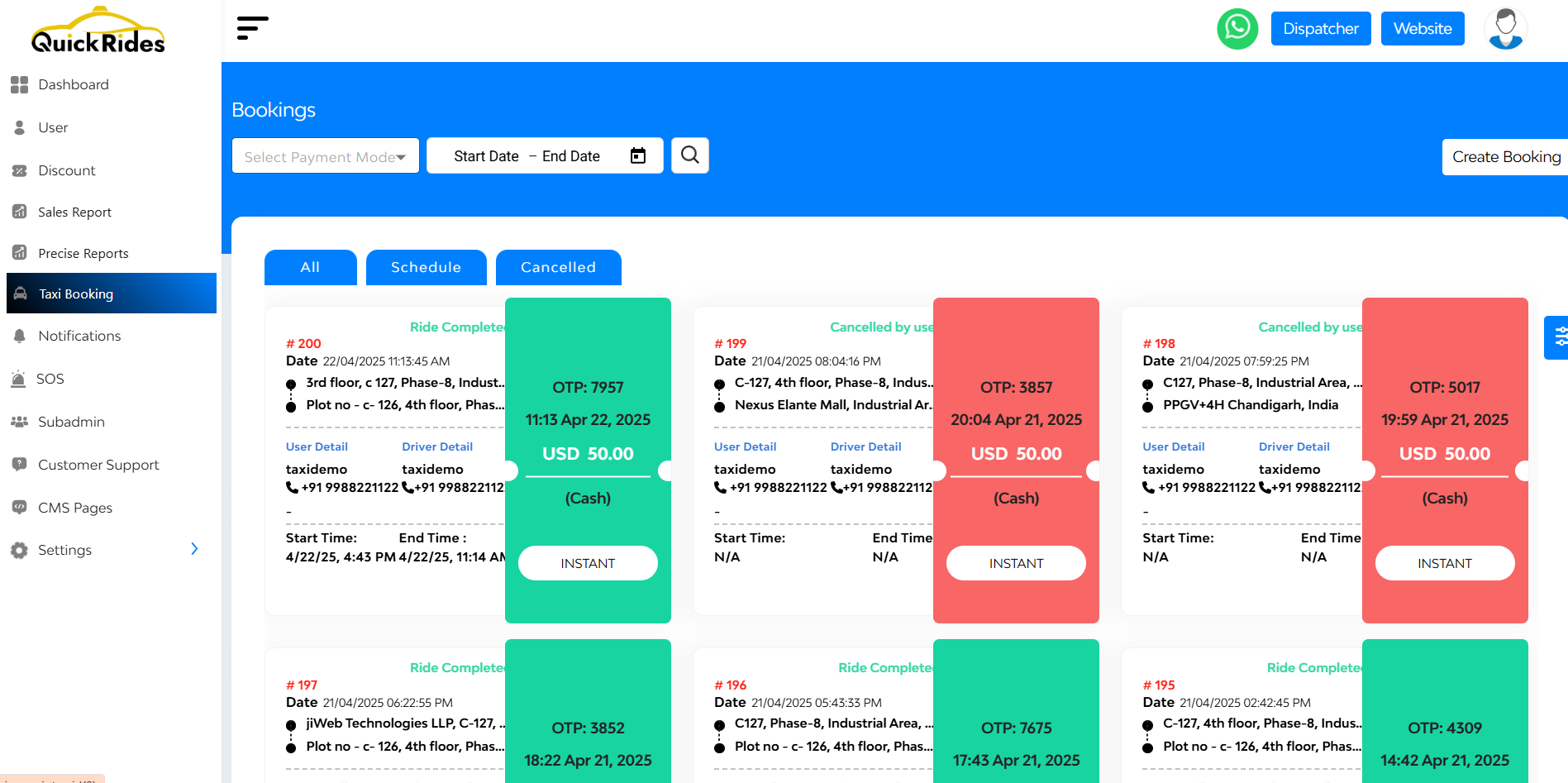
Booking Card View
- Each booking is displayed as a card with:
- Booking ID & Type (Scheduled/Instant)
- Booking Date & Time
- Customer & Driver Info
- Pickup & Drop Locations
- Distance, Fare, and Status (Approved, Cancelled, Fulfilled)
In the top right corner
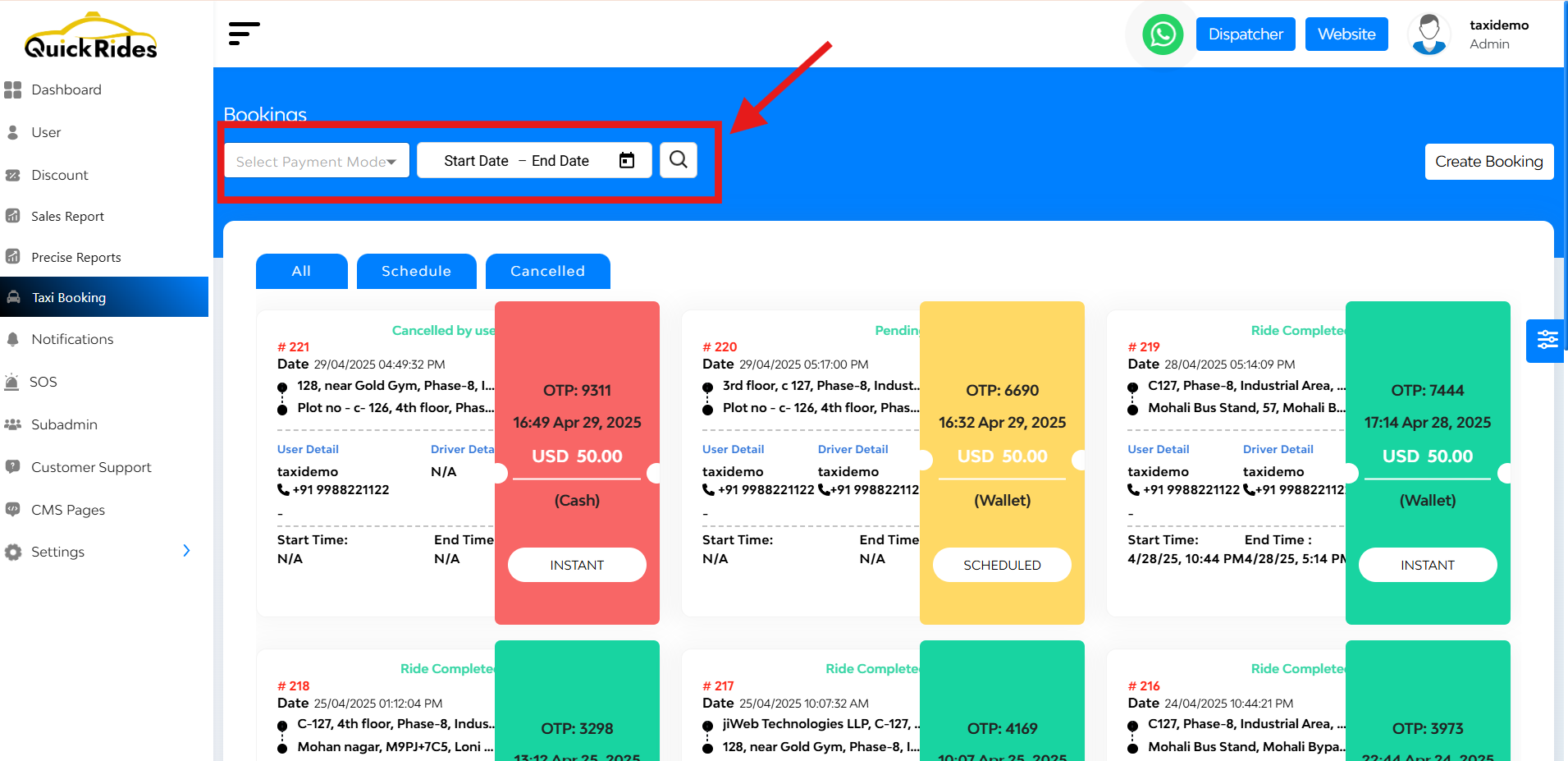
- Date Range Filter – View bookings within a selected period
- Search Bar – Locate specific bookings by keyword
- Payment Mode: Opt cash/card/wallet
+ Create Booking Feature
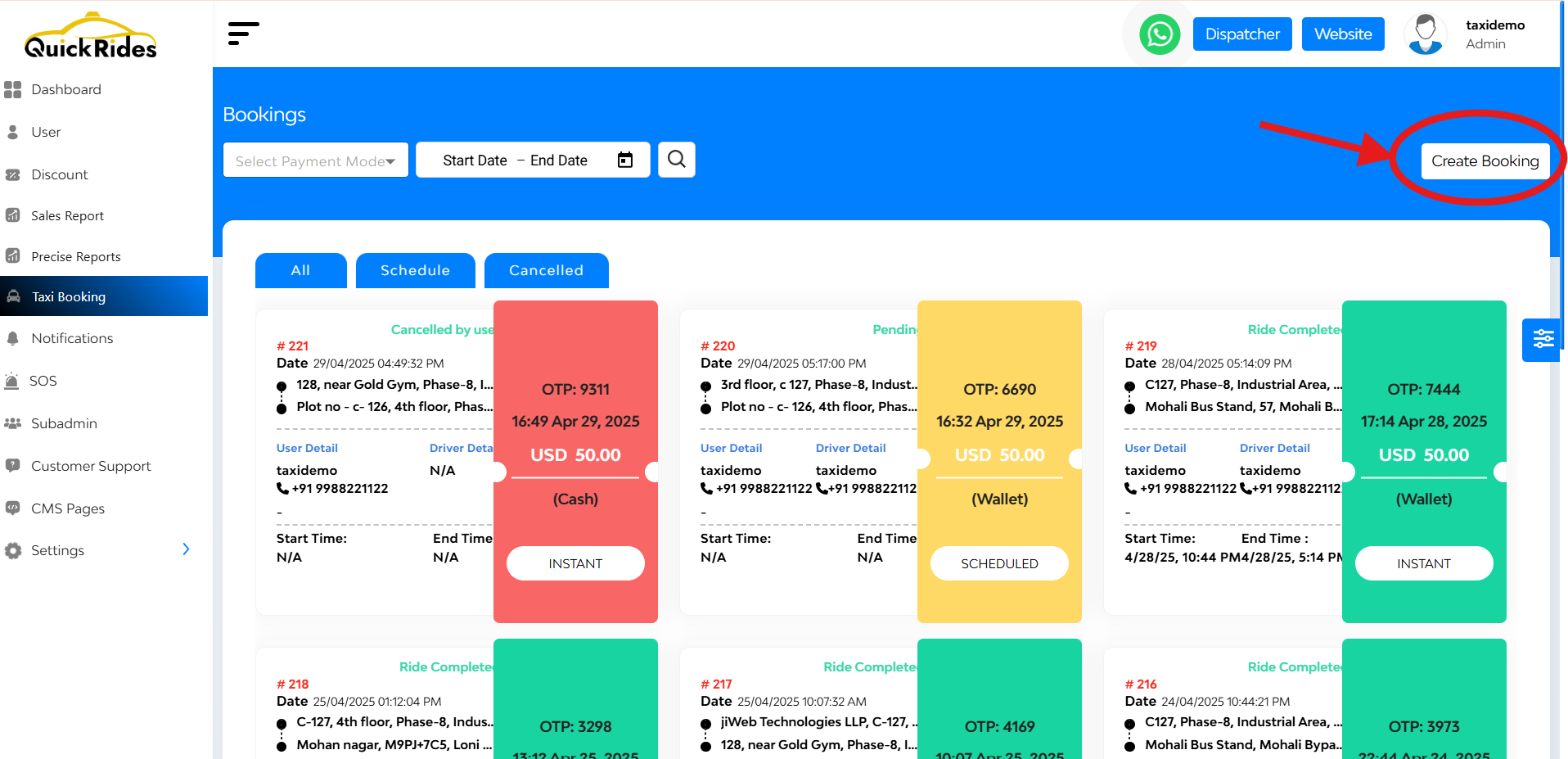
At the top left corner Hit the “Create Booking” button
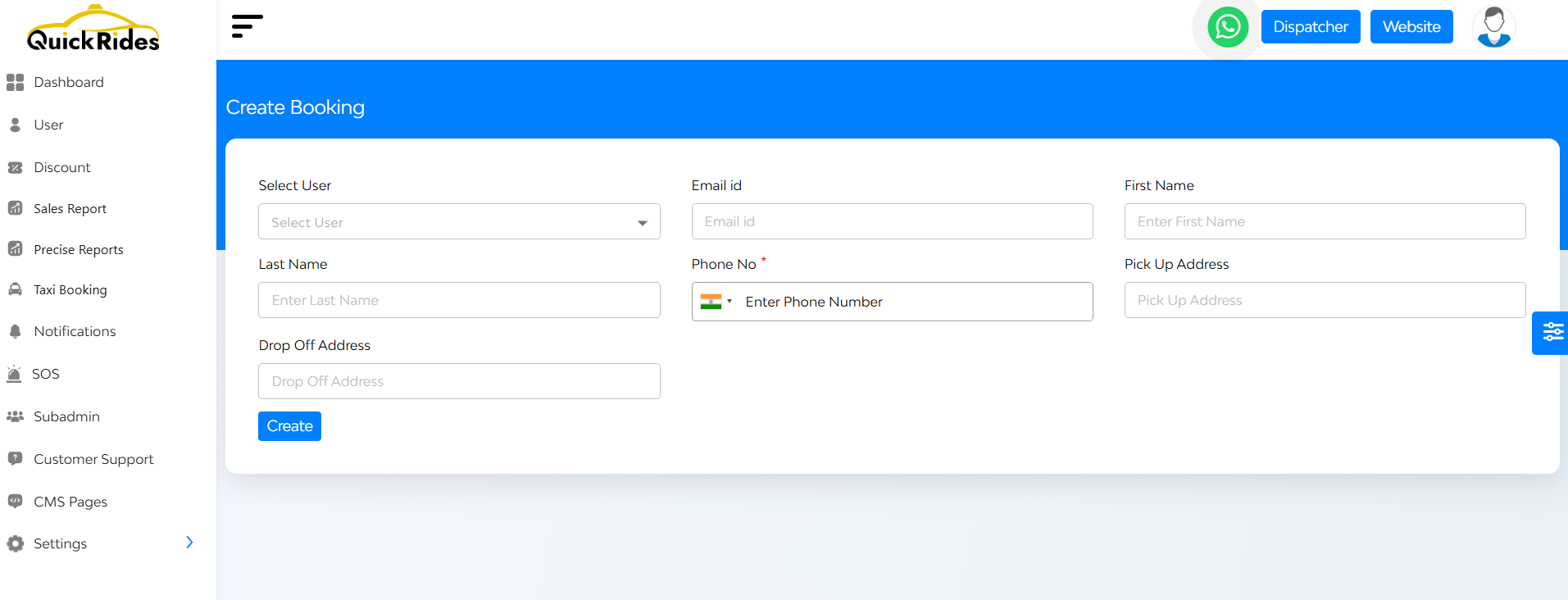
Enter all ride info:
- Pickup & Drop Off Address
- Rider Name
- Email ID
- Phone No.
- Scheduled Time or Book Instantly

