Settings Get Support 24/7
Helpdesk Quickrides Knowledge Base Settings Web Configuration
Web Configuration
This section deals with settings related to the web interface of the application. this lets you manage how your landing page communicates with users by customizing short and engaging content blocks.
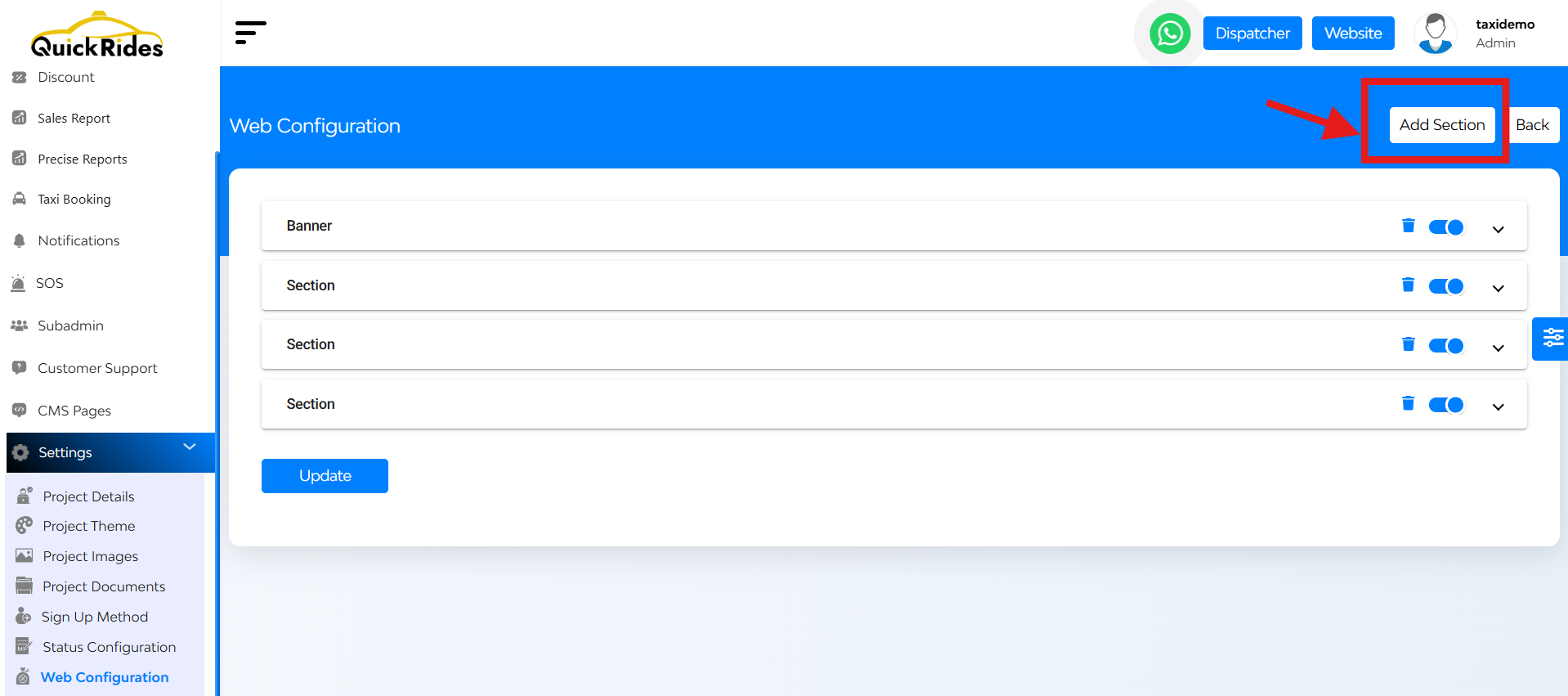
At the top right corner “add section” button is there.
While tapping on that you can easily create sections for your web interface.
- Heading – Add a catchy line (up to 15 characters)
- Content – Add supportive text (up to 90 characters)
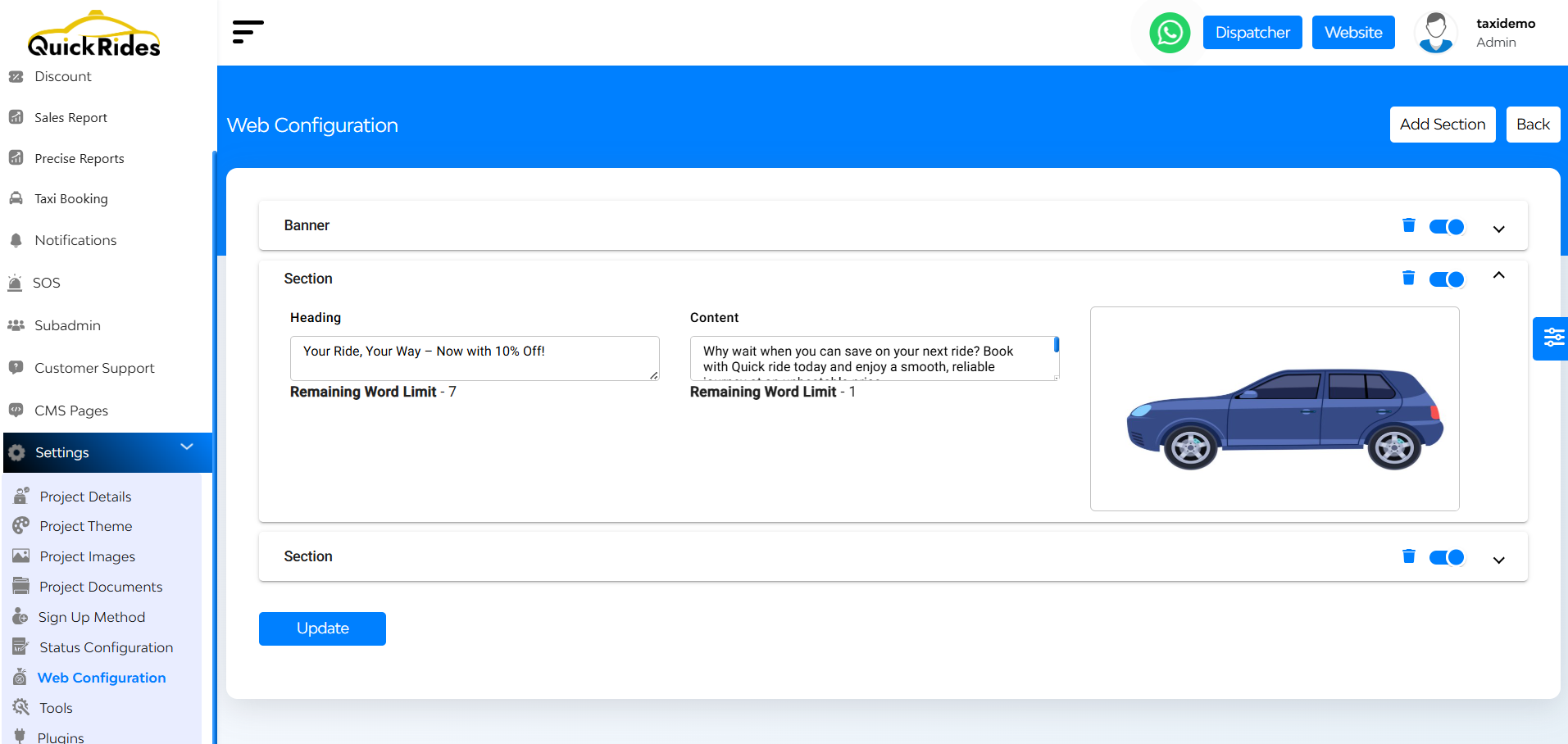
FAQ's
The Web Configuration section allows you to customize the visual and content elements of your white-label taxi website. This includes banners, headings, content text, section images, and more — while the layout remains fixed for consistency.
No. The overall layout is fixed as part of the white-label solution. However, you have full control over what is shown within each section, such as text, images, banners, and headings.
You can customize:
- The banner image
- Section titles and content
- Images within each section
- Add, disable, or delete entire sections based on your needs
Within the Web Configuration panel, you will find an option to upload or replace the banner image. Ensure your image follows the recommended aspect ratio and is high-quality for best display results.
Yes. If you don’t want a section to appear on the website for a while, you can simply disable it. It will be hidden from the frontend but saved in the backend for future use.
Deleting a section will remove it from your website permanently. If you may need it later, it’s recommended to disable the section instead of deleting it.
Click on the “Add Section” option. From there, you can set a title, upload an image, and enter your content. This is helpful when you want to highlight promotions, new features, or updates.
While there is no hard limit for most cases, it’s best to keep the number of sections reasonable to maintain a clean and user-friendly website layout.
Each section should focus on one key message or topic — such as your services, benefits, customer reviews, or offers. Use short, clear text and relevant visuals to engage users.
No technical skills are needed. The Web Configuration interface is user-friendly and designed for non-developers. If you can upload images and type text, you can manage it easily.
This depends on your platform version. In most cases, changes are applied instantly after saving. You can open the public site in another tab to verify updates in real-time.
Always refer to the suggested aspect ratio or dimensions displayed in the upload section. Using the correct size ensures the image fits perfectly and doesn’t appear cropped or stretched.
Yes, especially the text content and headings. Use relevant keywords where appropriate, and keep your messaging clear and customer-focused. While layout is fixed, good content still supports basic SEO.
Try the following:
- Clear your browser cache
- Confirm that you clicked ‘Save’ after making changes
- Refresh the website
If the problem persists, contact technical support for assistance.
There is no “one-click reset” option. If needed, you can manually delete or edit current sections to match the original design, or consult support to restore defaults if backups exist.

