Settings Get Support 24/7
Helpdesk QuickLaundry Settings Project Images
Project Images
This section enables the admin to oversee the project’s images.
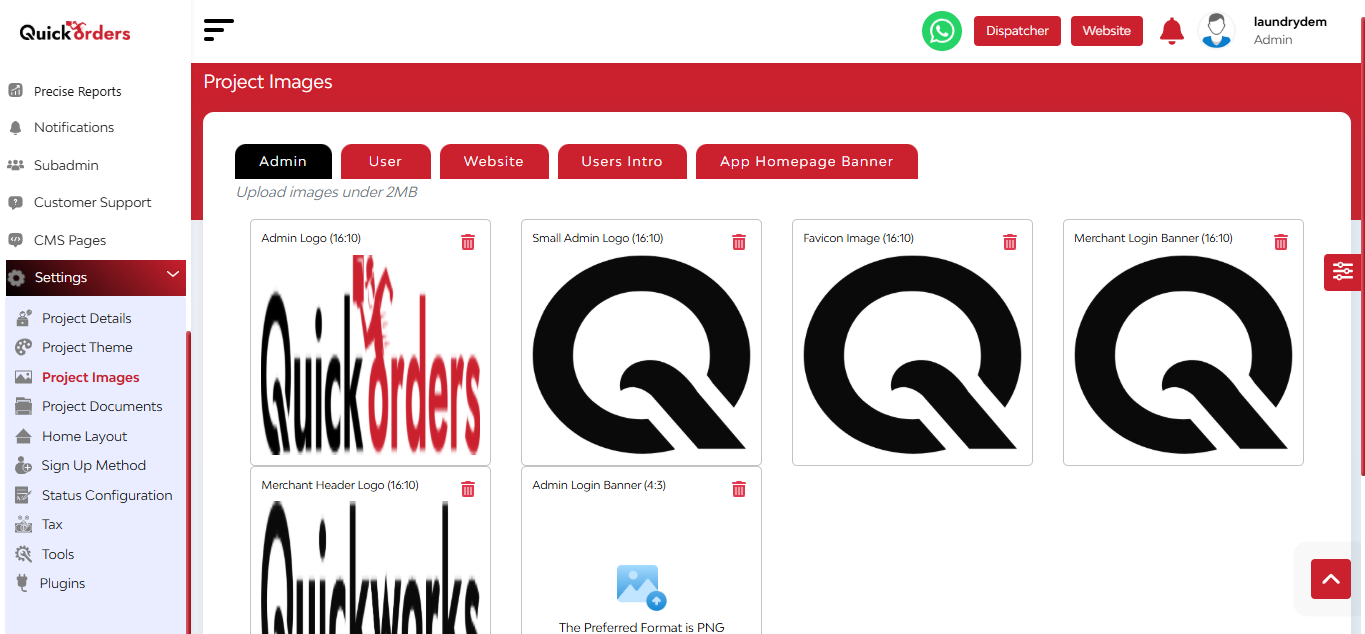
Manage and Upload Images Such As:
- Admin Logo
- User
- Website Image
- Merchant Login Banner (here you can include title & description)
- App Home Page Banner
FAQ's
The Project Images section allows the admin to fully customize the visual experience on different parts of the platform, including admin panels, merchant panels, user site interfaces, website banners, introductory screens, and the app homepage. This ensures branding consistency and keeps the platform visually up-to-date.
Admins can change:
- Admin logo
- Small admin logo
- Abon logo
- Merchant login banner
- Merchant header banner
- Admin login banner
These can all be updated, replaced, or deleted, and updates are reflected instantly.
Yes. Admins can update:
- Contactless images
- Congratulation images
- Support image
- Welcome images
- Welcome back image
- Notification images
- Login images
- OTP images
- Sign-in activity images
- Sign-up activity images
- Splash screen background
- Splash image
- End image
Admins can upload new images to replace existing ones anytime.
Absolutely. Admins can customize website visuals by uploading:
- Landing page header image
- Website header image
- App Store images
- Play Store images
- Photo logo
- Home data
- Store banner images
These changes help keep the website aligned with updated marketing campaigns or seasonal branding.
The user intro section manages the introductory screens that appear to new users when they launch the app for the first time.
Admins can:
- Add new intro screens
- Edit existing screens
- Specify the title and description for each screen
- Upload an image for each screen
Currently, there are four intro screens by default, but more can be added to explain features or promote offers.
Yes. You can replace an existing image, edit its title or description, or delete it entirely. After making changes, click update to apply them.
This section lets admins manage the banners displayed on the app’s homepage.
Admins can:
- Select and upload a new homepage banner
- Replace existing banners
- Delete banners if needed
Changes made here appear in real time on the user’s app homepage.
All changes—whether in admin logos, user site images, website banners, intro screens, or app homepage banners—are reflected in real time. As soon as the update is saved, it becomes visible to end users and merchants.
It helps keep branding fresh, aligns visuals with marketing or seasonal campaigns, and ensures that both website visitors and app users experience a consistent, professional interface.
No. The admin interface is designed to be user-friendly. Simply upload, replace, or delete images and banners as needed, then click update to confirm. No coding or design skills are required.


