Settings Get Support 24/7
Helpdesk QuickGrocery Settings Tax
Tax
The Tax section allows you to manage all the applicable service taxes, like VAT, GST, or Service Tax, that are added to user or partner transactions.
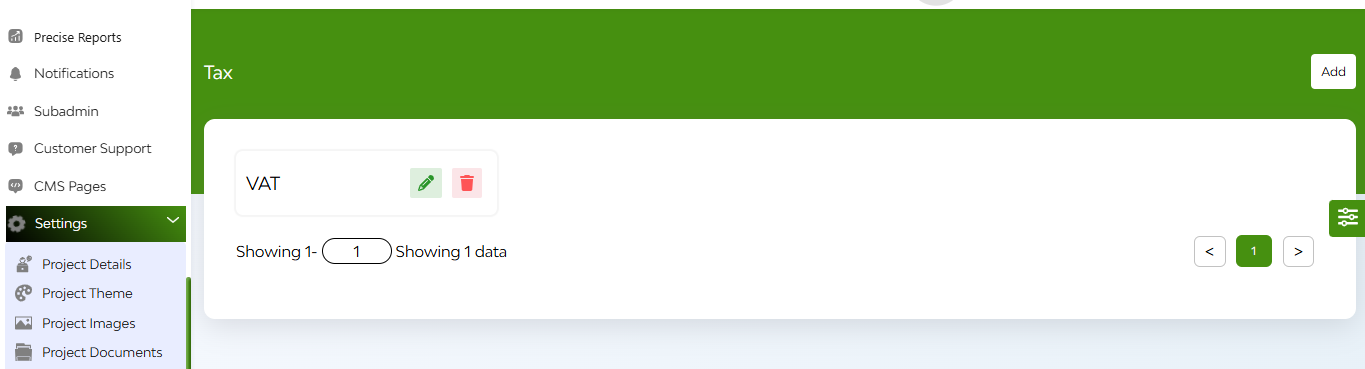
You’ll see a list displaying:
- Tax Name (e.g. VAT, GST)
- Tax Value (in numbers)
- Action: Options to Edit or Delete any existing tax entry
+Add
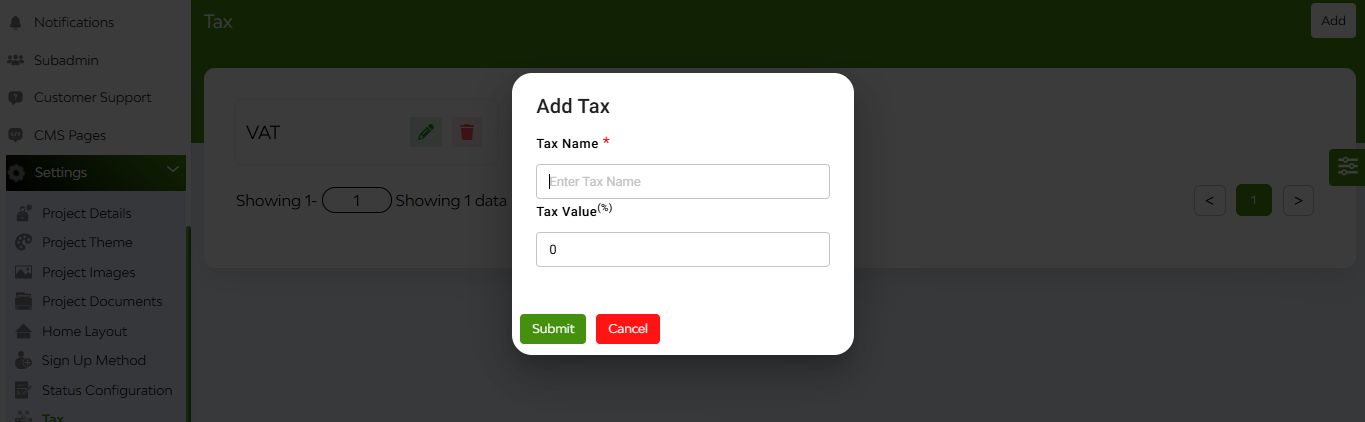
- Click the “Add” button at the top right.
- A pop-up will open—enter the Tax Name and Tax Value.
- Hit Add to save it.
FAQ's
The Tax section allows the admin to manage taxes applied to customer orders. Admins can create, update, or delete tax rates, which are then automatically applied during the order checkout process.
Currently, the system supports single tax entries per listing. If layered taxes are needed, the admin must consolidate them into one applicable tax rate during configuration.
- Navigate to the Tax section from the admin panel.
- Click on “Add New”.
- Enter the Tax Name (e.g., GST, Post-GST).
- Provide the Tax Value (e.g., 18 for 18%).
- Click Submit to save the new tax.
- The new tax will now be available for use in the system.
Once added, the tax will be applied automatically to relevant product orders. The final price during checkout will include this tax value.
Yes. You can click the edit icon next to the existing tax, update the name or percentage, and click Save to apply the changes.
Click the delete icon next to the tax entry you want to remove. A confirmation prompt will appear before deletion. Once confirmed, the tax is removed and will no longer apply to future orders.
No. Tax changes only apply to new orders placed after the change. Any tax applied to past orders will remain as per the rate at the time of transaction.
No. Tax is optional. If a tax is not configured, the product will be sold at its listed price with no additional tax.
The configured tax appears during the checkout screen of the customer, along with a breakdown of the base price and tax percentage.
No. Only admins have the authority to create, edit, or manage taxes. Merchants cannot set or override tax values from their end.
The tax percentage is added on top of the product price during checkout. For example, if the product is ₹100 and the tax is 18%, the total payable will be ₹118.
Currently, the system does not maintain a detailed change log for tax modifications. It is recommended to note major changes manually for audit purposes.


