Settings Get Support 24/7
Project Theme
Here, the admin can manage the color settings for both end customers and panels, allowing for effective branding and user interface customization.
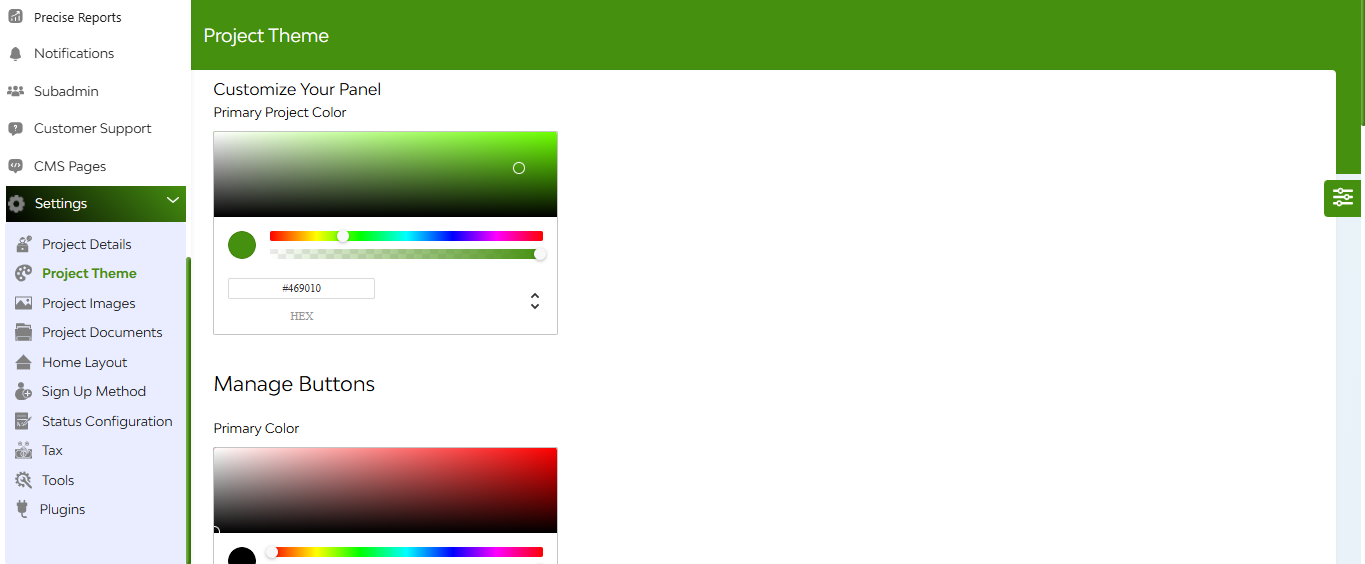
Navigate to Project Theme under Settings.
Customize color themes for:
- Customer-facing interfaces
- Admin and Merchant panels
Options typically include selecting from predefined themes or customizing individual color elements.


