Settings Get Support 24/7
Helpdesk QuickGrocery Settings Project Images
Project Images
This section enables the admin to oversee the project’s images.
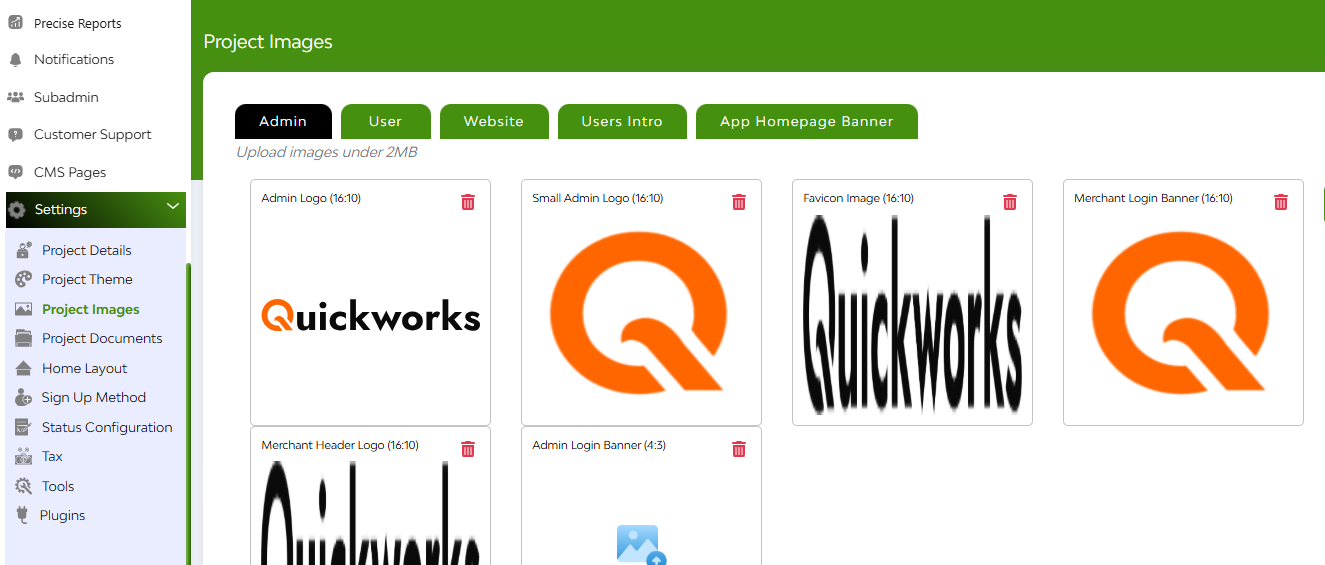
Manage and Upload Images Such As:
- Admin Logo
- User
- Website Image
- Merchant Login Banner (here you can include title & description)
- App Home Page Banner
FAQ's
The Project Images section allows the admin to manage and customize all platform-wide images. These include images used on:
- The admin panel
- The user mobile app
- The website interface
- The app’s onboarding walkthrough
- The app homepage banners
Yes. Under the Admin Configurations, the admin can change:
- Main logo
- Small logo
- Favicon logo
- Merchant login banner
- Merchant header logo
Each of these can be deleted and re-uploaded with a new image.
Admins can update several images on the user interface, such as:
- Contact us screen
- Congratulations screen
- Support page image
- Welcome and Welcome Back screens
- Notification background
- Login, Sign-In, and Sign-Up activities
- Header/remittance backgrounds
These images are shown in the user mobile app and are easily replaceable via upload.
Yes. The standard condition is that images should be under 2 MB in size. Preferred formats are usually JPG or PNG.
Absolutely. The Website section allows updates for:
- Landing page header logo
- Website header logo
- App Store and Play Store badge images
- Store banners and module banners
All are editable with delete and upload functions.
The User Intro section controls the walkthrough/tutorial screens shown when a user opens the app for the first time.
Each walkthrough screen includes:
- An image
- A title
- A short description
Admins can edit existing screens or add new ones by uploading an image and entering the required text.
There is no strict limit, but the default setup has 4 screens. Admins can add more by clicking “Add Image” and completing the fields.
No, the order follows the sequence of creation. If rearrangement is needed, existing screens may need to be deleted and re-added.
This section allows the admin to manage dynamic home screen banners displayed on the user app.
- Multiple banners can be uploaded.
- All banners are dynamically shown in a slider format.
- Admin can delete or replace banners anytime.
To replace any image:
- Click Delete on the current image.
- Use the Upload button to add a new image.
- Click Update to apply the changes.
The new image will reflect immediately across the platform.
Yes. As soon as you upload and update an image, the changes will be reflected instantly on the respective user or website interface.
No. The image management is designed for non-technical admins. It’s a no-code, click-based upload and update process.
If an image is deleted and not replaced, the corresponding section may show:
- A default placeholder image
- Or a blank state (depending on implementation)
It’s recommended to always keep the visual assets up-to-date.


