Settings Get Support 24/7
Home Layout
The Home Layout section under Settings empowers admins to customize how the app’s homepage appears to users.
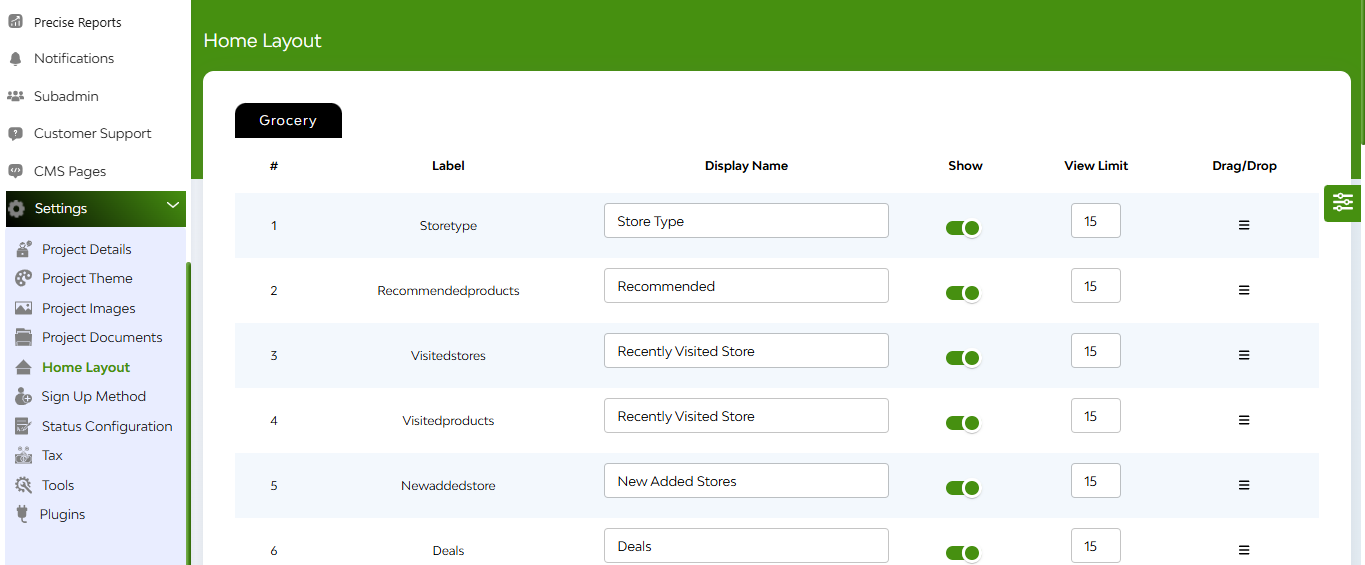
The interface includes a flexible, drag-and-drop editor with the following options for each homepage block:
- Label (e.g.,storetype, recommended product, visited product, visited stores, new added stores, deals)
- Enter Display Name
- Show (Toggle switch to enable or disable the section from appearing on the homepage)
- View Limit (Controls how many items (e.g., brands or deals) are shown under that section)
- Drag & Drop (Rearrange the order of blocks by dragging them up or down)
Hit the Update button at the bottom to save and apply changes.


