Settings Get Support 24/7
Helpdesk Dispatcher Panel Settings Vehicles
Vehicles
The Vehicles module helps you manage and customize the types of vehicles in your system—ensuring the dispatcher knows exactly what’s available.
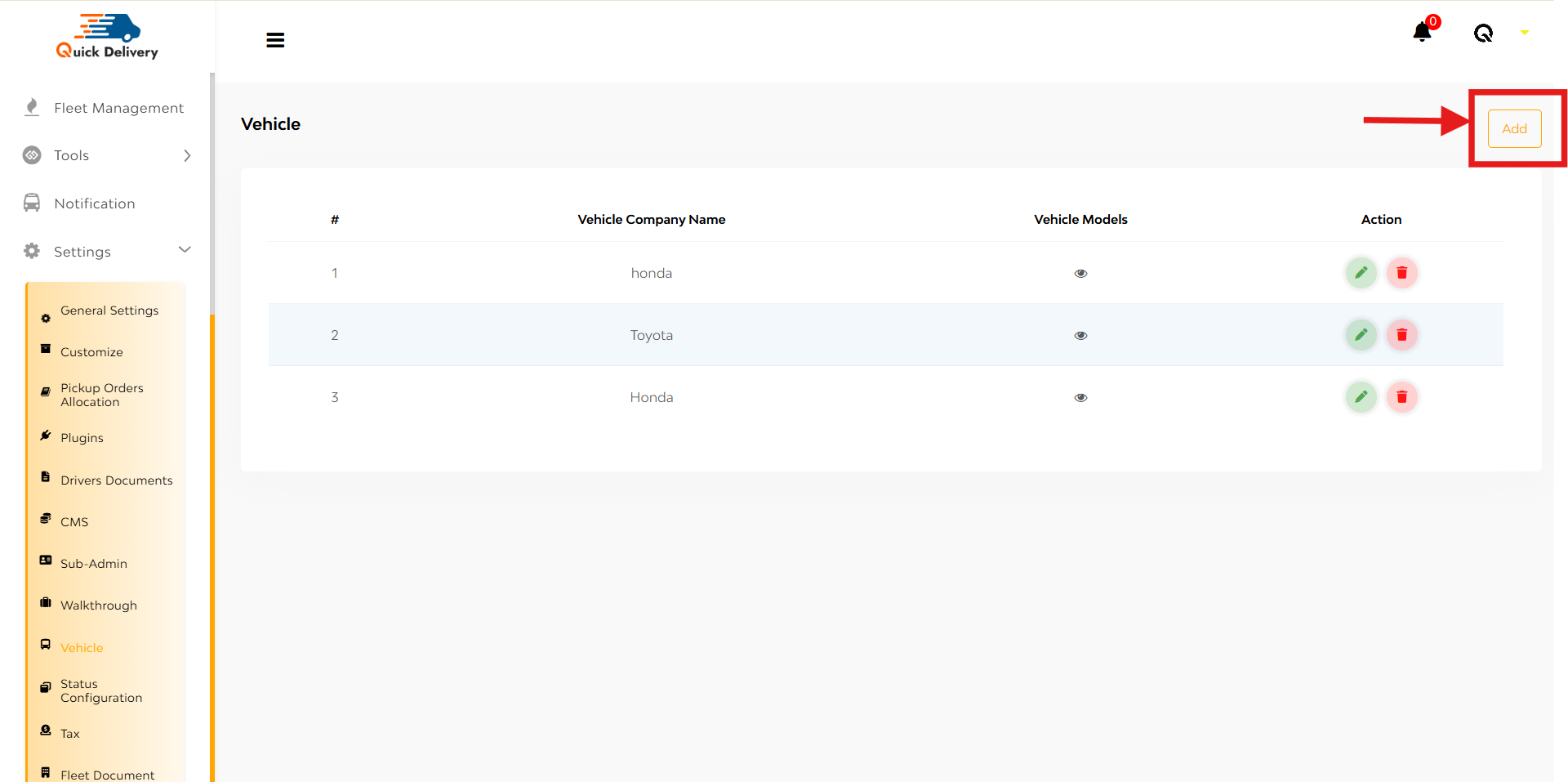
A list of all configured vehicles with:
- Company Name – Manufacturer or vehicle brand
- Vehicle Models – Associated model names under each company
- Actions – Edit or Delete options to manage entries
+Add

- Tap the “Add” button at the top right.
- A popup will appear:
- Enter the Company Name
- Enter the Model Name
- Click “Add Model” to include more if needed
- Hit the “Add” button to save everything.
FAQ's
The Vehicle Management module allows dispatchers to define and maintain the list of vehicle types that drivers can select during onboarding. This helps ensure accurate categorization and service types.
Only users with dispatcher or admin access can view, edit, add, or delete vehicles in the Vehicle Management section.
To add a new vehicle, you need the following details:
- Vehicle Company Name (e.g., Toyota, Honda)
- Model Name (e.g., Camry, Civic)
- Model Type/Category (e.g., Sedan, SUV, Sports)
Yes. Click on the Edit button next to any vehicle. You can update the company name, city, or model type. After changes are made, click Update to save.
Once added, the new vehicle type becomes immediately visible and selectable to drivers during onboarding or profile updates.
Yes. When adding or editing a vehicle, you can choose to remove a specific model if it’s no longer in use.
Yes. During the signup process, drivers will see the configured list of vehicle companies and models to choose from.
Absolutely. You can have multiple models (e.g., Corolla, Yaris) under the same company (e.g., Toyota), each with a different vehicle type (e.g., Sedan, Hatchback).
There’s no hard limit. You can add as many vehicle types and models as required to support your fleet’s operations.
By default, only dispatchers can manage the vehicle list. However, if your platform allows custom driver feedback, suggestions can be manually reviewed and added by the dispatcher.
No, existing driver profiles will remain unchanged unless the driver or dispatcher manually updates the vehicle details. New entries only affect future onboarding.
Model Type helps categorize the vehicle — such as Sedan, SUV, Van, or Sports. This is useful for filtering during booking allocation and for pricing strategy.
This depends on your system configuration. If bulk import is enabled, you’ll find an “Import via CSV” or similar option in the panel.
You can simply click Edit, make the necessary changes, and save. The updates will reflect immediately on the system.
Yes. Depending on your platform’s features, you can temporarily disable a vehicle type so it’s hidden from drivers without permanently deleting it.

