Settings Get Support 24/7
Tax
The Tax section allows you to manage all the applicable service taxes—like VAT, GST, or Service Tax—that are added to user or partner transactions.
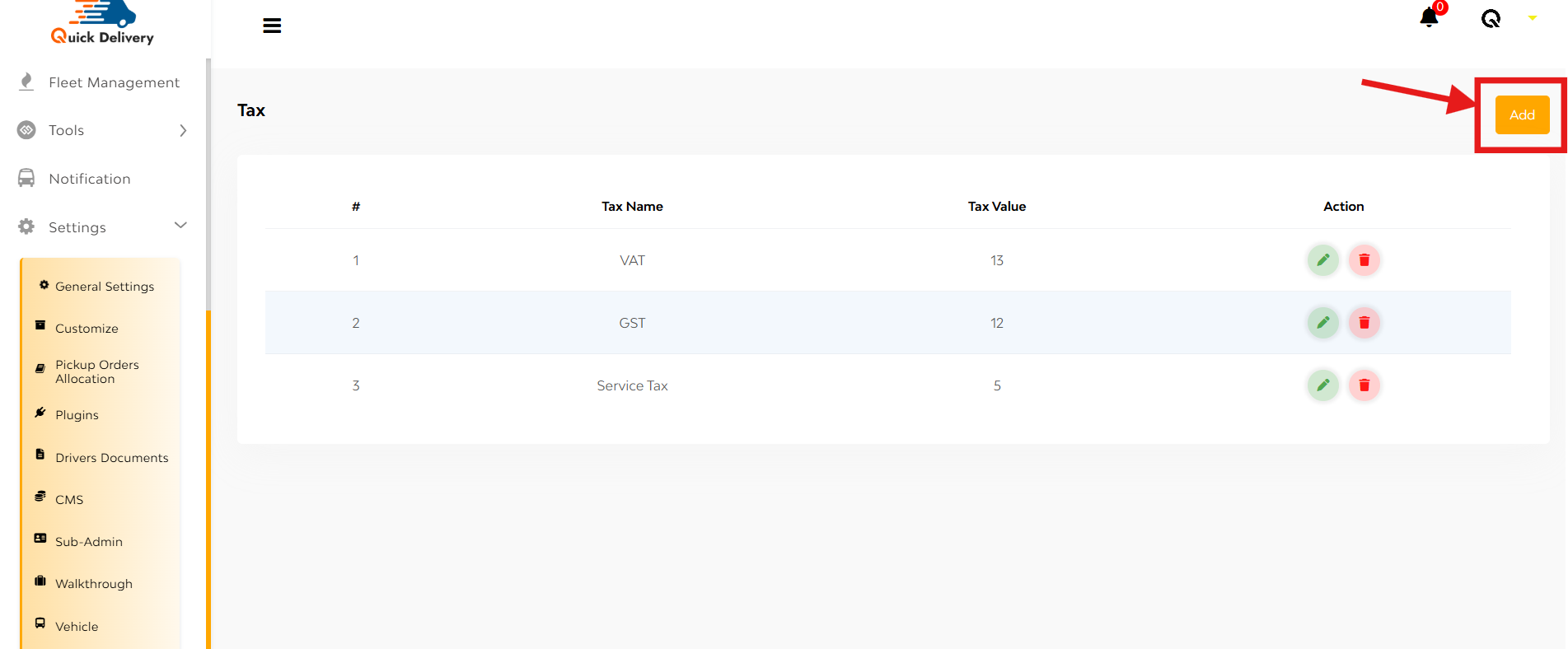
You’ll see a list displaying:
- Tax Name (e.g. VAT, GST)
- Tax Value (in numbers)
- Action: Options to Edit or Delete any existing tax entry
+Add
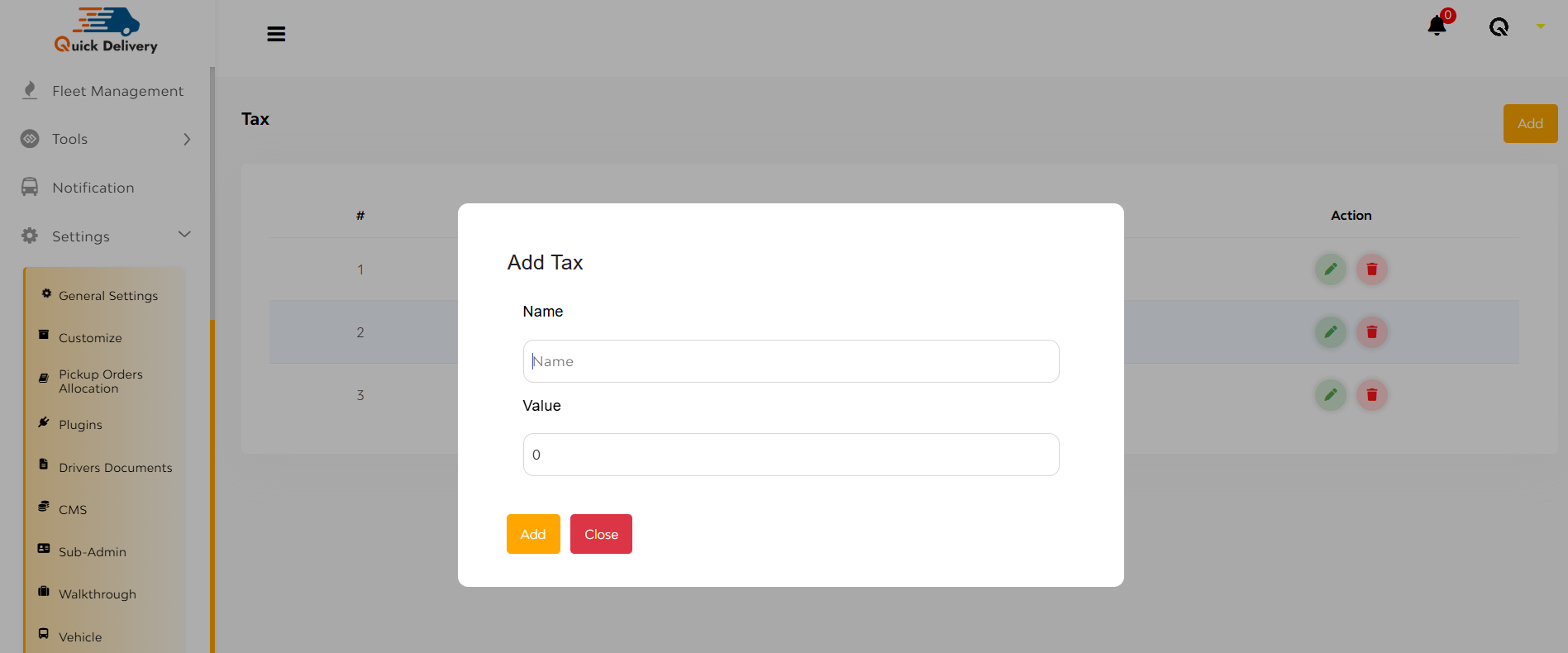
- Click the “Add” button at the top right.
- A popup will open—enter the Tax Name and Tax Value.
- Hit Add to save it.

