Settings Get Support 24/7
General Settings
This is where all the configuration magic happens
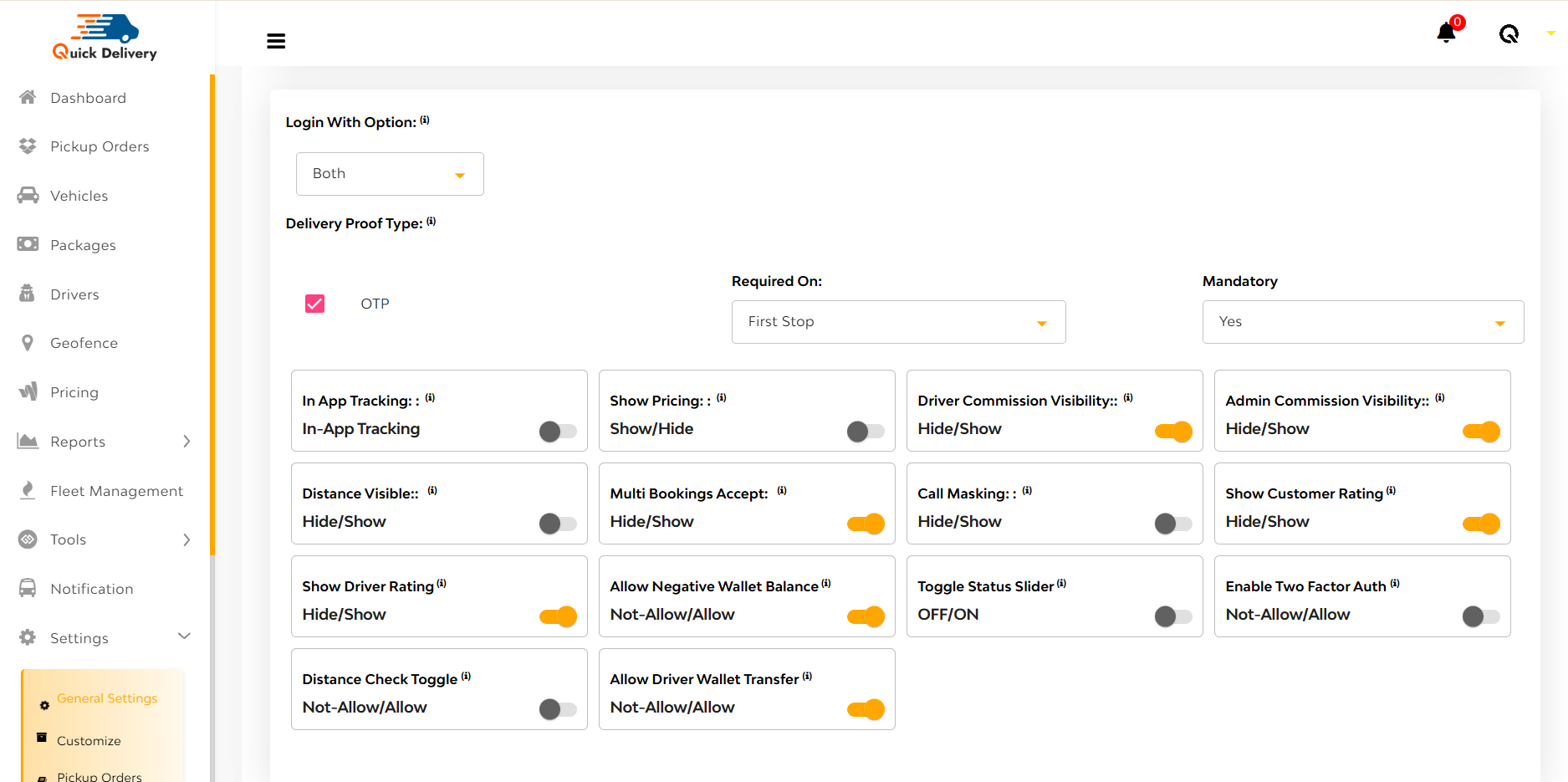
Login Options
Right at the top, you’ll find the Login With Option dropdown:
Choose how users log in:
- Phone Number
- Both
This lets you customize access methods based on your audience’s preferences.
Delivery Proof Type
Add an extra security layer with OTP-based delivery proof. It’s optional, toggle it ON for sensitive deliveries or OFF for a smoother experience.
Feature Toggles
Next comes a powerful switchboard of toggles—turn features on or off with a click:
- In-App Tracking
- Show Pricing
- Show Driver/Admin Commissions
- Distance Visibility
- Multi Bookings
- Call Masking
- Show Customer & Driver Ratings
- Allow Negative Wallet Balance
- Toggle Status Slider
- Two-Factor Authentication
- Distance Check
- Allow Driver Wallet Transfers
This section is like flipping switches in a cockpit—customize your platform experience instantly.
System Configuration Dropdowns
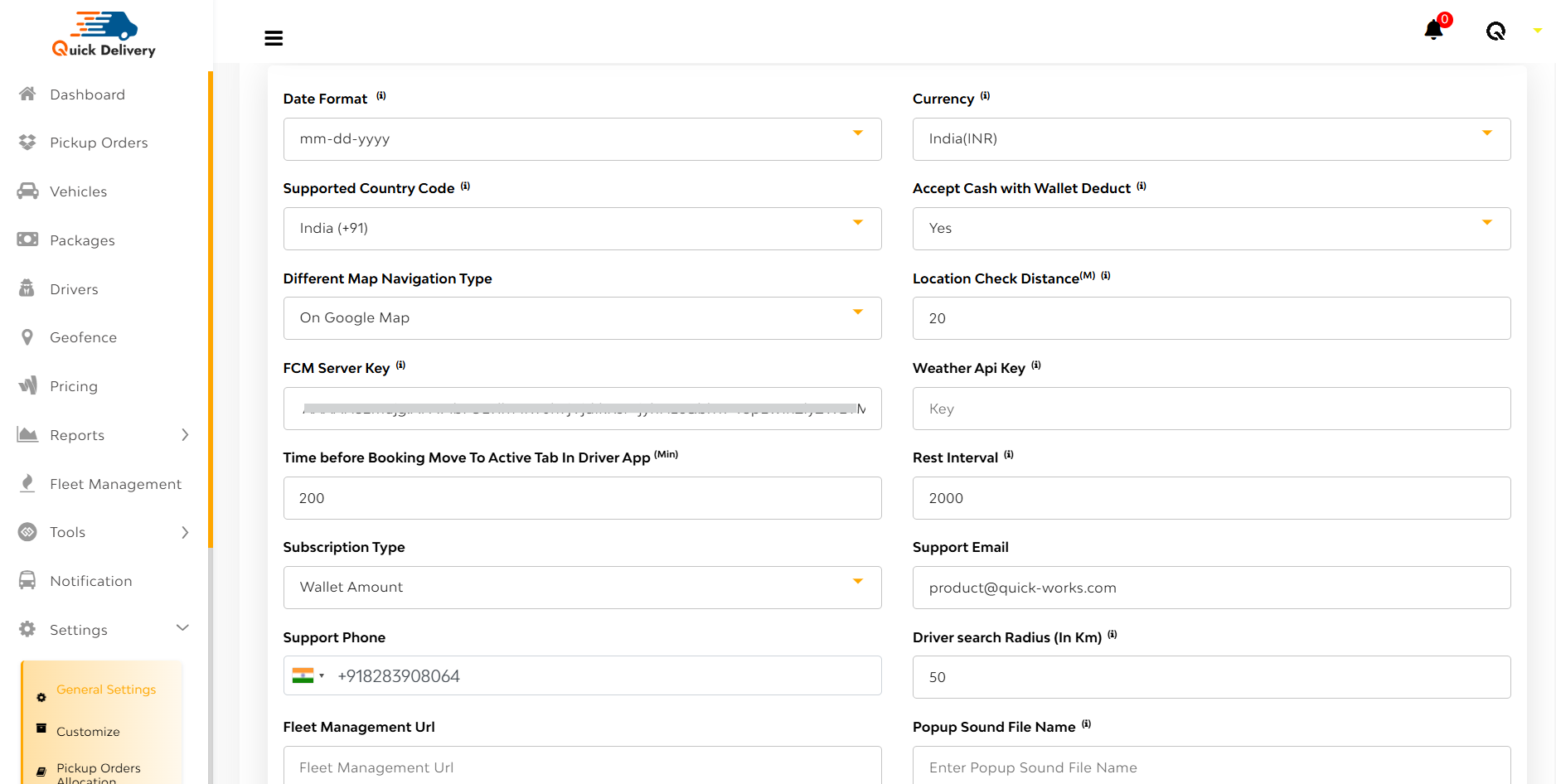
Below the toggles are dropdowns that define how your system behaves globally:
- Date Format: dd-mm-yyyy or mm-dd-yyyy
- Currency: Select from global options
- Supported Country Code
- Accept Cash with Wallet Deduct (Yes/No)
- Map Type: Google Maps or Waze
- Location Check Distance (in meters)
- API Keys: For FCM, Weather
- Booking Timing Rules & Distance Logic
- Driver Search Radius (in km)
- Subscription Type: Based on Wallet Amount or App Usage
- Admin Contact Details: Email, Phone Number
- Fleet Management URL
- Popup Sound File Name
- Time Format: 12-hour or 24-hour
After that you can see
Google API Keys: For Panel, Android, Backend, and iOS
This section ensures that your platform runs in sync with your operational geography, time zones, and data sources.
Wallet, Tip & Distance Settings
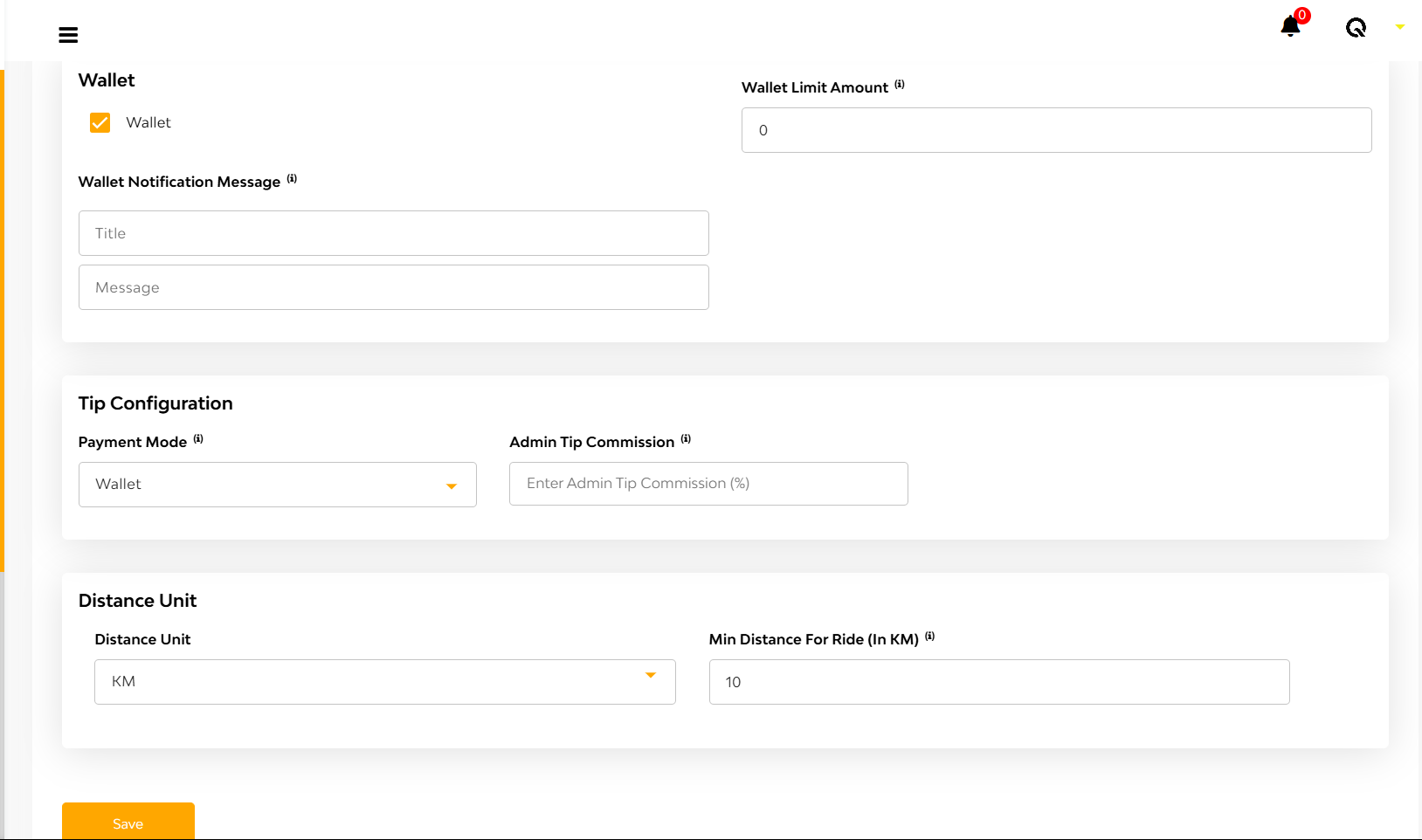
Wallet Settings
Control how in-app wallets work:
- Enable/Disable wallet feature
- Set wallet credit/debit limits
- Choose whether to send wallet notifications to users
Tip Configuration
Set:
- Admin’s share of tips as a percentage
- Preferred payment mode for tipping (wallet, card, etc.)
Distance Rules
Define:
- Unit of Distance: Kilometers or Miles
- Minimum Ride Distance allowed on the platform

