Settings Get Support 24/7
Customize
Customize
The Customize tab is where your dispatcher platform gets its personality. From logos to color schemes and key branding links, everything you set here ensures consistency across all touchpoints — be it the user app, driver app, or admin panel.
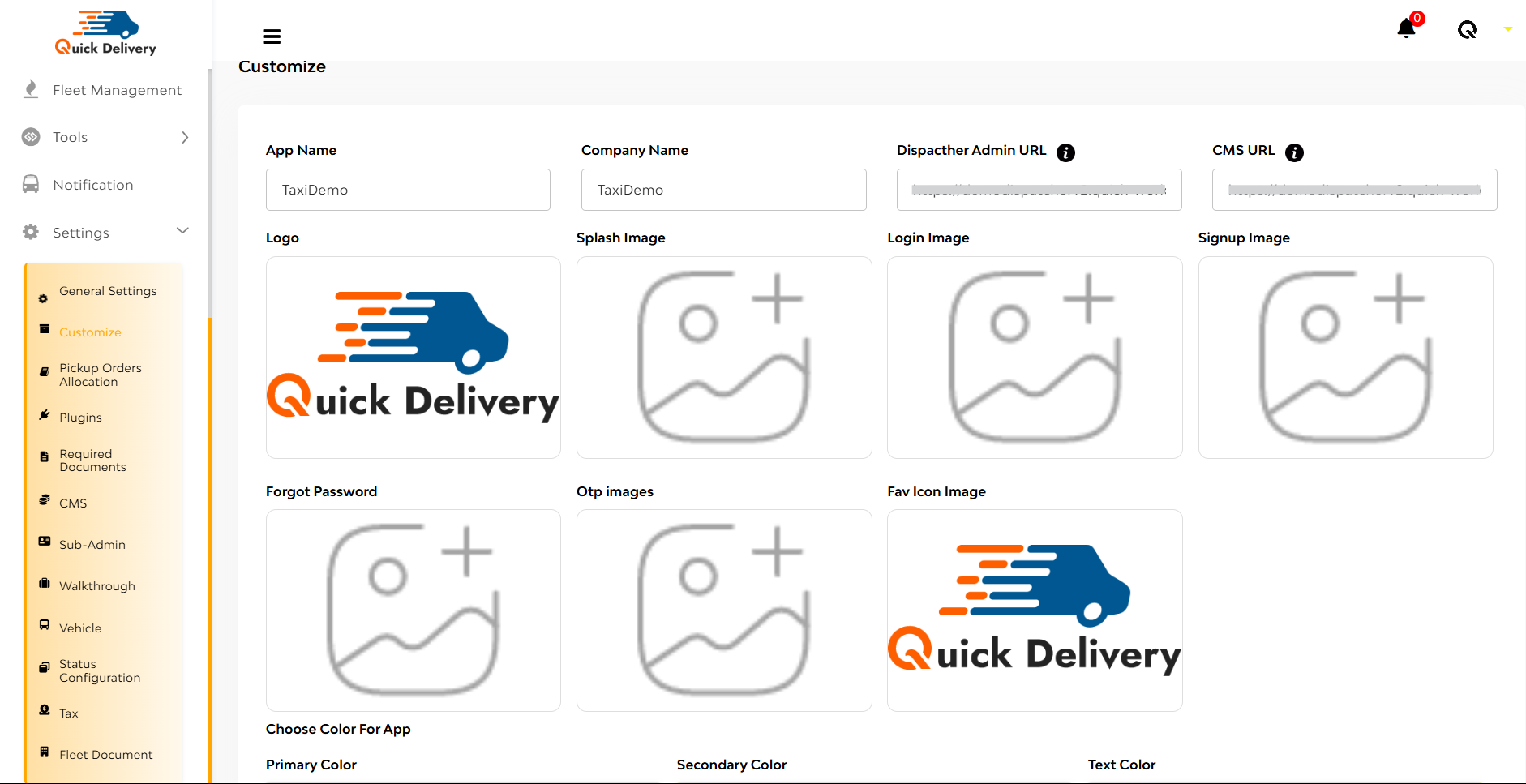
Once you click Customize, you’re greeted with a clean interface where you can tailor the look and basic identity settings of your dispatcher system. Here’s what each field means:
- App Name & Company Name
- Set your app and business identity here.
- Whatever you write reflects across the system, making it unique to your brand.
- Dispatcher Admin URL & CMS URL
- These fields let you define where your admin and content management interfaces are hosted.
- Perfect for linking to external management tools or custom CMS platforms.
- Logo & Images
- Upload your Logo, Splash Image, Login Image, Signup Image, Forgot Password, OTP, and Favicon to personalize your user experience from start to finish.
- These visuals appear across your app interfaces, reinforcing your brand presence.
- App Colors
- Choose the Primary, Secondary, and Text Colors to match your brand’s theme.
- This controls the look and feel of your app’s UI, keeping things on-brand.
- Hit Save button!

