Restaurant Panel Get Support 24/7
Dashboard
You may call it a control room that gives a quick snapshot of a store’s performance.
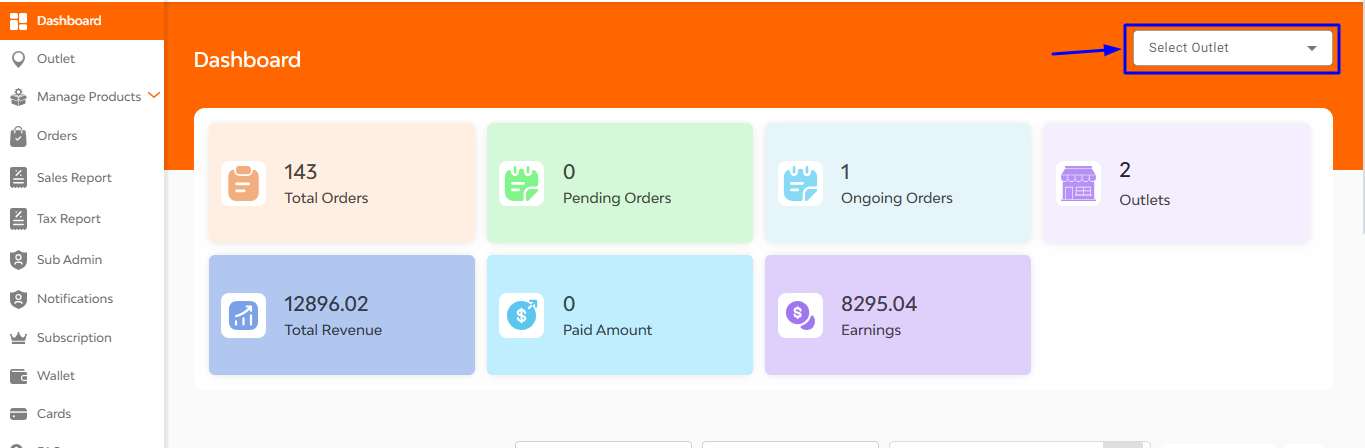
Here you can essential stats right on top:
- Total Orders: Shows all completed orders.
- Pending Orders: Orders waiting right now.
- Ongoing Orders: Order is being cooked or delivered.
- Outlets: The number of store locations under this merchant.
- Total Revenue: Your earnings before deductions.
- Paid Amount: Payout released yet.
- Earnings: The merchant’s cut after platform fees.
At the top right corner there is a button for ‘select outlet’
Select Outlet: Choose which branch you want to view/manage.


