QuickHomeservices Get Support 24/7
Subadmin
The Subadmin module allows the super admin to create and manage additional admin accounts with specific access controls and responsibilities.
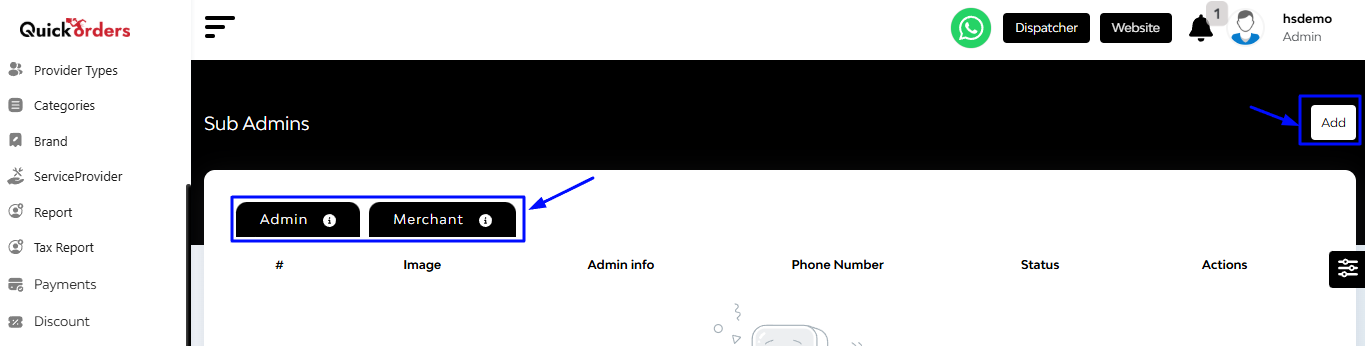
Subadmin List Overview
- Image, Name & Email ID
- Contact Details
- Store
- Status: Active or Blocked (toggle anytime)
- Action Buttons: Edit or Delete subadmin accounts
+Add a New Subadmin
Click “Add”
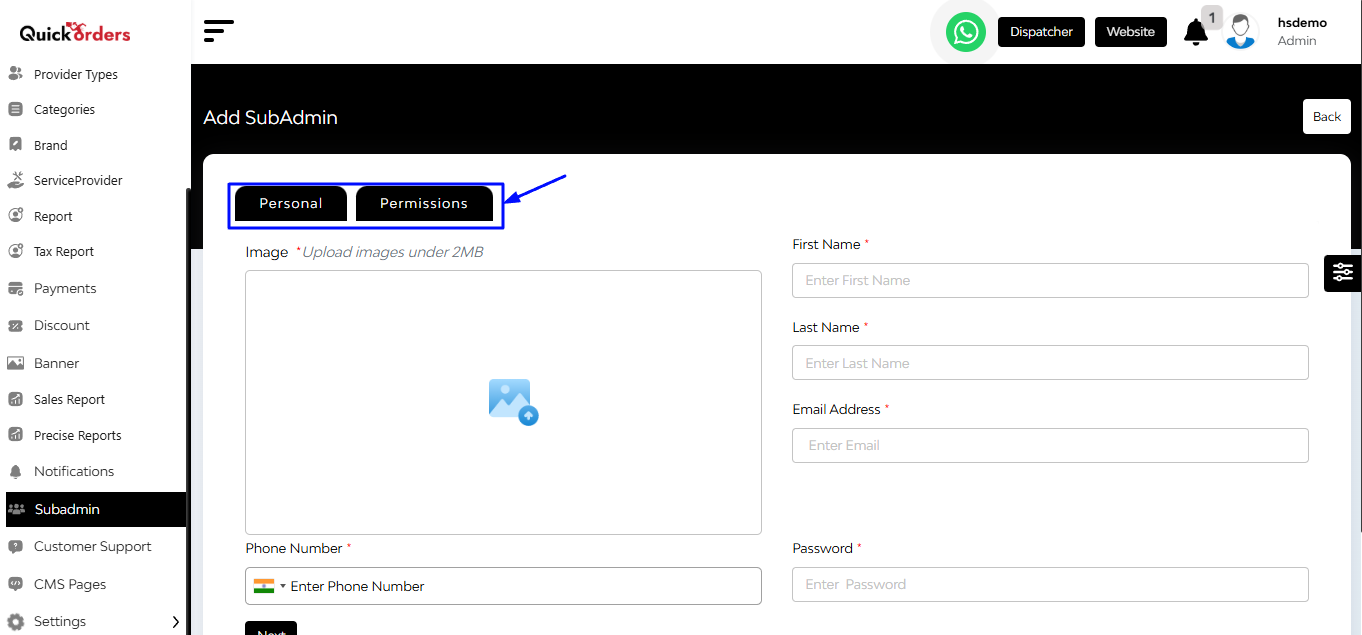
For Personal
- Upload Image
- Enter Name, Email, Phone Number
- Set Password
- Select Role/Permissions (Choose what this subadmin can access)
Click Add to create the account.
For Permissions
Three Main Access Sections:
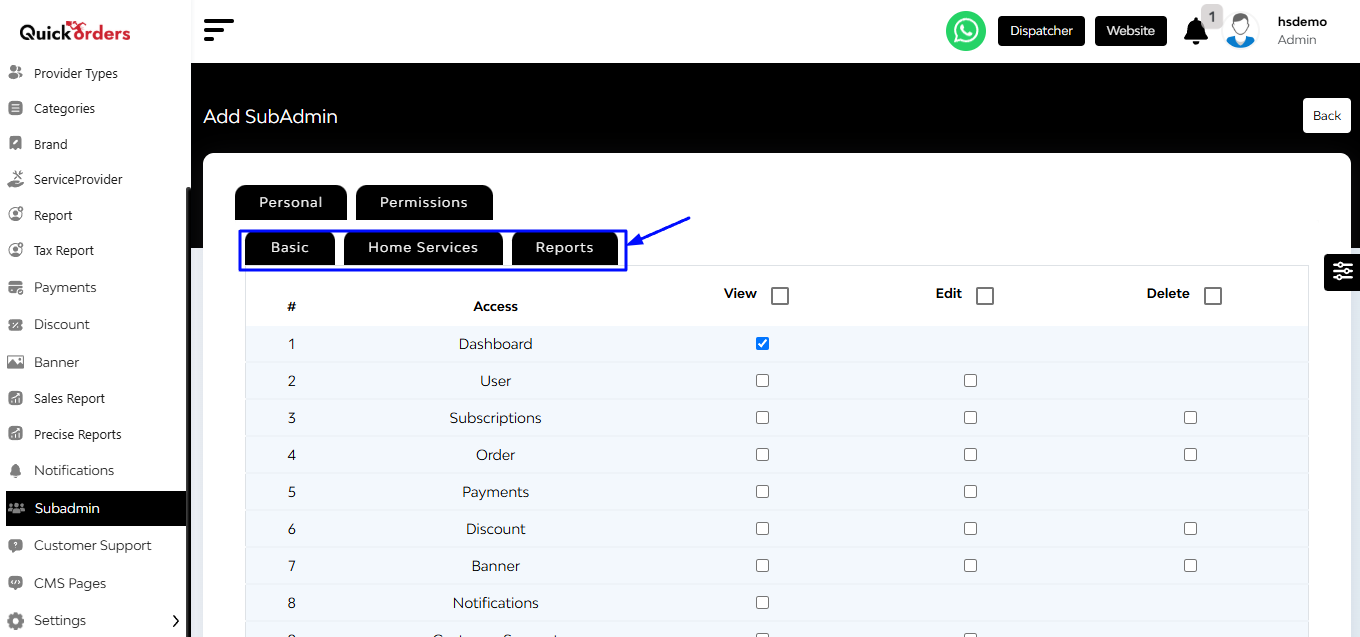
Each section includes access levels like View, Edit, and Delete for each module.
- Basic
Control core features like:- Dashboard
- User
- Subscription
- Order
- Discount
- Banner
- Notifications
- Customer Support
- CMS Page
Tap on the Add button
- Home Services
Fine-tune system configuration access:- Provider Types
- Categories
- Brand
- Service Provider
- Report
- Tax Report
Tap on the Add button
- Reports
Grant permission to view business metrics:- Sales Report
- Precise Report
Tap on the Add button


