QuickHomeservices Get Support 24/7
Provider Types
The Provider Types section allows admins to manage the different categories of home service professionals available on the platform. This interface makes it easy to maintain a diverse range of service providers—such as electricians, cleaners, beauticians, or plumbers—ensuring customers can quickly find the right expert for their needs.
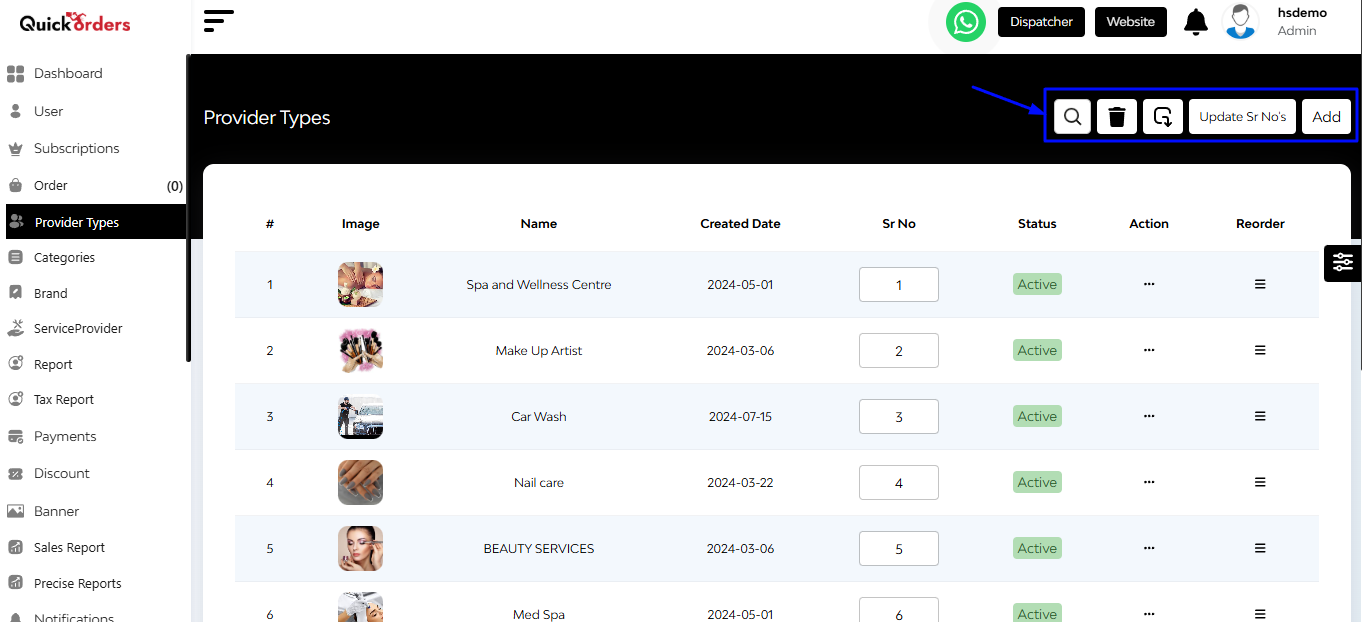
At the top-right corner, five key functional buttons enhance cuisine management:
- Search Bar
- Delete Options
- Export Button
- Update Serial No.
- Add Button
Below that you can see a tabular overview based on image, name, created date, serial number, status (active/inactive), action (edit, delete, copy ID), and reorder.
+Add New Provider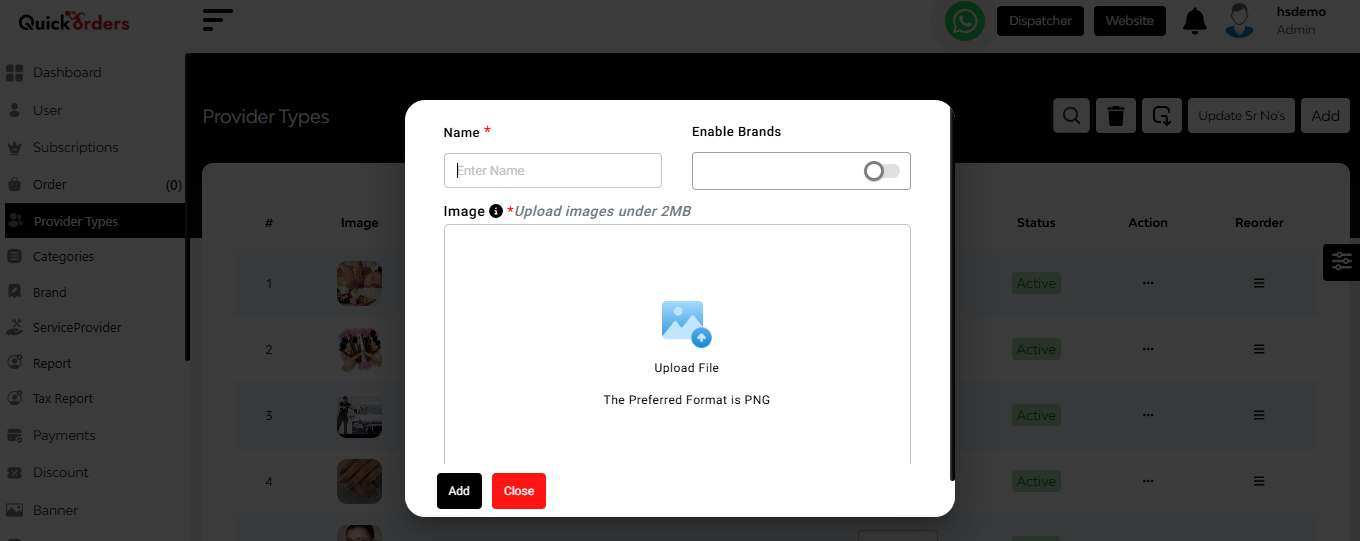
Clicking the Add button opens a form where you can:
- Enter Provider Name
- Enable Brand Slide (toggle switch)
- Upload Provider Image
- Hit the Add button to save the new Provider Types.


