QuickHomeservices Get Support 24/7
Notifications
The Notifications module allows admins to broadcast messages directly to users, whether it’s about offers, updates, or important alerts.
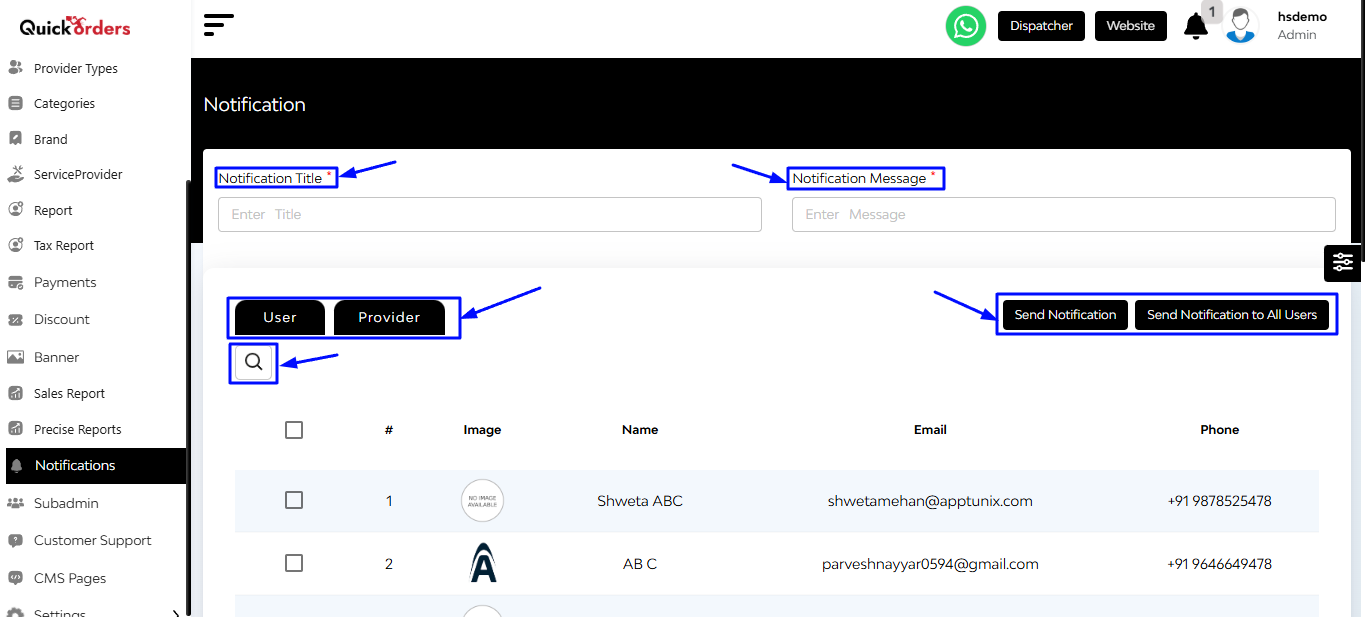
Notifications Table Overview
Each notification entry displays:
- Title – Header of the message
- Message Content – Main body of the notification
- User Type – Whether it was sent to all users or a specific segment
- Status – Delivery confirmation
+ Send a New Notification
To create and broadcast a notification:
- Fill in:
- Notification Title
- Notification Message
- Choose to send a notification to the User or Provider
- User Type (select a specific user/provider or send to all users/merchants)
- Hit Send
The notification will instantly reach the user’s app!
Search & Filter
On the top right side, there is a search bar. Use it to find past notifications and filter them by keywords from the title or message.


