QuickHomeservices Get Support 24/7
Discount
The Discount feature enables admins to create, manage, and track promotional coupons to drive user engagement and boost orders.
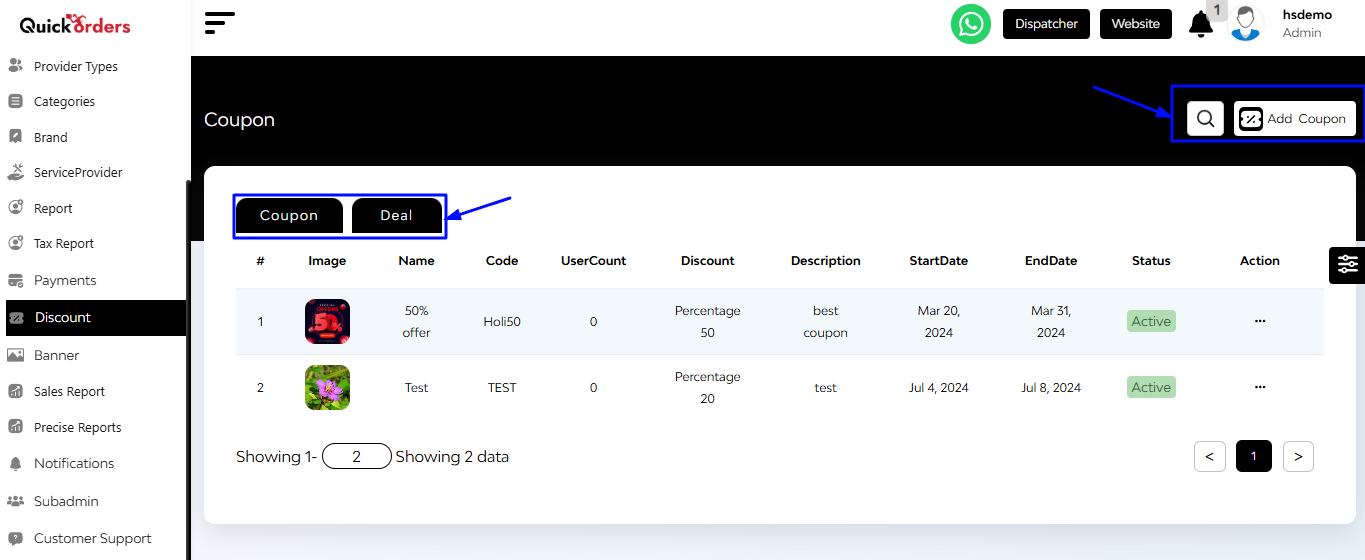
Coupon Table Breakdown
Upon accessing the Discount section, administrators are presented with a detailed list of existing coupons, each displaying:
- Coupon Image & Name
- Coupon Code: A unique code users must enter to redeem the discount
- User Count: Number of users who have successfully used the coupon
- Discount Tab: Type (percentage/fixed) and value of the discount
- Description: A short note or label added during coupon creation
- Start & End Date: Validity period of the coupon
- Status: Active or Blocked (toggleable)
- Action Tab: Options to Edit or Delete the coupon
Search and Add
Located at the top right corner:
- Search Bar: Find specific coupons by entering relevant codes
- Add Coupon button
+Add Coupon
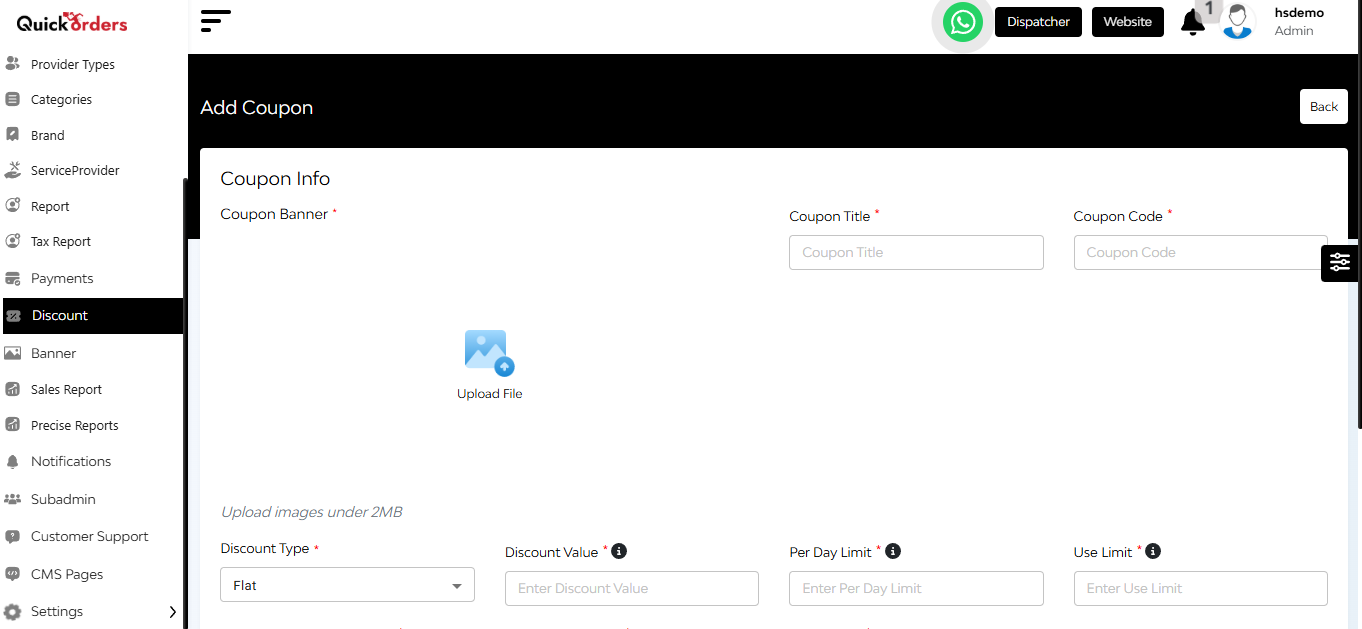
- Initiate Addition: Click on the ‘Add Coupon’ button
- Enter Coupon Details:
- Banner: Upload an image representing the coupon
- Title: Provide a name for the coupon
- Code: Set a unique code that users will apply
- Discount Type: Flat / Percentage
- Discount Value: Amount/percentage to be discounted
- Per Day Limit: Maximum uses per user per day
- Use Limit: Max number of total uses allowed
- Maximum Amount to Apply
- Validity Period: Set the start and end dates
- Select Type
- Deduction Form
- Select Items
- Description: Add details about the offer
- Private Coupon: Option to mark the coupon as private
- Save Coupon: Click on the ‘Add’ button to finalize and create the coupon


