QuickHomeservices Get Support 24/7
Customer Support
Effortlessly manage and respond to customer queries raised through the platform.
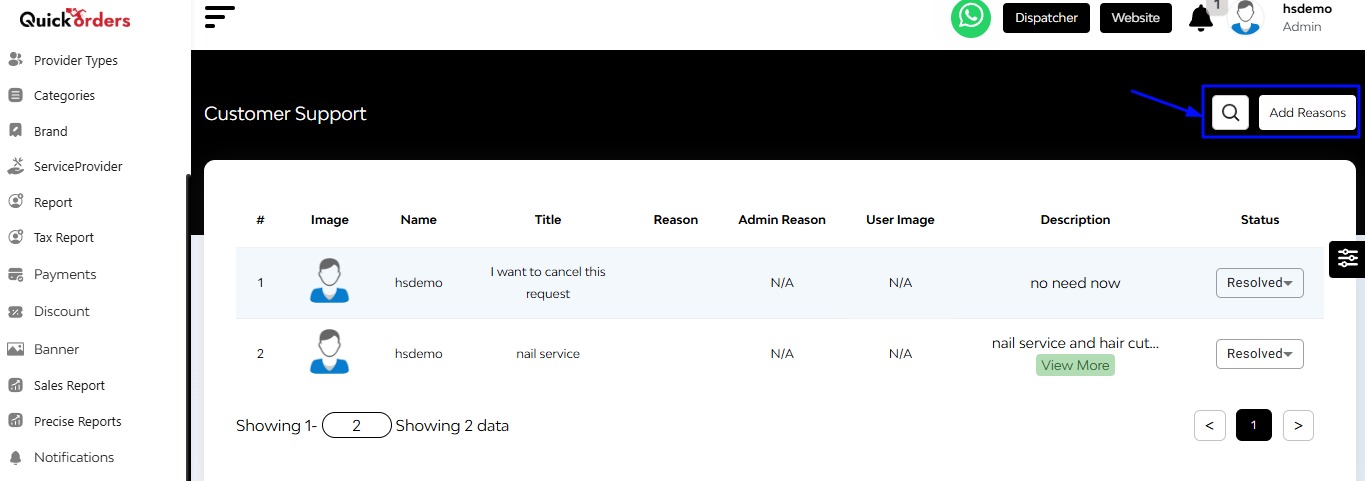
Here you can:
- Search using keywords to find tickets quickly
- Open tickets to reply to or assign to team members
Support Tickets Overview
Each ticket includes:
- Name of the customer who raised the query
- Subject & Message of the issue
- Time of ticket creation
- Current Ticket Status (e.g., “Pending”, “Resolved”)
+Add Reason
At the top left corner, there is a tab labeled ‘Add Reason’.
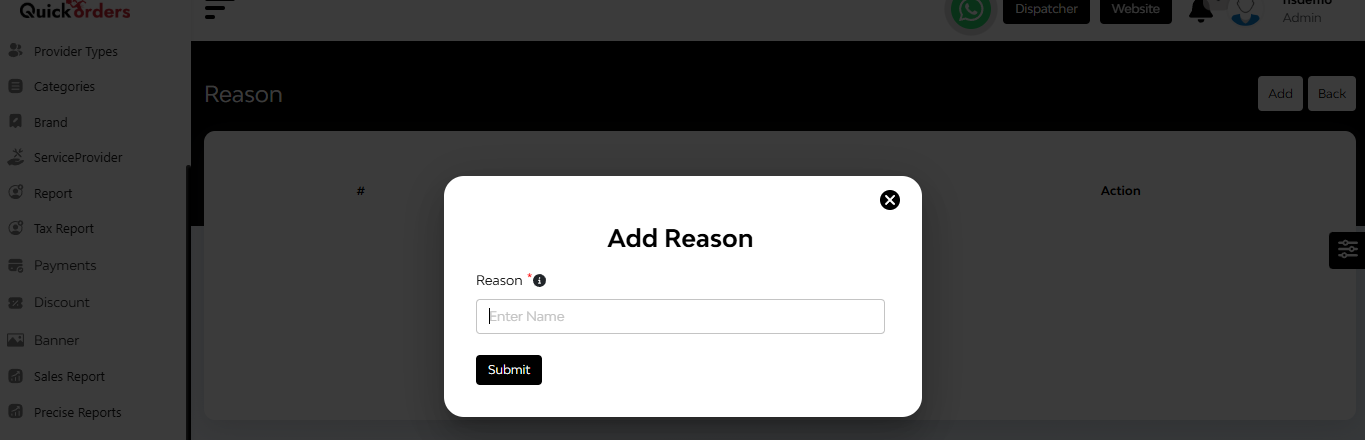
Provide a reason for the customer support request and proceed by submitting the information.


