QuickHomeservices Get Support 24/7
CMS Pages
The CMS feature lets admins easily create and manage all essential static pages like FAQs, Terms of Use, and more—without writing a single line of code.
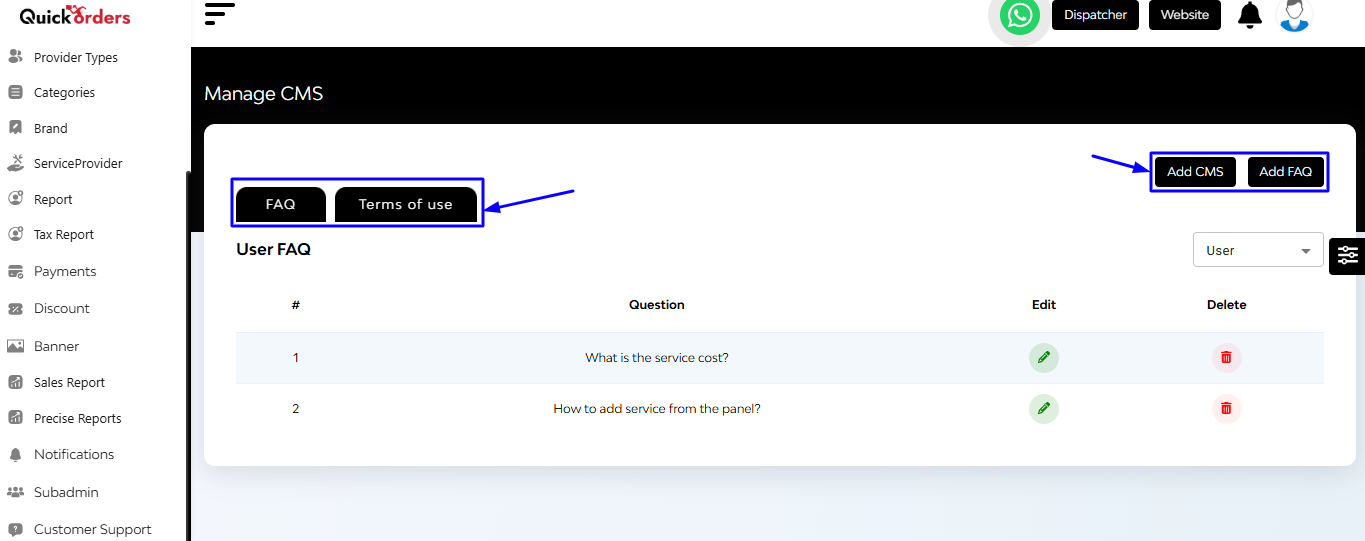
Adding or Editing FAQs
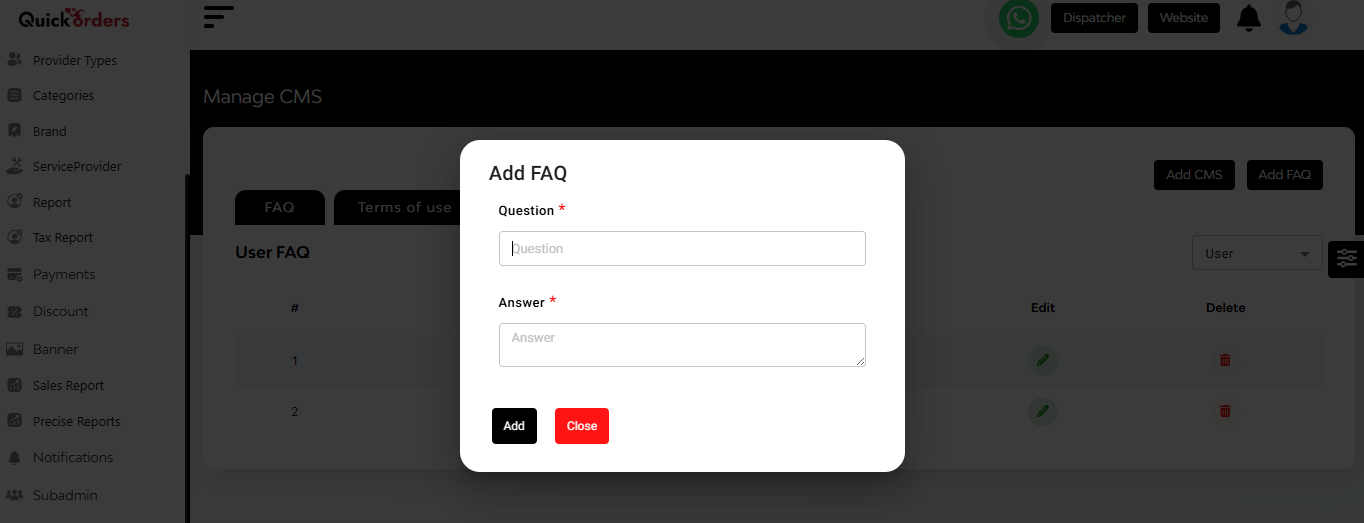
- Go to the FAQ section within CMS
- Click Add FAQ
- Fill in:
- Question Title
- Answer Content
- Click Save to make it live under the FAQ tab
Terms of Use
The admin can define the rules of engagement for partners. This section typically includes:
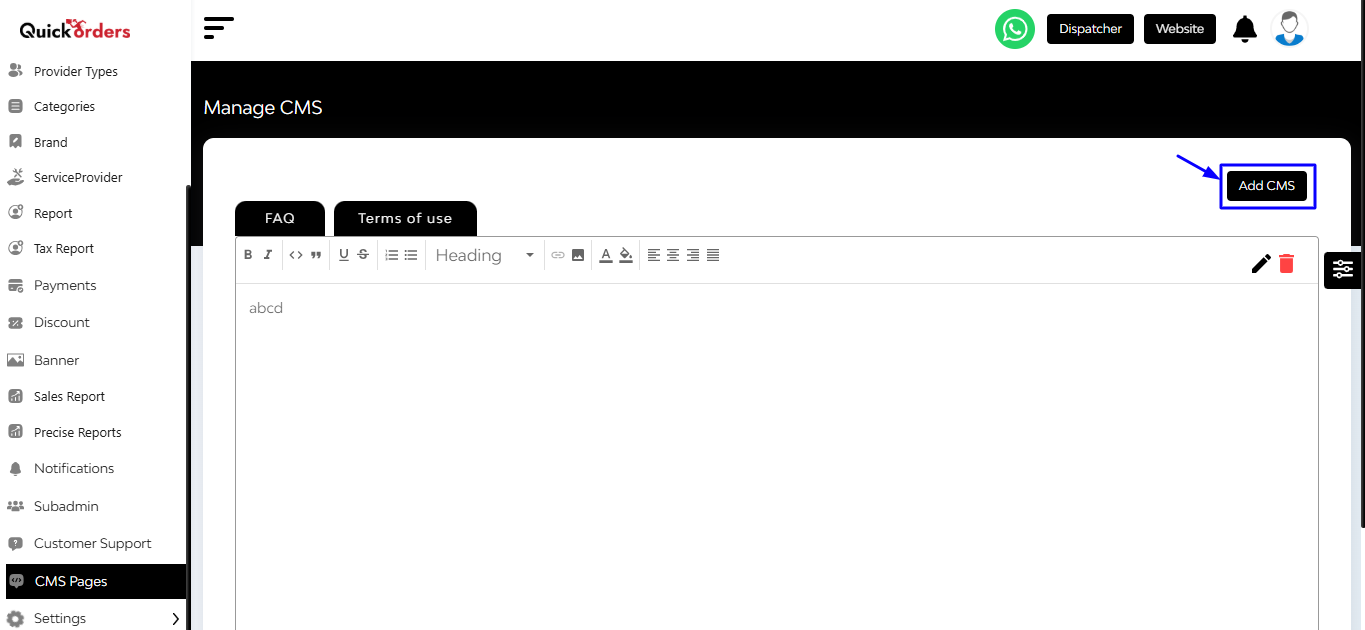
- Acceptance of Terms
- User Eligibility
- User Account
- Service Provided
- Payment
- Cancellation
- Returns
Edit, View, and Delete icons are conveniently located at the top right for quick modifications.
How to Add a New CMS Page
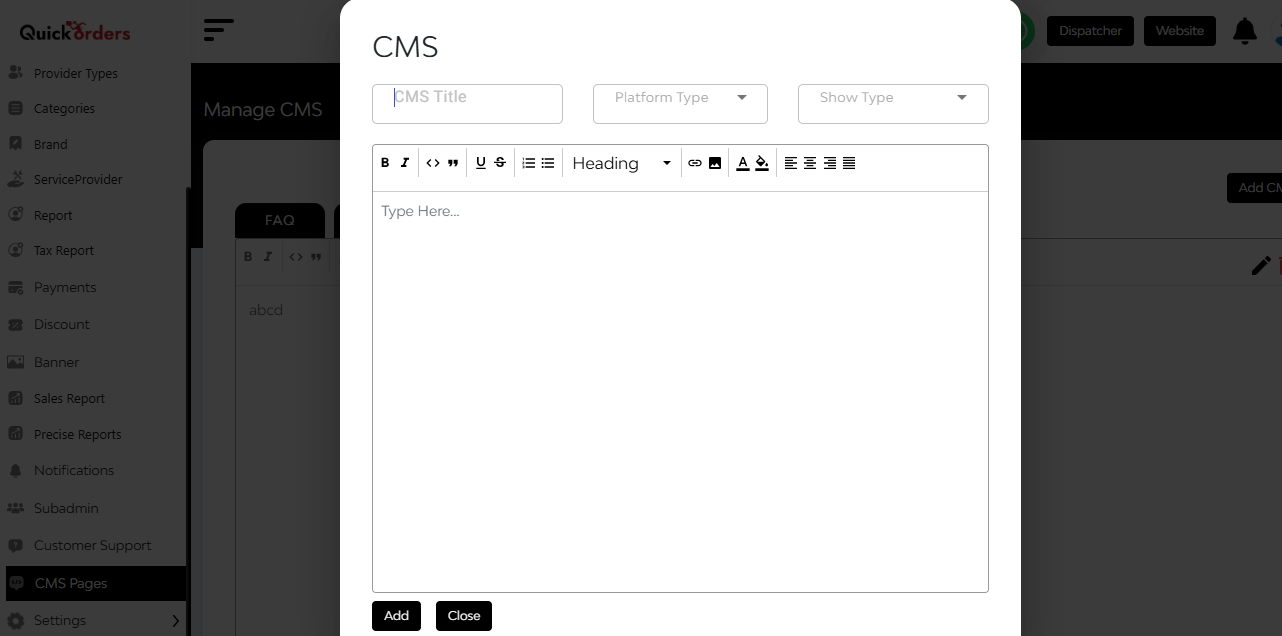
- Navigate to Admin Panel → CMS
- Click on “Add CMS Page”
- Fill in:
- CMS Title
- Platform Type (app, website, merchant)
- Show Type (signup, account, checkout)
- Enter the content
- Click Add to publish it


