QuickHomeservices Get Support 24/7
Categories
The categories section is designed to help home service partners organize their offerings into clear, logical groupings. This structure makes it easier for customers to discover the right services quickly while also simplifying backend management and updates.
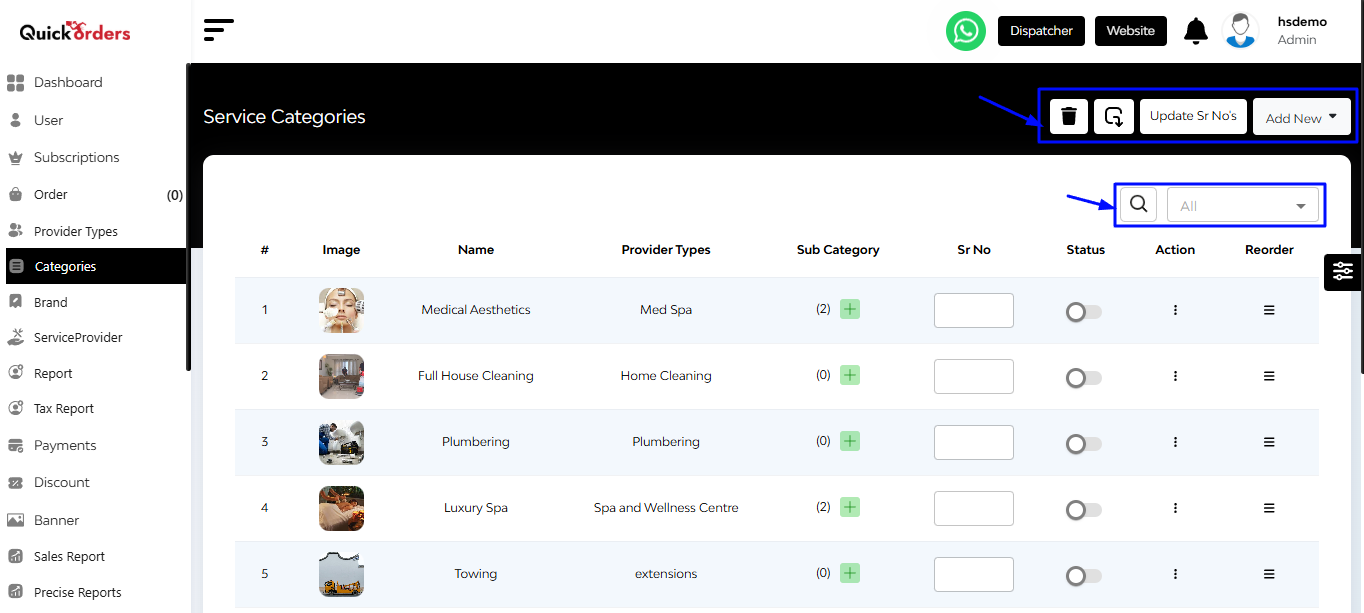
At the top right of the interface, you’ll find four essential action buttons:
- Delete
- Export
- Update serial No.
- Add new (Add Category, Add Sub-Category)
Here you can see a sorted table with the following columns like image, name, provider types, sub category, serial no., status (Toggle to Block or Unblock the category), action (edit, delete, copy ID), reorder.
+Adding a Category
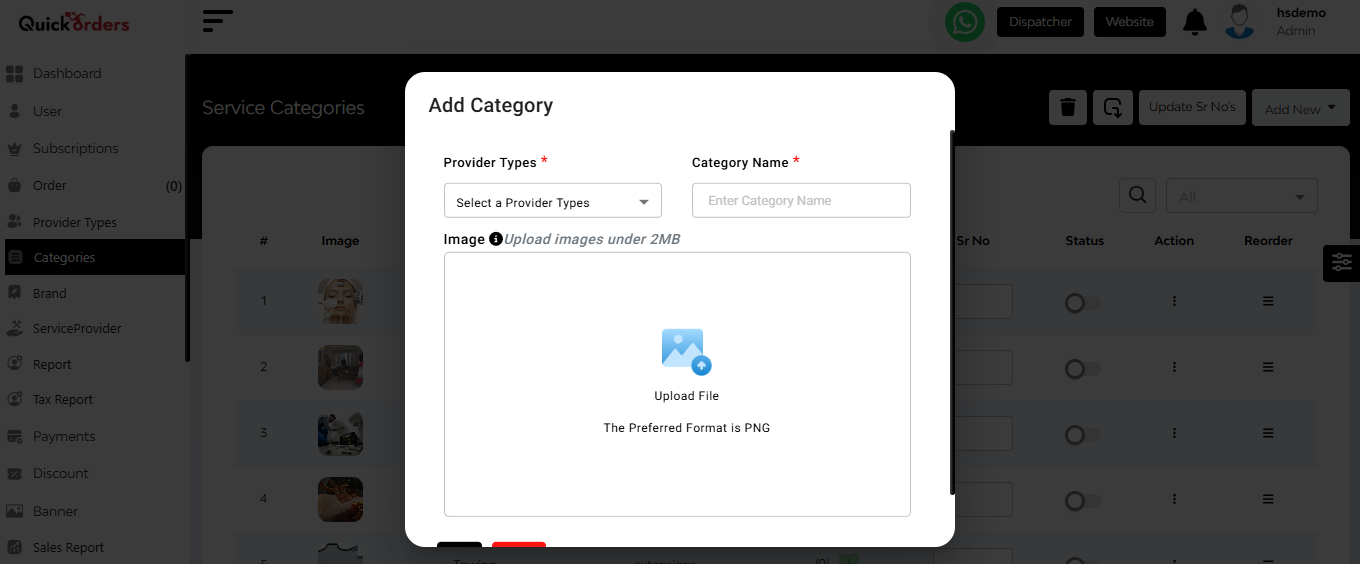
When “Add Category” is selected, a pop-up form appears where you can:
- Select Provider Type
- Enter Category Name
- Upload Category Image
- Tap “Add” to save and create the new category.
+Adding a Sub-Category
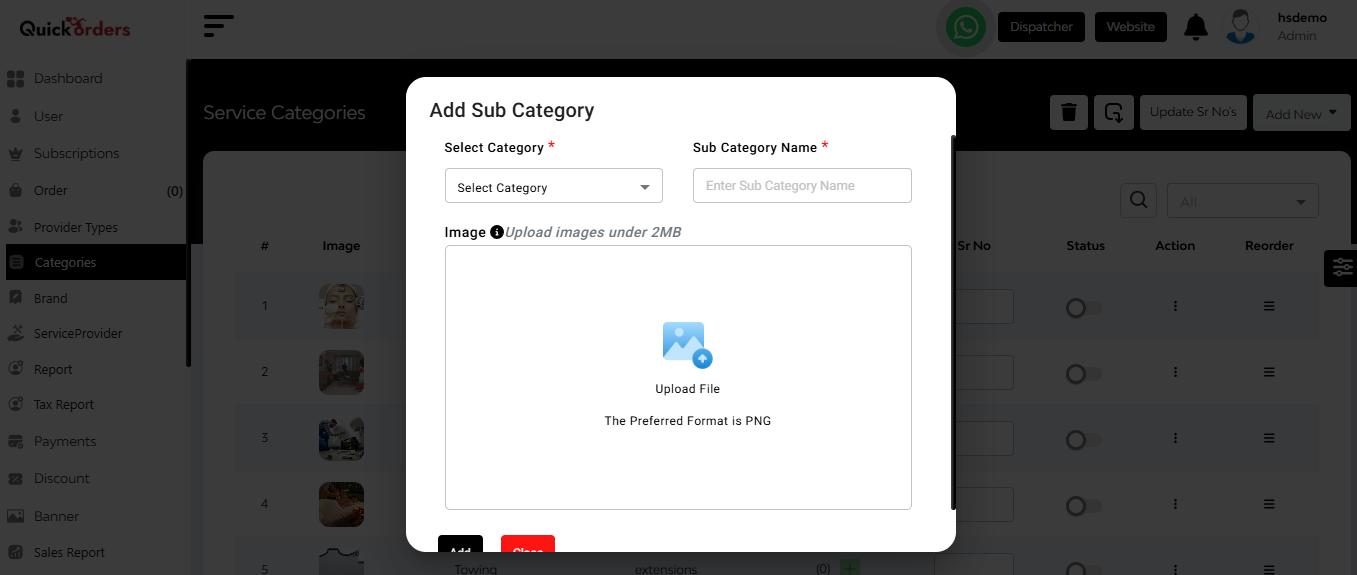
When “Add Sub-Category” is selected, a separate pop-up form opens:
- Select Category
- Enter Sub-Category Name
- Upload Sub-Category Image
- Tap “Add” to save the sub-category


