QuickHomeservices Get Support 24/7
Banner
The Banner module lets admins create, schedule, and target vibrant promotions, whether they’re everyday hero images or limited-time offers.
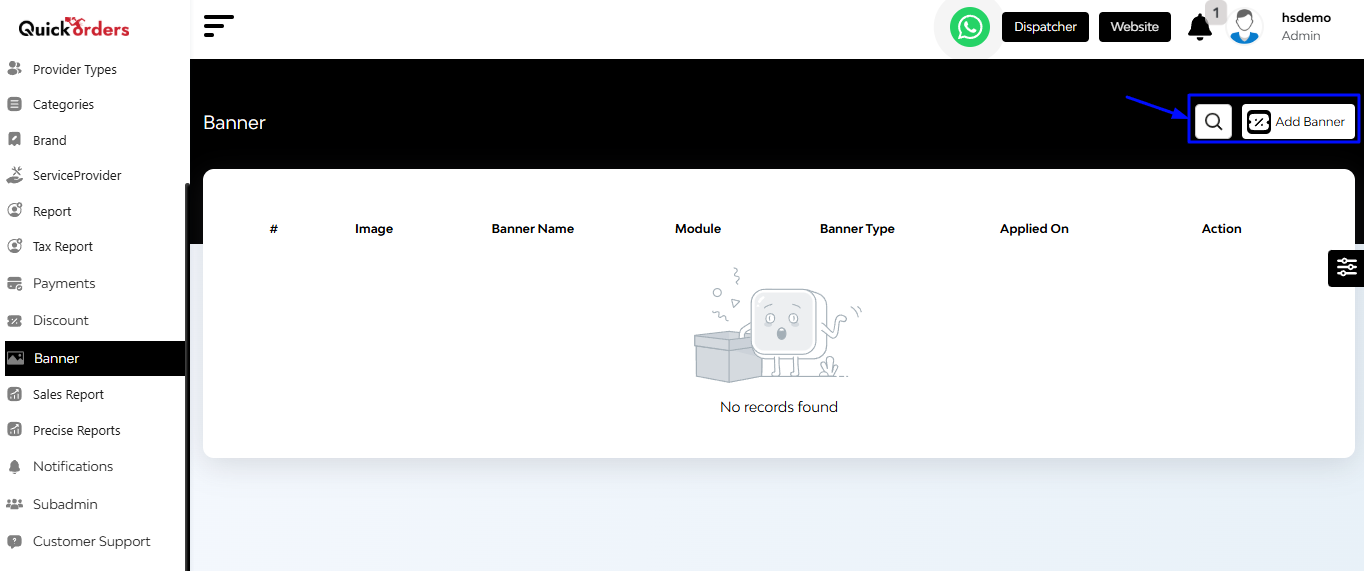
Banner Table Overview
The table displays banners based on:
- Image
- Banner Name
- Module
- Banner Type
- Applied On
- Action (Edit/Delete)
Top Right Functional Buttons
- Search Bar – Quickly find banners by name or type
- Add Banner – Launch the banner creation form
+Add Banner
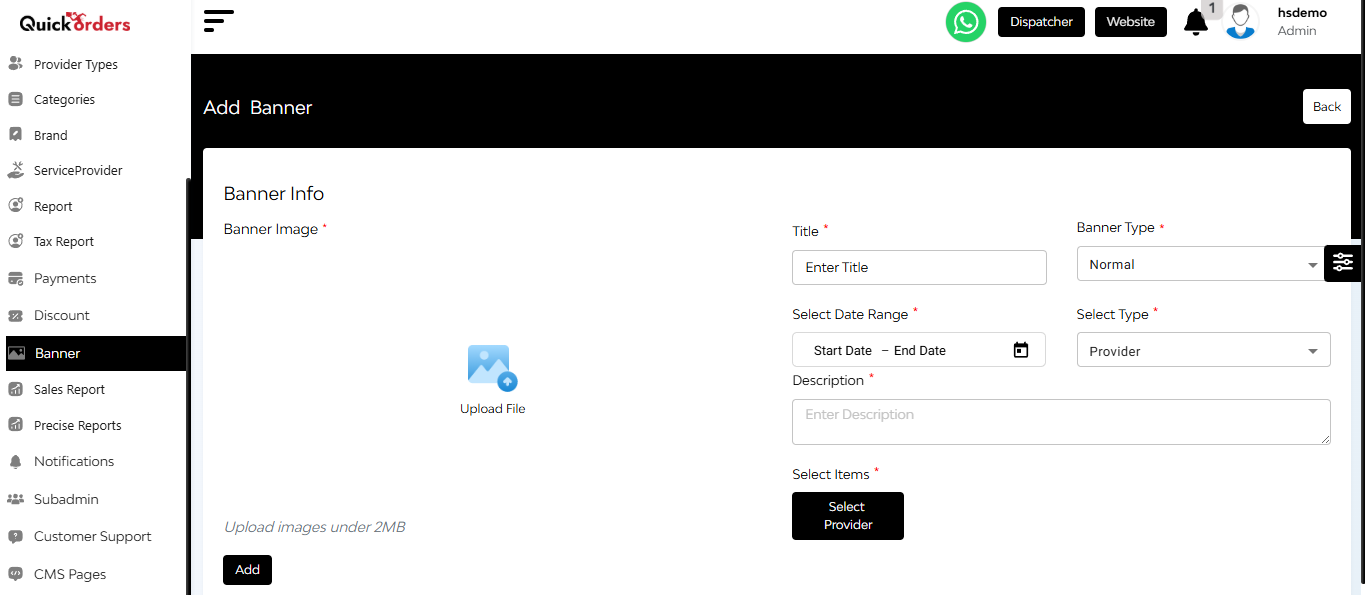
Click Add Banner to open a step-by-step pop-up form:
- Upload Banner Image
- Title
- Banner Type:
- Normal – Everyday graphics
- Offer – Discount or promo visuals
- Advertisement – Sponsored creatives
- Date Range
- Select Target Type (Choose from Provider Type, Category, Sub-Category, Brand)
- Description
- Select Item – Tap to open a multi-select list and pick individual providers or Select All
Click Add to publish the banner.


