QuickGrocery Get Support 24/7
Merchant Types
Merchant Types section helps you categorize and manage different store types efficiently so that your platform stays organized and user-friendly.
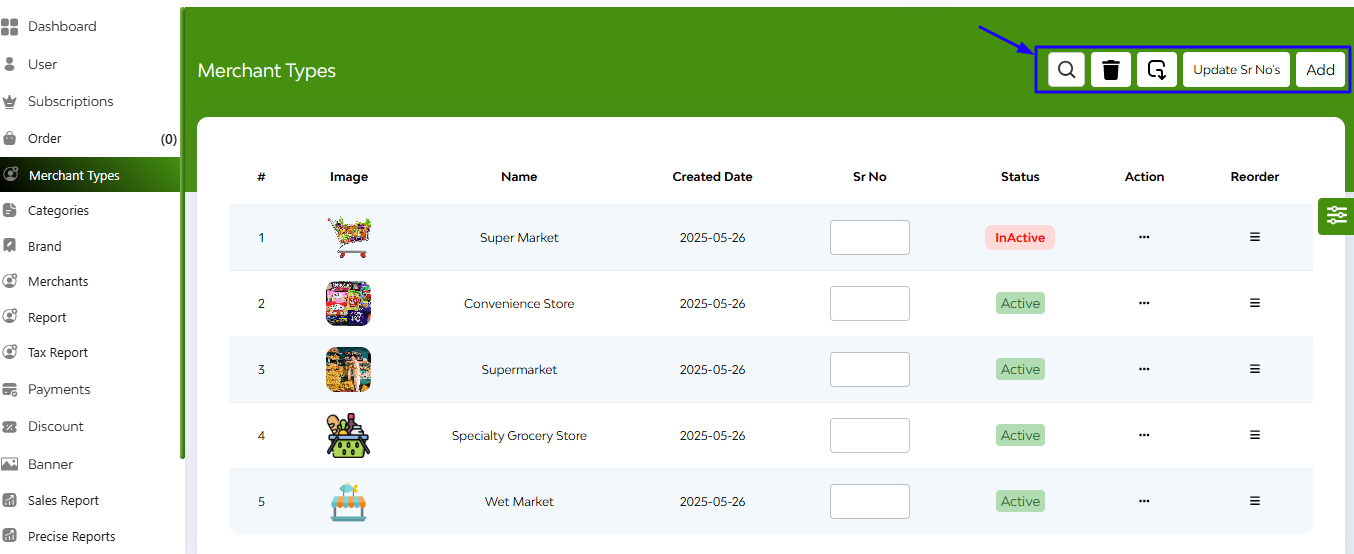
At the top-right corner, five key functional buttons enhance cuisine management:
- Search Bar
- Delete Options
- Export Button
- Update Serial No.
- Add Button
Below that you can see a tabular overview based on image, name, created date, serial number, status (active/inactive). action (edit, delete, copy ID), and reorder.
+Add New Merchant
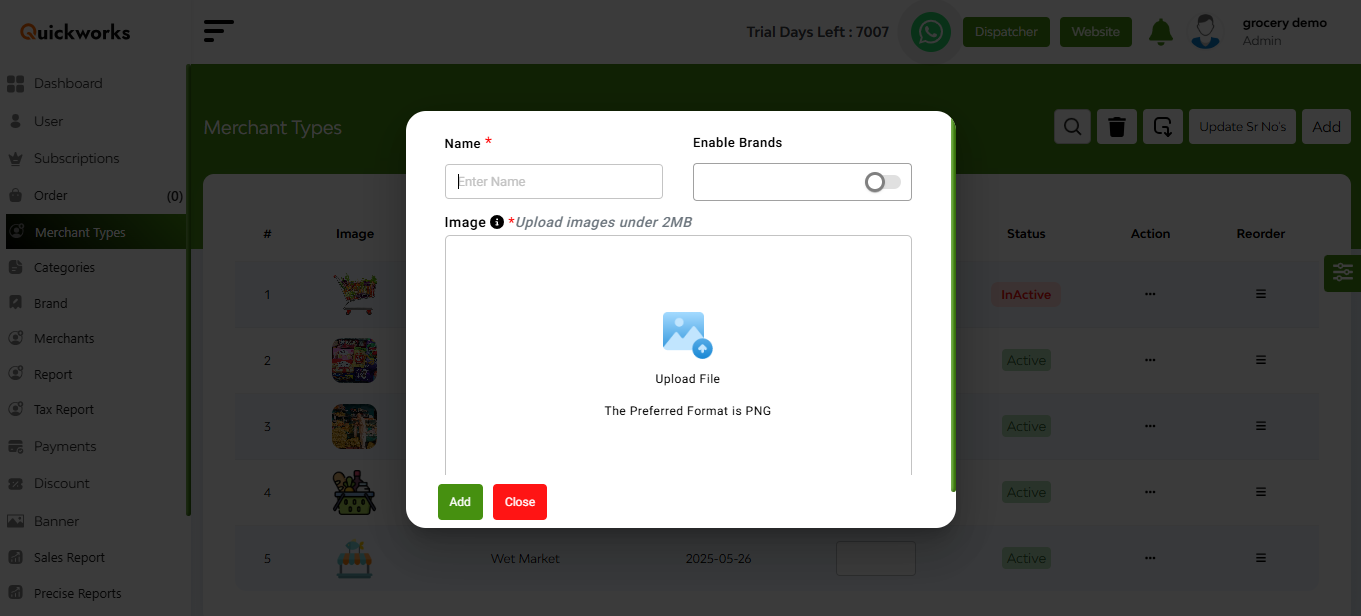
Clicking the Add button opens a form where you can:
- Enter Merchant Name
- Enable Brand Slide (toggle switch)
- Upload Merchant Image
- Hit the Add button to save the new cuisine type.


