QuickGrocery Get Support 24/7
Categories
Categories section allows you to neatly organize all your grocery items under logical, searchable groups so your customers can shop smoothly.
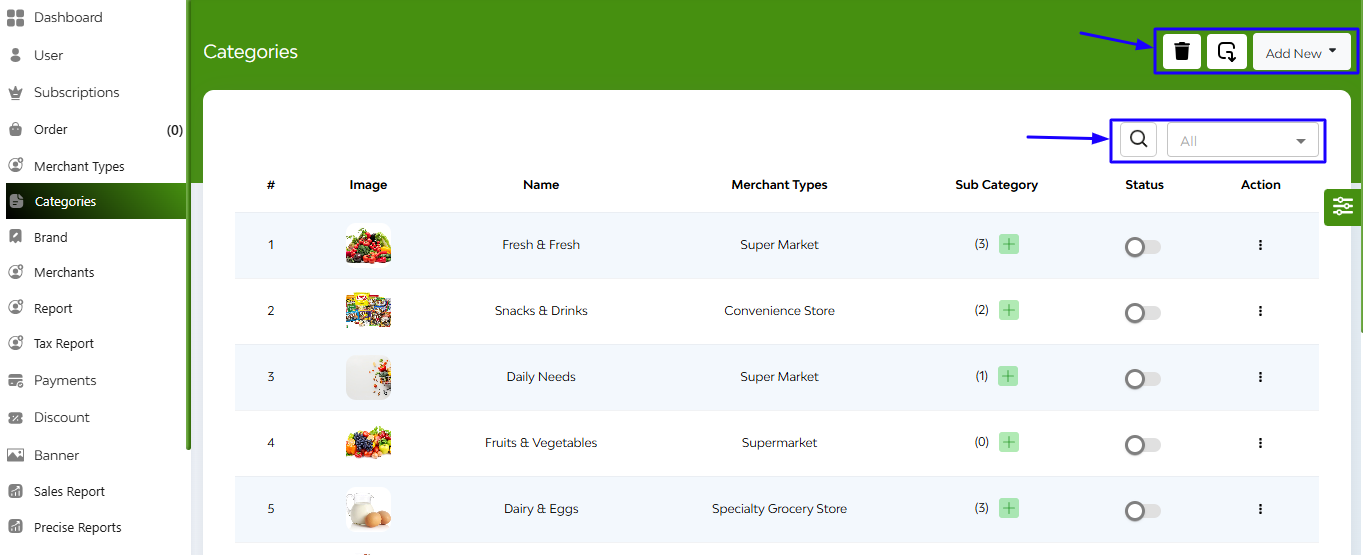
At the top right of the interface, you’ll find three essential action buttons:
- Delete
- Export
- Add new (Add Category, Add Sub-Category)
Below that are two functioning buttons. One is a search bar for easy finding and next is a dropdwon button where you can specifically select on the basis of merchant type or all.
Here you can see a sorted table with the following columns like image, name, merchant types, sub category, status(Toggle to Block or Unblock the category), action (edit, delete copy ID).
+Adding a Category
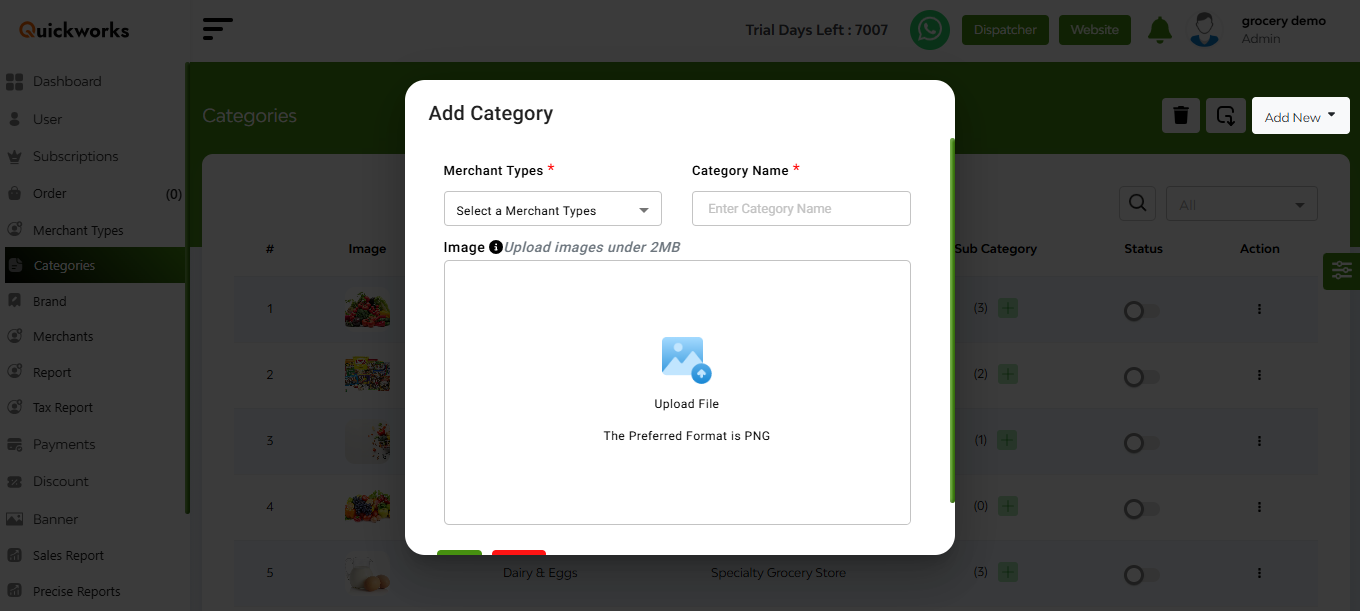
When “Add Category” is selected, a pop-up form appears where you can:
- Select Merchant Type
- Enter Category Name
- Upload Category Image
- Tap “Add” to save and create the new category.
+Adding a Sub-Category
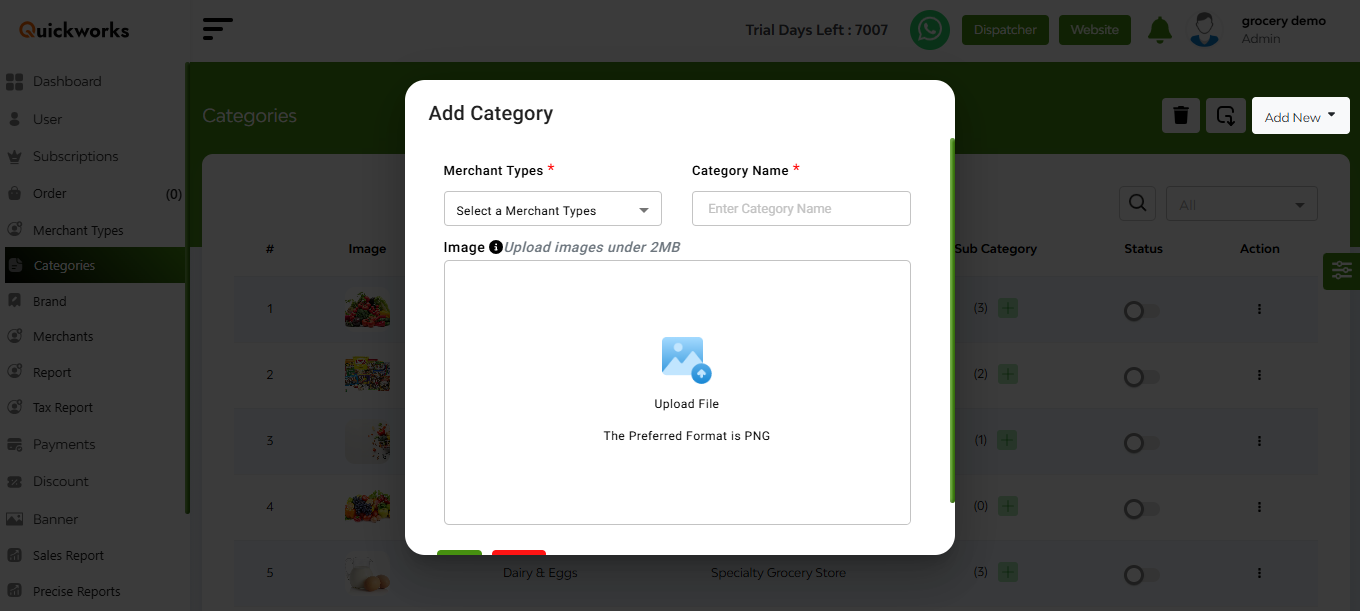
When “Add Sub-Category” is selected, a separate pop-up form opens:
- Select Category
- Enter Sub-Category Name
- Upload Sub-Category Image
- Tap “Add” to save the sub-category


