QuickGrocery Get Support 24/7
Banner
The Banner module lets admins create, schedule, and target vibrant promotions, whether they’re everyday hero images or limited-time offers.

Here you can see a detailed table on the basis of image, banner name, module, banner type, applied on, action(edit/delete).
At the top right corner, you can see two functional buttons: a search bar and add banner button.
+Add Banner
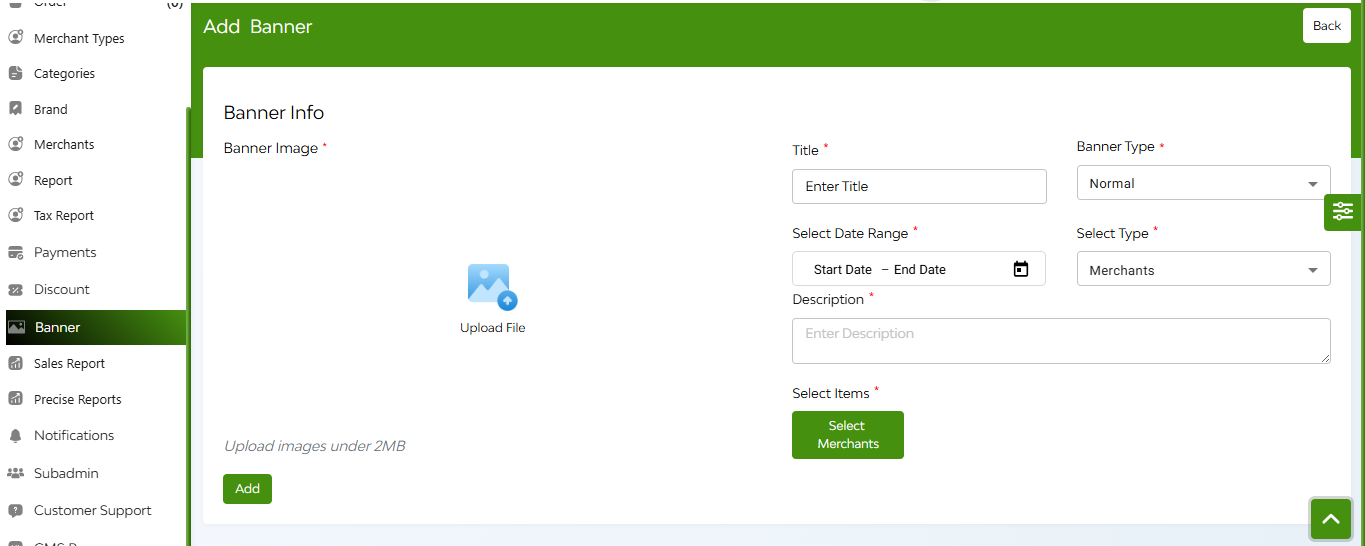
Click Add Banner to open a step-by-step pop-up:
1. Upload Banner Image
2.Title
3.Banner Type
- Normal – Everyday graphics
- Offer – Discount or promo visuals
- Advertisement – Sponsored creatives
4.Date Range
5.Select Target Type ( Choose Merchant Type, Category, Sub-Category, Brand, Restaurant, or Product to define where the banner links.)
6.Description
7.Select Merchant (Tap to open a multi-select list—pick individual outlets or Select All.)
8.Add


