Quickdelivery Knowledge Base Get Support 24/7
User
The User Management feature empowers administrators to efficiently oversee customer information and interactions within the QuickRides platform.
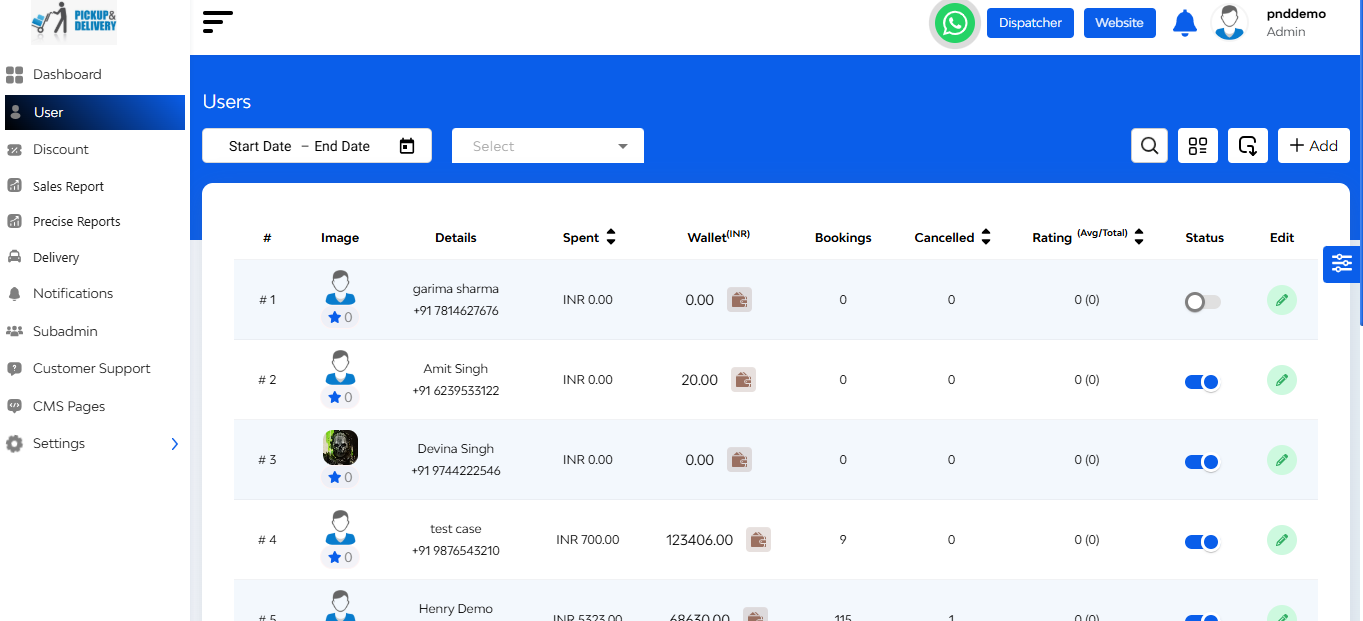
From the Admin Dashboard, click on ‘User’ located in the ‘General’ section of the sidebar menu.
Upon accessing the ‘user’ section, administrators can view a comprehensive list of registered users with the following details:
- Image
- Details (name, phone number)
- Total Reservations Made
- Total Amount Spent
- Ratings
- Status
- Edit
- Document
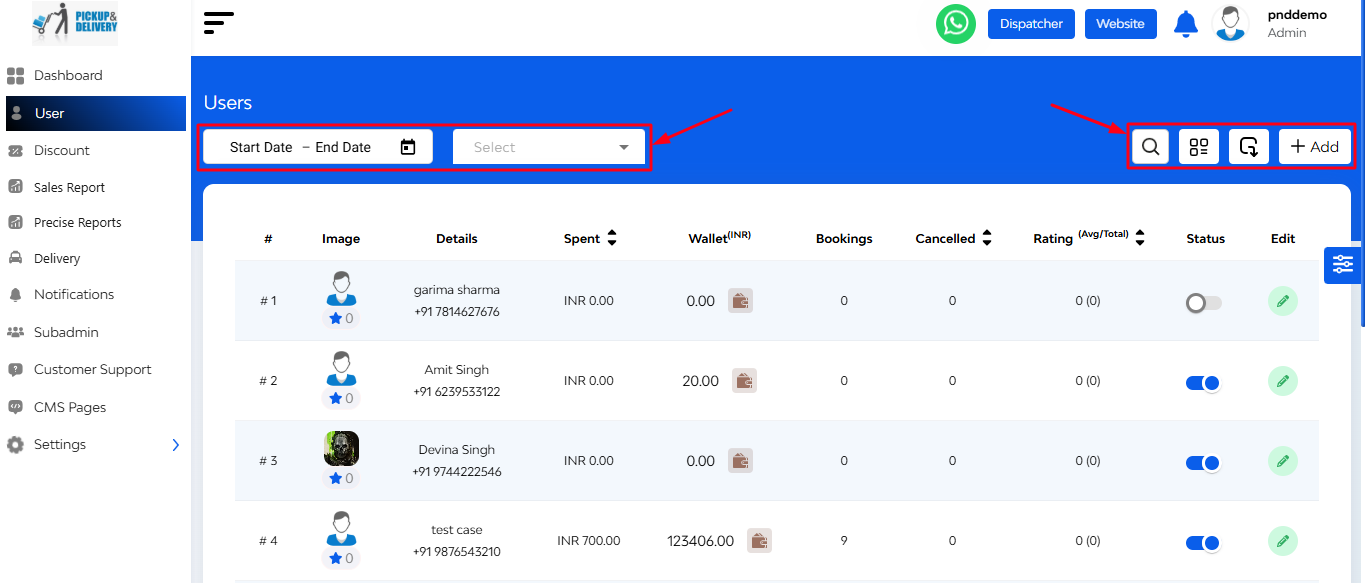
At the left corner there’s a tabs regarding date range picker or a tab for date filter like (“today,” “yesterday,” “last 7 days,” and “this month”)
At the right corner 4 tabs are there
- Searchbar (name/phone/email)
- Change view mode (table/card)
- Export button
- Add new user
+ Adding New Users
Administrators have the capability to manually add new users:
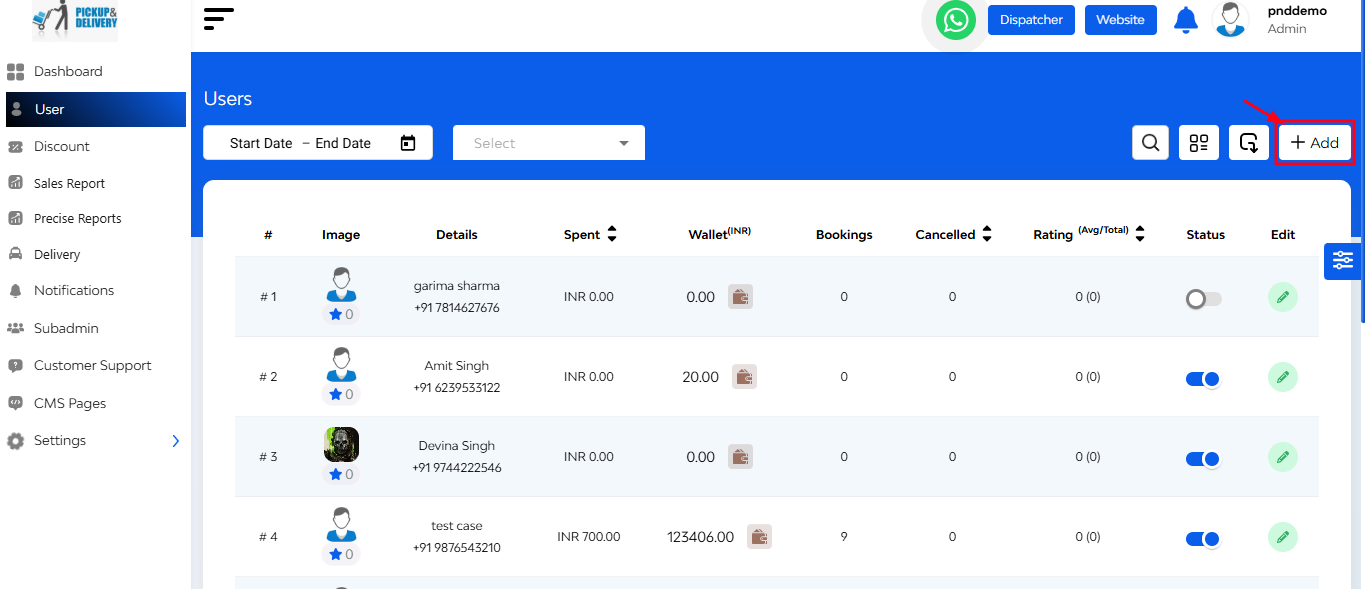
Initiate Addition: Click on the option to add a new user.
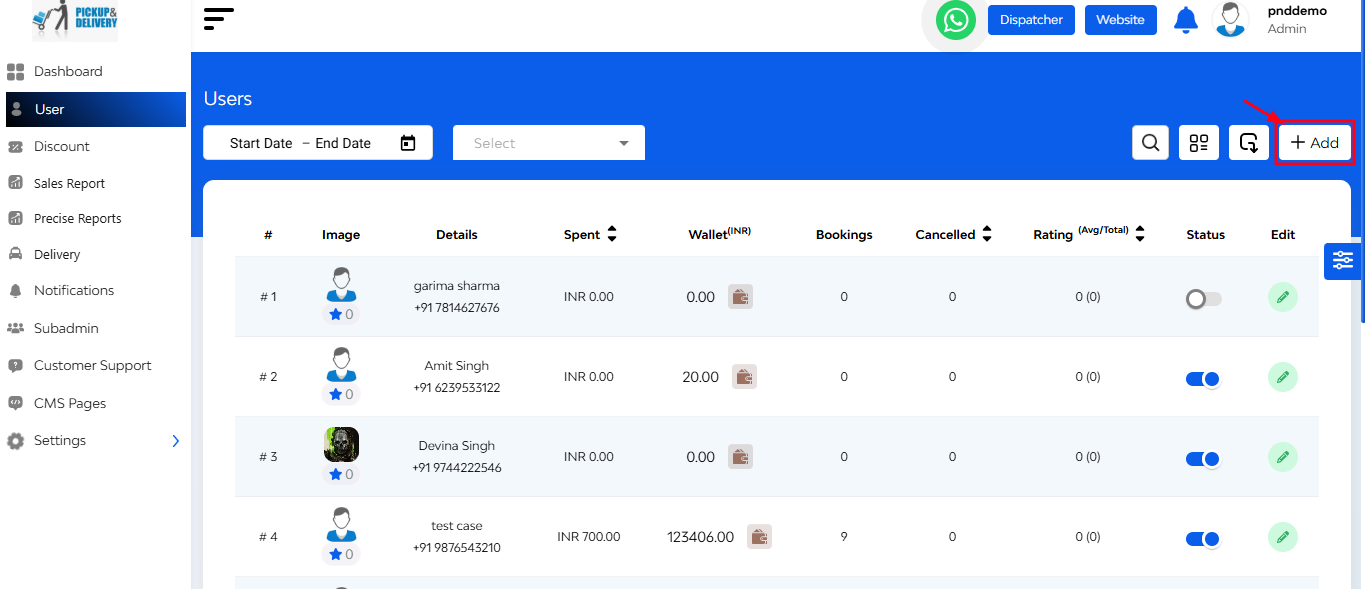
- Enter Details: Provide necessary information such as name, contact details, and other relevant data.
- Add: Confirm and save the new user profile.


