Dispatcher Panel Get Support 24/7
Reports
Payouts
This module helps administrators track and manage driver earnings and payout history.
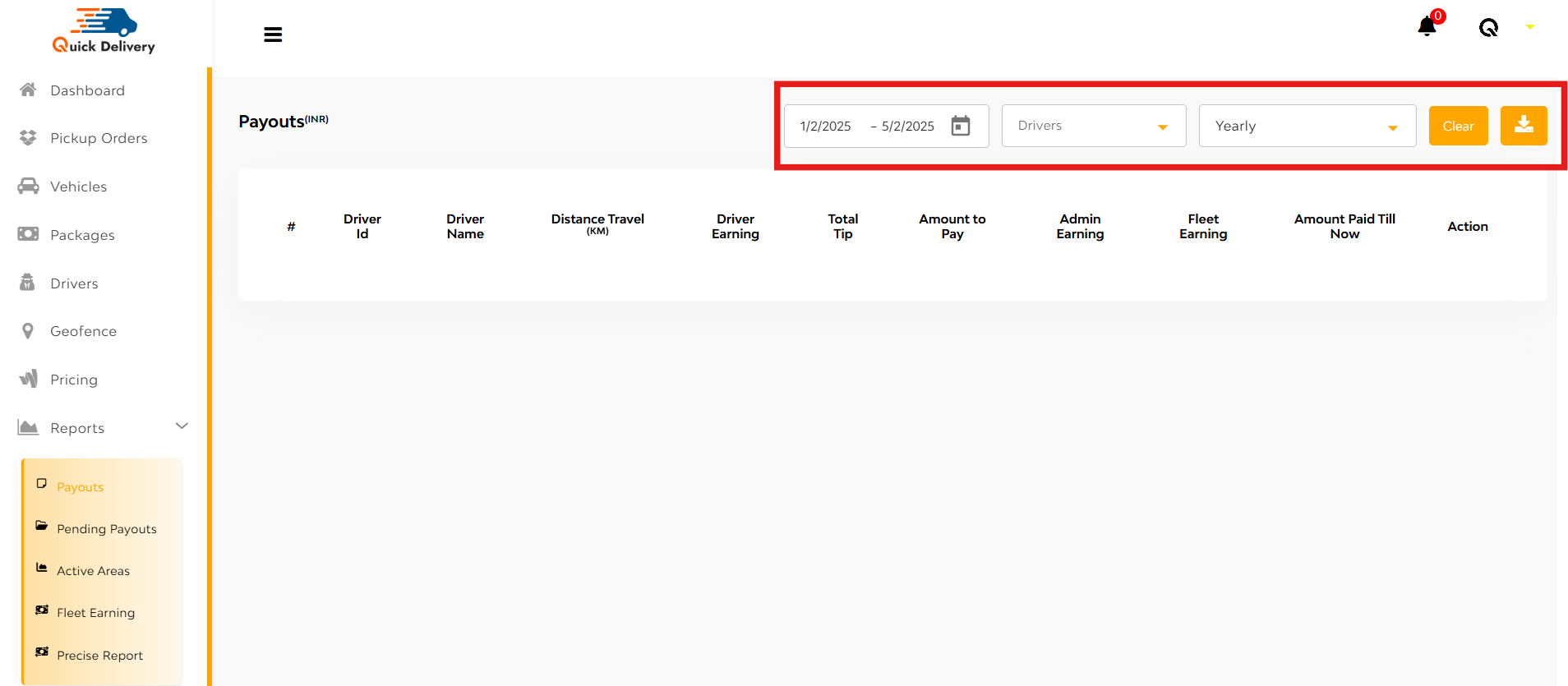
Filters & Tools (Top Right Panel):
- Date Filter: Select a custom date range (Start Date – End Date)
- Drivers Filter: Choose specific drivers
- Time Period Filter: Options include Weekly, Monthly, Yearly
- Export Button: Export payout data for records or accounting
Here you can see Payout Table having:
- Driver ID
- Driver Name
- Distance Travelled
- Driver Earning
- Total Tip
- Amount to Pay
- Admin Earning
- Fleet Earning
- Amount Paid Till Now
- Action(edit/delete)
Pending Payouts
This section allows admins to manage and review payout requests from drivers that are awaiting action.
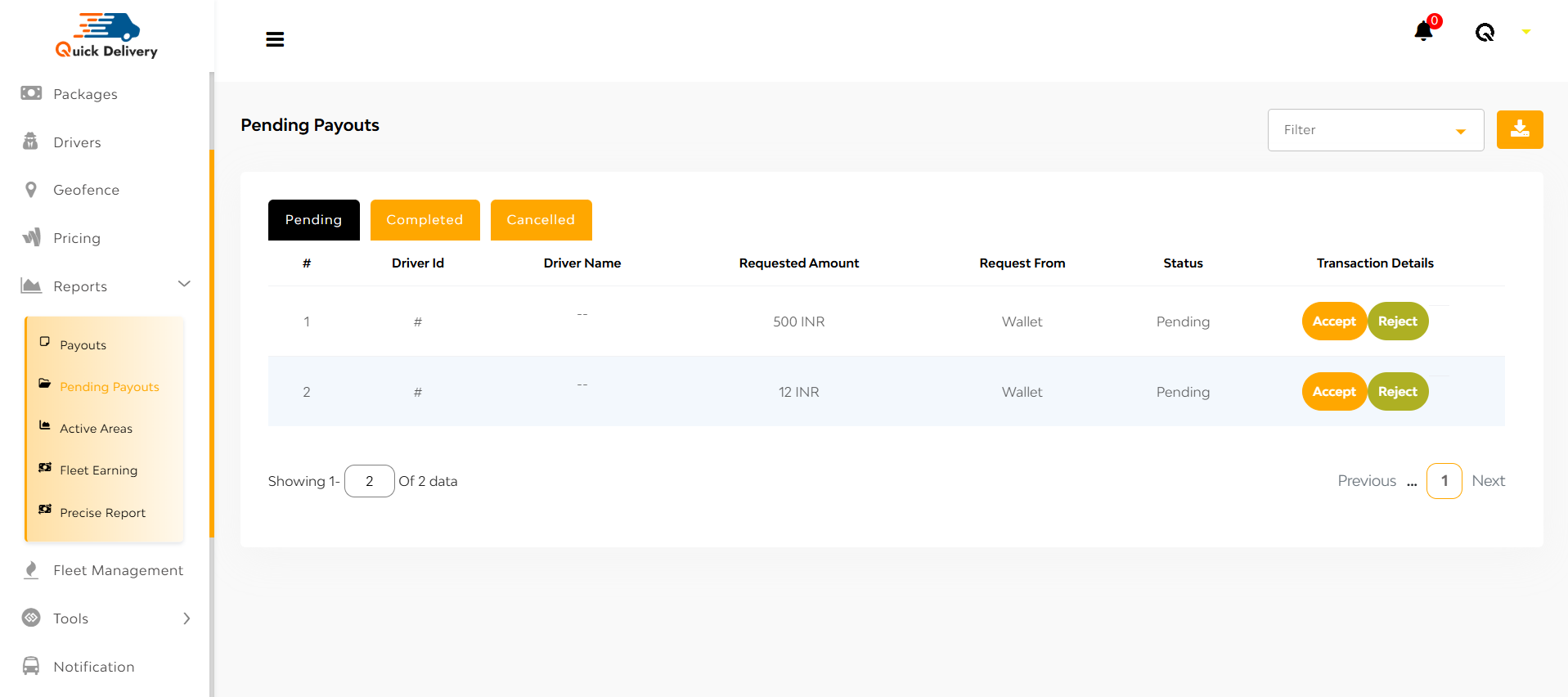
At the top right corner
- Filter Dropdown: Filter by Earning or Wallet
- Export Button: Export pending payout data for records
Below that there is three Status Tabs
- Pending
- Completed
- Cancelled
Switching between these tabs updates the data table accordingly.
These tabs include Table Columns regarding:
- Driver ID
- Driver Name
- Requested Amount
- Request From
- Status
- Transaction Details: Includes options to Accept or Reject payout requests
Active Areas
The Active Areas report allows you to visually track user and driver activity across different zones.
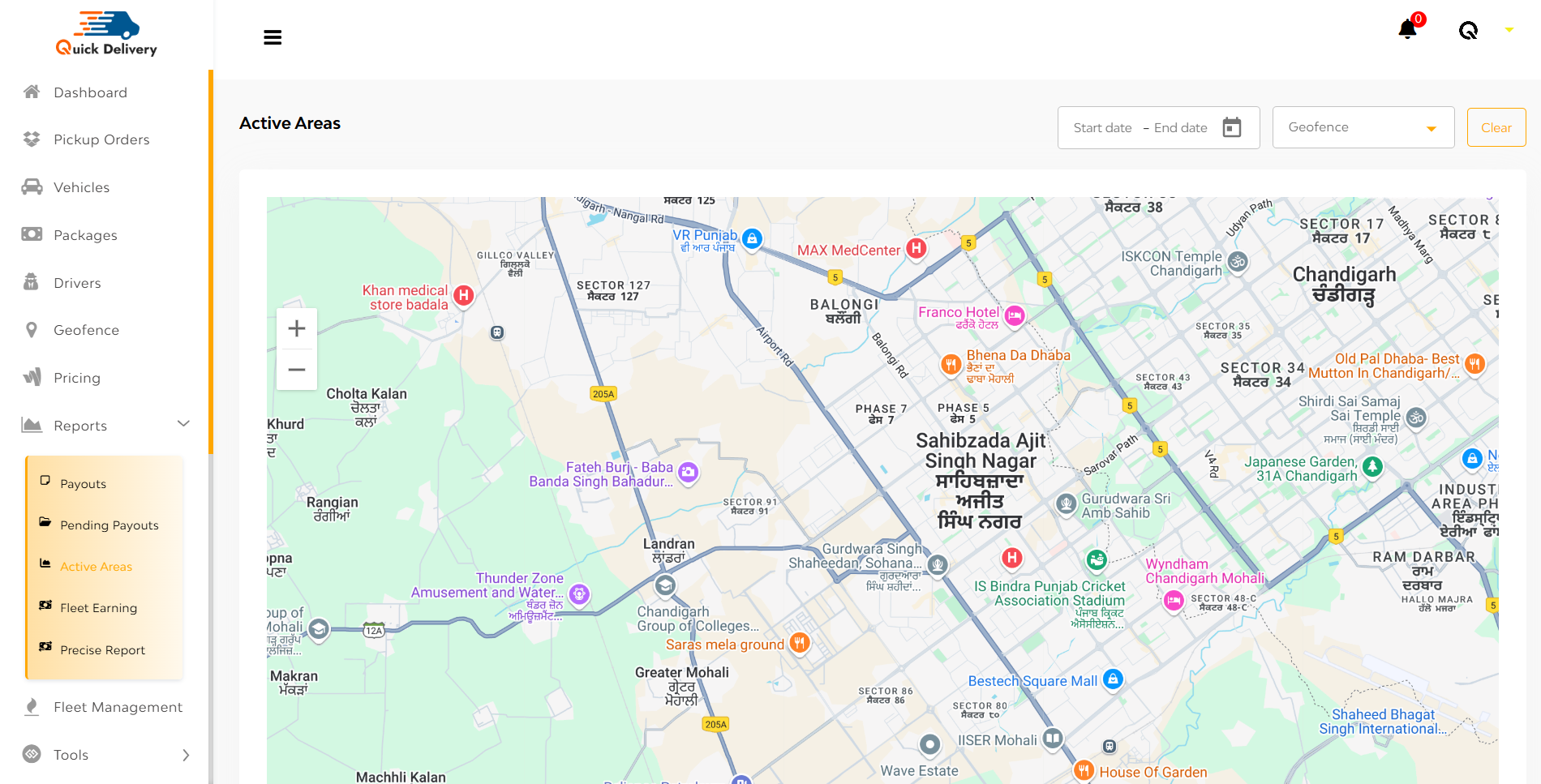
At Right-Side Corner
- Date Filter: Select a date range using Start Date and End Date
- Geofence Dropdown: Choose between All or specific geofences like Default
Below that you can have an Active Map View:
- Displays active region map
- Includes zoom in/zoom out functionality
- You can select areas directly on the map to mark or view as active zones
Precise Report
The PRECISE Report module offers a deep dive into driver performance and earnings, organized by timeframes and detailed metrics to ensure transparency and accountability.
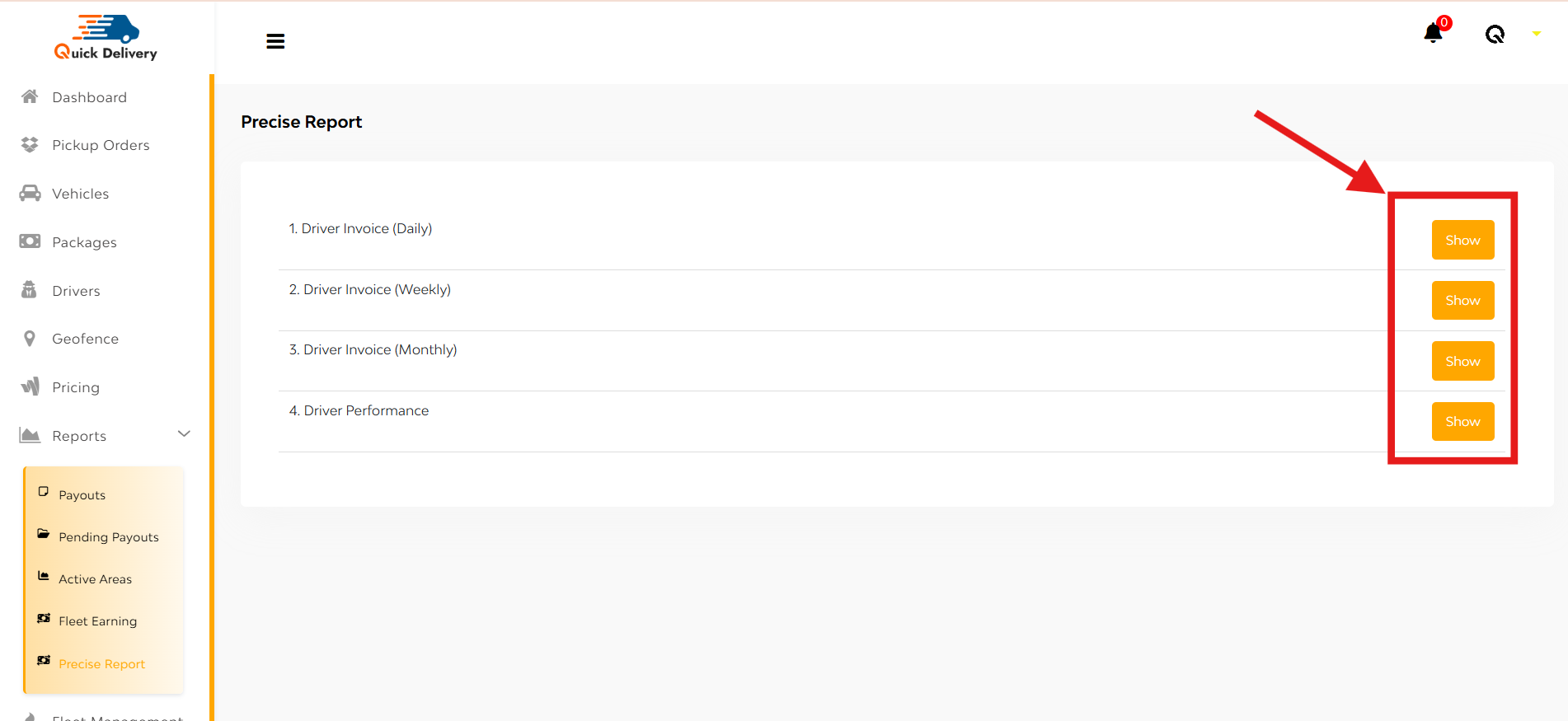
Here you’ll find four key categories:
- Driver Invoice (Daily)
- Driver Invoice (Weekly)
- Driver Invoice (Monthly)
- Driver Performance
Each category has a “Show” button that, when tapped, displays individual reports.
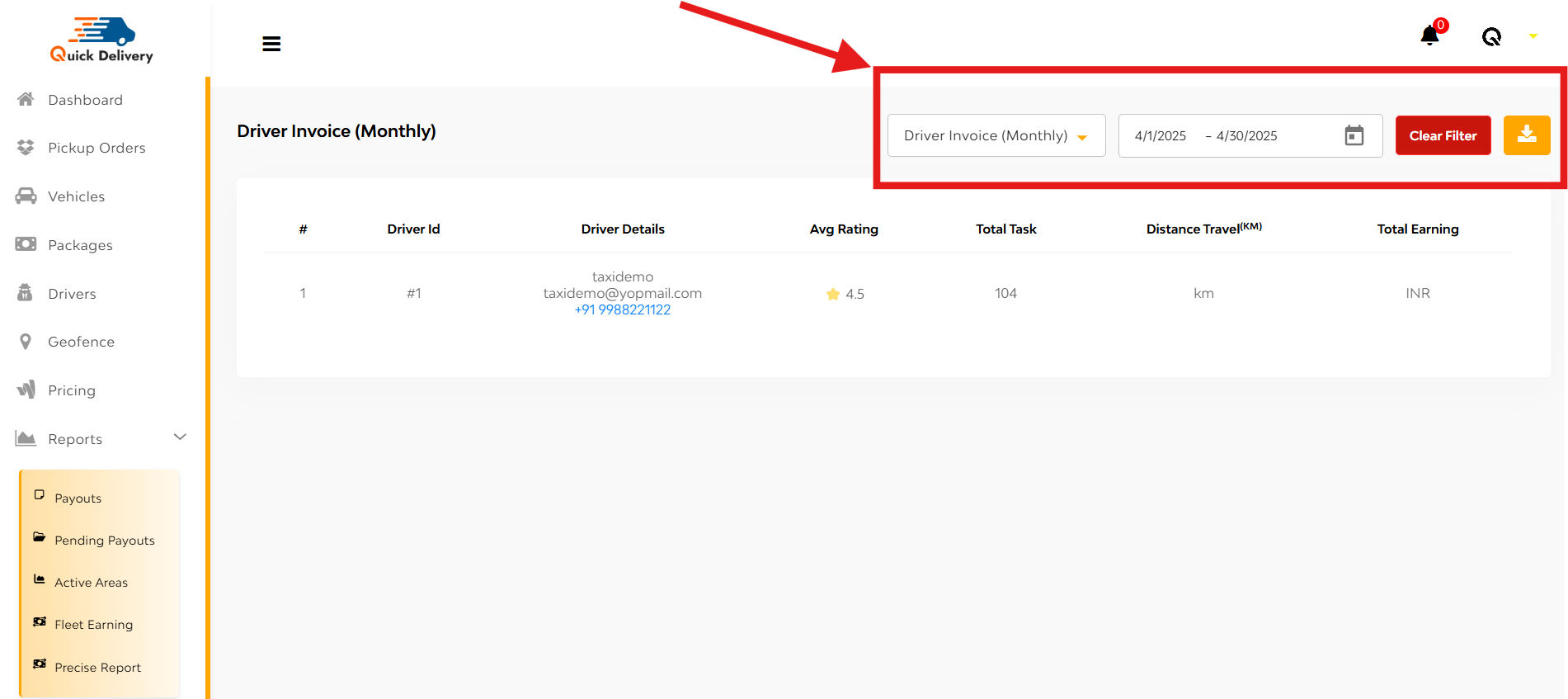
Report Data Includes:
- Driver ID
- Driver Details (Name, Email, Phone no.)
- Average Rating
- Total Tasks
- Distance Travelled (KM)
- Total Earnings
For Driver Performance, additional insights are available:
- Total Declined/Ignored Tasks
- Decline/Ignore Task (%)
- Complete Tasks
- Complete Task (%)
At the Top-Right Corner, you can see:
- Dropdown Menu: Choose between Daily, Weekly, Monthly Invoices, or Driver Performance
- Date Range Filter
- Clear Button: Resets all filters
- Export Button: Download the report in a preferred format


