Dispatcher Panel Get Support 24/7
Geofence
This module helps in defining serviceable zones, optimizing delivery logistics, and managing driver assignments.
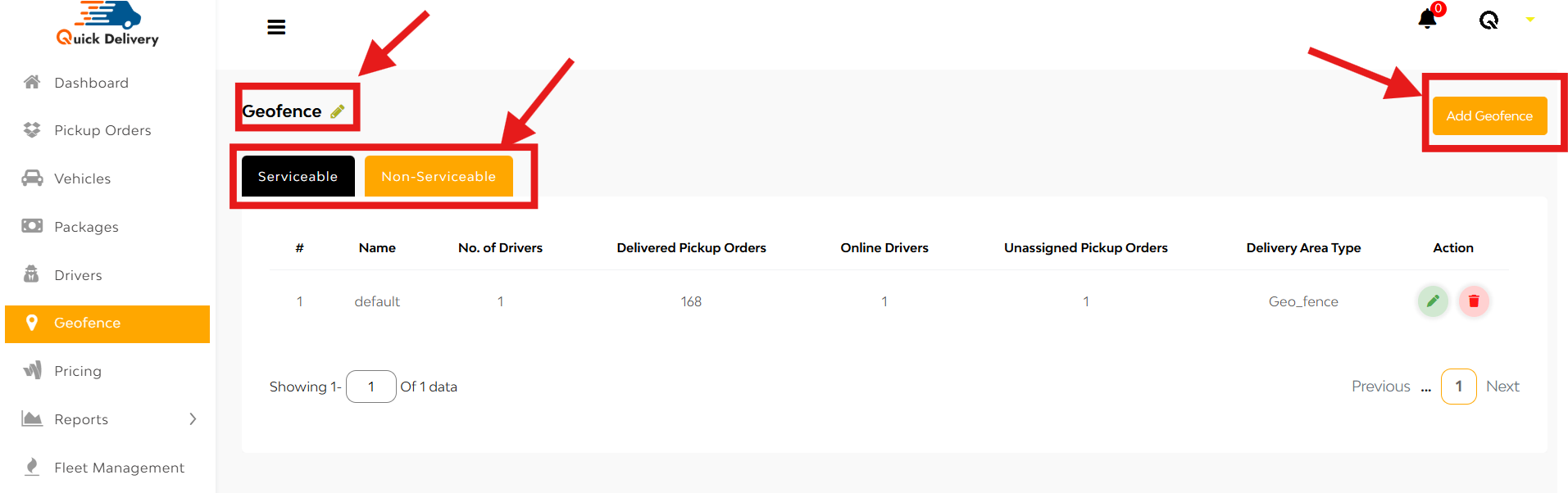
A pencil icon next to “Geofence” allows you to rename the section to any custom label.
There are two main categories in this section:
- Serviceable
- Non-Serviceable
Serviceable Area
Displays data columns for:
- Name of the geofence
- Number of Drivers
- Delivered Pickup Orders
- Online Drivers
- Unassigned Pickup Orders
- Delivery Area Type (Geofencing or Fixed)
- Action (Edit/Delete)
Non-Serviceable Area
Shows:
- Name
- Delivery Area Type
- Action (Edit/Delete)
+Add Geofence
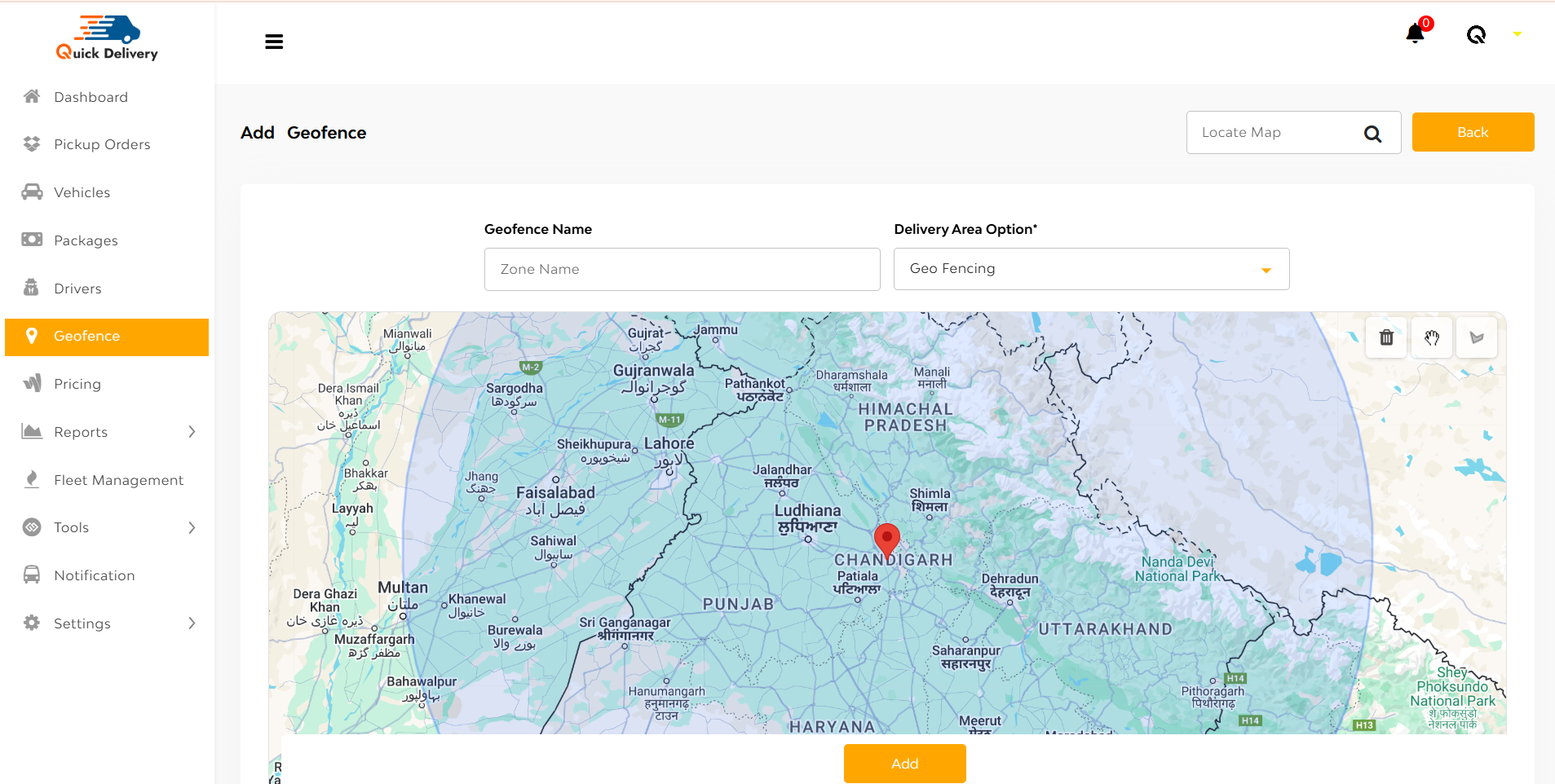
Clicking “Add Geofence” opens a new page with:
- Search Bar (top left) to locate a place on the map
- Geofence Name Input
- Delivery Area Type (dropdown: Geofencing, Fixed Delivery Area)
- Interactive Map for drawing custom shapes (zoomable and draggable)
- Hit Add Button to save the geofence


