Merchant Panel Get Support 24/7
Manage Products
The Manage Products section keeps your product catalog under control and well-organized. It’s divided into three key parts:
1. Add New Products
The default view displays all your products as individual cards. Each card includes:
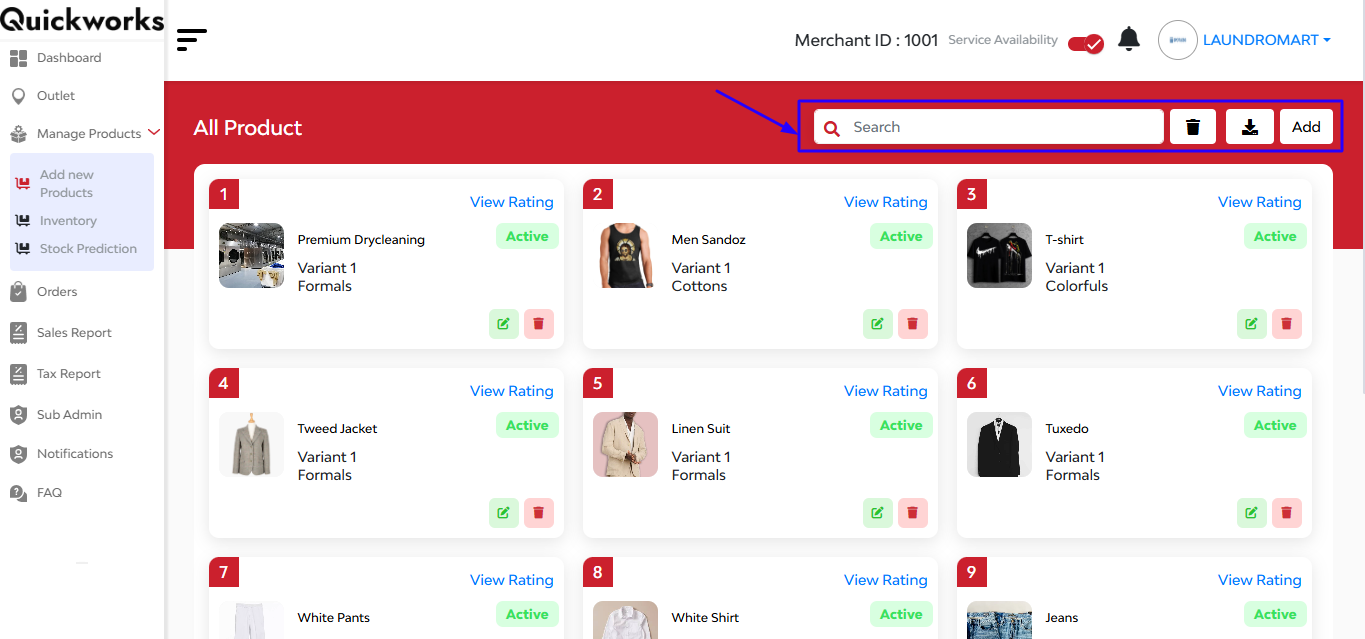
- Product image and name
- Variants
- Status (Active/Inactive)
- Quick actions to Edit, Delete, and View Ratings
In this interface at the top right corner you can see 4 functional buttons: 1st is a searchbar, 2nd delete button , 3rd export/import product button and 4th ‘Add’ button.
When you hit the “Add” button, a new page opens where you can enter all the necessary details to list a product. The fields include:
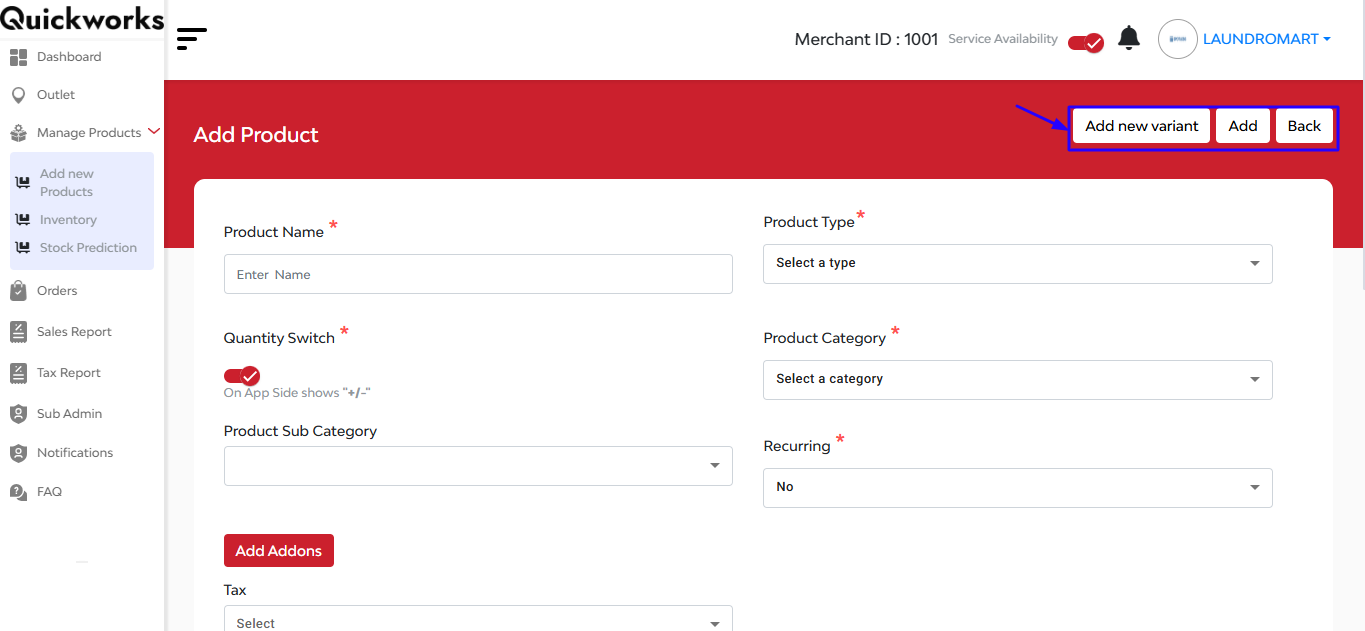
- Product Name
- Product Type and Category/Sub-category
- Quantity Switch toggle (lets users add/remove quantity via app UI)
- Recurring option
Scrolling further down you will find:
A description box to describe the merchant
An Addons dropdown to choose extra services
2. Inventory
This section helps you monitor product stock levels in real-time. It gives insights into availability, helping you manage supply efficiently and avoid shortages.
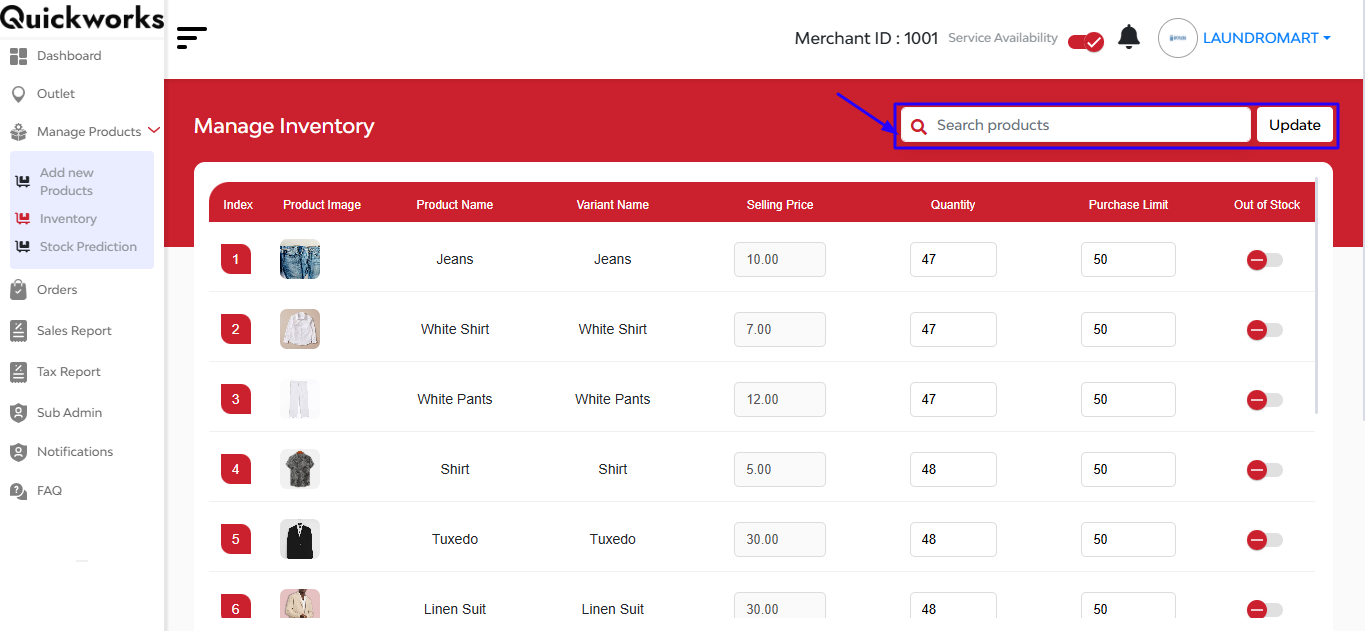
At the top right corner of the interface, you can see a ‘search bar’ where you can search the products by simply typing their name. After that is an update button.
Below that, you have a clear overview of product availability as shown with product image, name, variant name, selling price, quantity, purchase limit, out of stock (with a toggle to show yes or no).
3. Stock Prediction
Leverage this smart feature to forecast inventory needs. It uses past trends and sales data to help you plan, restock wisely, and reduce wastage.
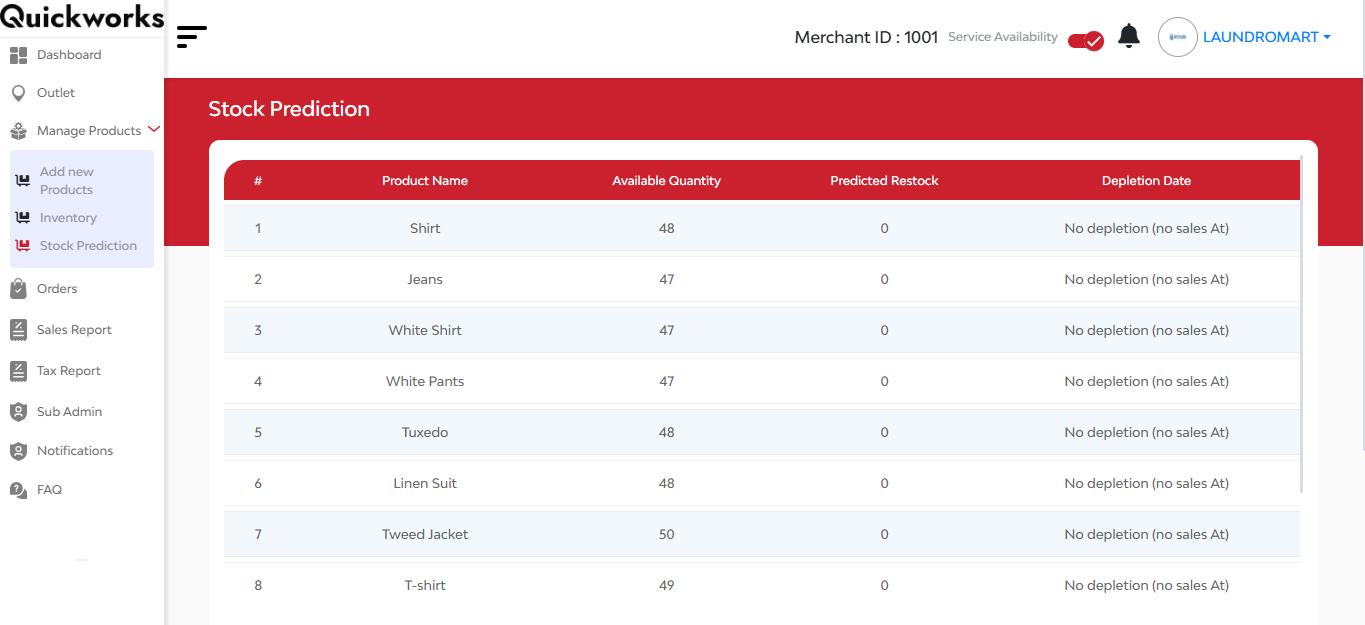
Here in this interface, you can see: product name, available quantity, predicted restock, and depletion date.


