Merchant Panel Get Support 24/7
Outlet
The Outlet section is your go-to space to manage your store locations with just a few clicks.
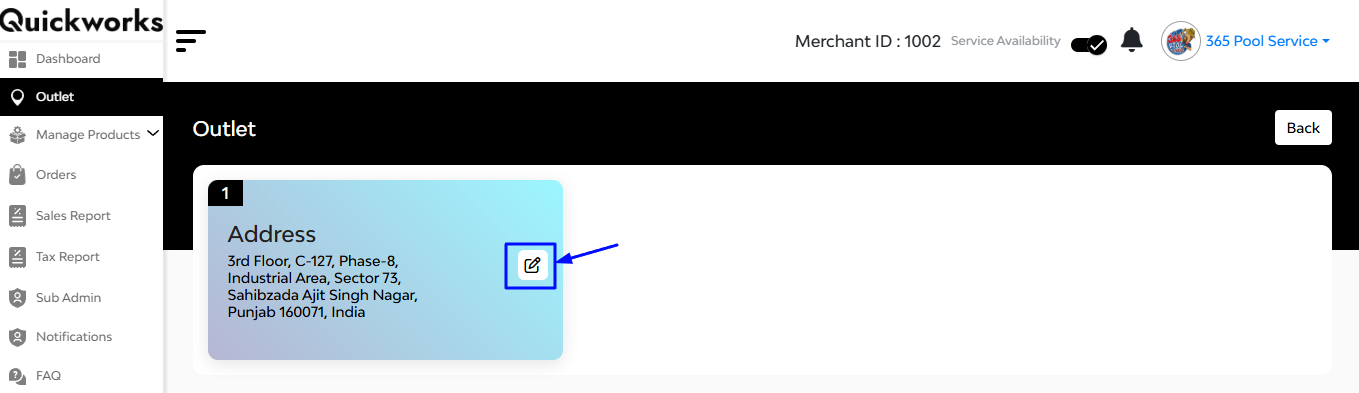
Each outlet is displayed in a card format, showcasing the complete store address. Along with an edit and delete icon to ease the process.
When you hit the Edit button, a popup appears with a map-based location editor, giving you complete control
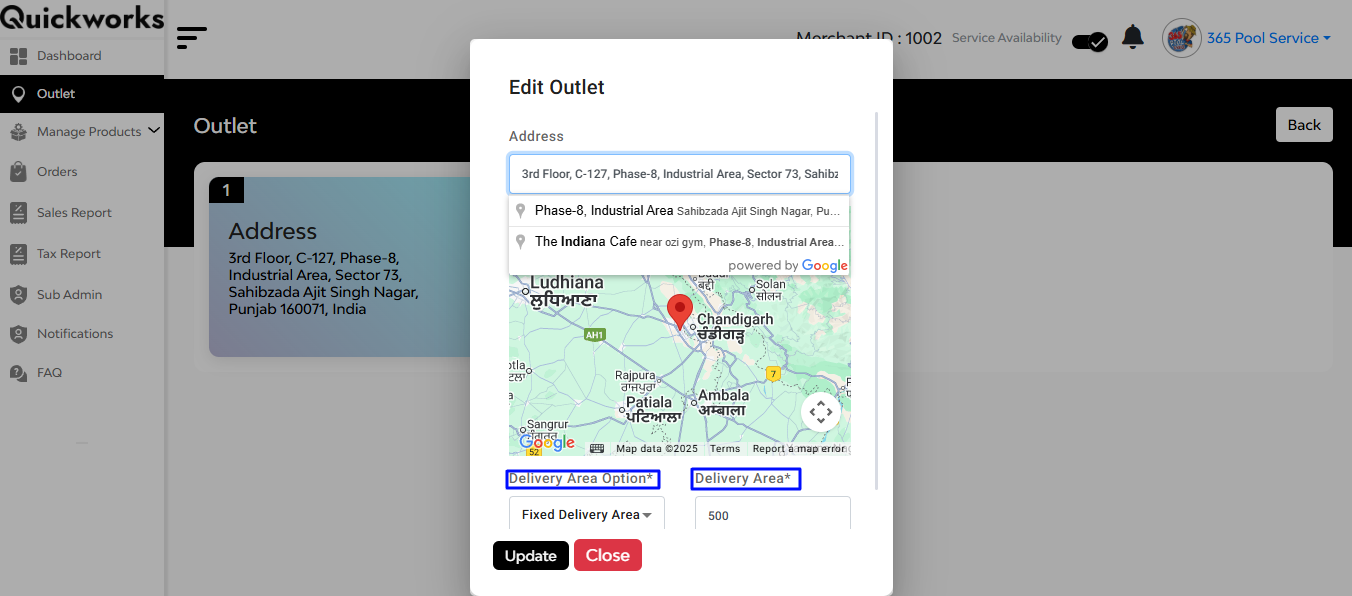
Here’s what you can do:
Address Field: The outlet address is shown at the top — easy to copy or update.
Interactive Map:
- Use the Map View to visually confirm the outlet’s location.
- The red pin lets you precisely mark your delivery base.
Right below the map, you’ll find two important fields:
Delivery Area Option
Choose how you want to define your delivery boundaries:
- Fixed Delivery Area – Great for simple setups; just input a number (like 4 km) and that’s your delivery radius.
- Geofencing – Ideal for advanced setups; draw custom delivery zones on the map for full control.
Delivery Area: Input the delivery radius (in km) if you chose Fixed Delivery.
Hit the ‘update’ button


