Merchant Panel Get Support 24/7
Orders
Orders panel is your one-stop dashboard to manage every single order with precision and ease.
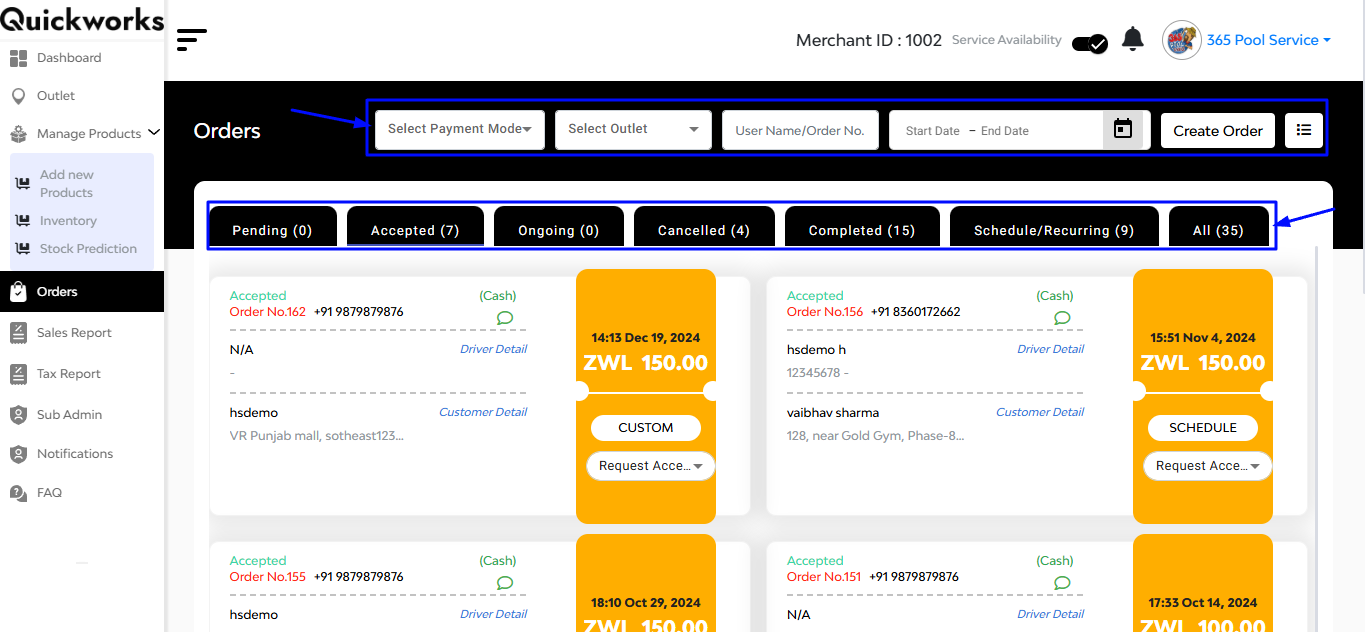
At the very top, you’ll find a clean and powerful filter bar to narrow down your search quickly:
- Select Payment Mode: Choose between payment methods like Cash, Online, or Wallet.
- Select Outlet: If you manage multiple branches, pick the one whose orders you want to view.
- Search by Username or Order No.: Enter customer name or order ID to find specific records fast.
- Date Filter: Select a Start Date and End Date to track orders over time.
- Create Order: Manually add an order by tapping this button
Below the filter and action bar, you’ll find multiple order status tabs. These help you track orders by their current state: Pending, Accepted, Ongoing, Cancelled, Completed, Scheduled/Recurring, All
Tapping any of these tabs reveals a grid of order cards, each showing summarized order information.
Each order card provides a quick-glance of key order details:
- Order Status (Pending, Accepted, etc.)
- Payment Mode
- Restaurant Brand
- Order Number
- Customer Mobile Number
- Driver Details (Name, Phone)
- User Details
You’ll also find a flash card inside each order tile, highlighting:
- Order Time
- Order Date
- Total Amount
Driver Details – Expanded View
If you tap on Driver Details within any order card, a detailed interface slides out from the corner, displaying comprehensive order and delivery info:
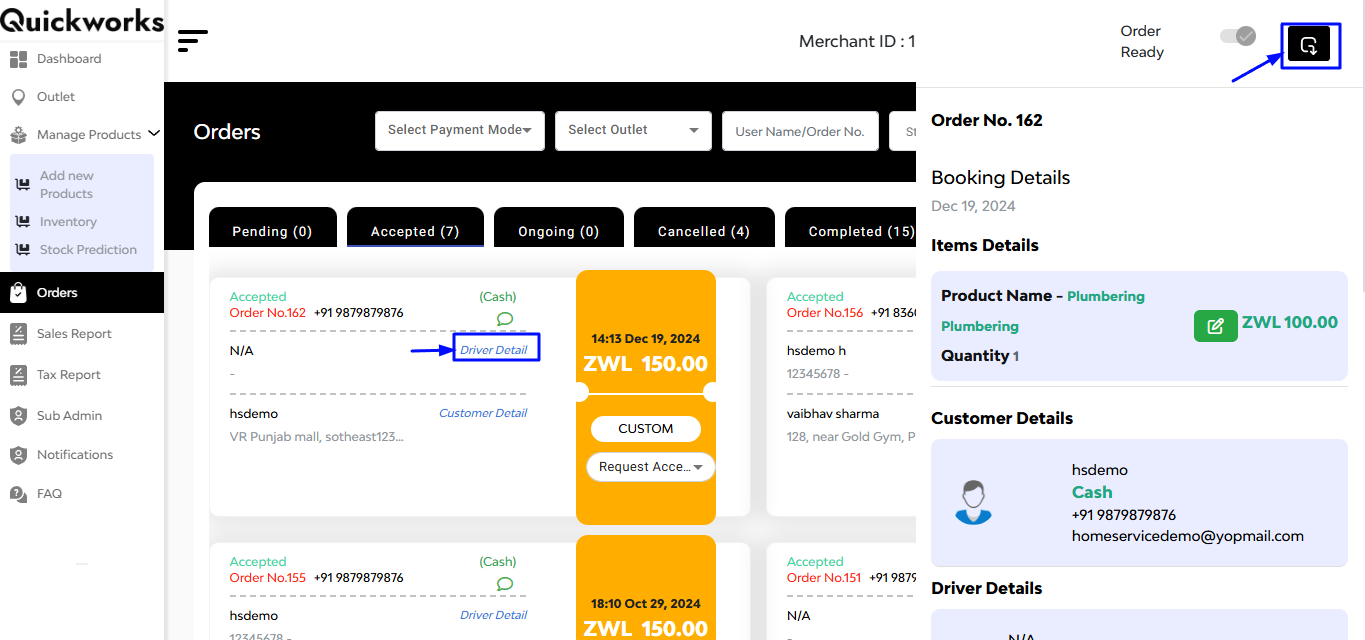
- Service Name
- Order Number
- User & Driver Details (Name, Phone, Email)
- Pickup Address
- Delivery Address
- Total Amount Breakdown
You can also export that data.
On the right corner, you’ll find ‘create order’ button:
Tapping this opens a pop-up form where you can manually create a new order by filling in:
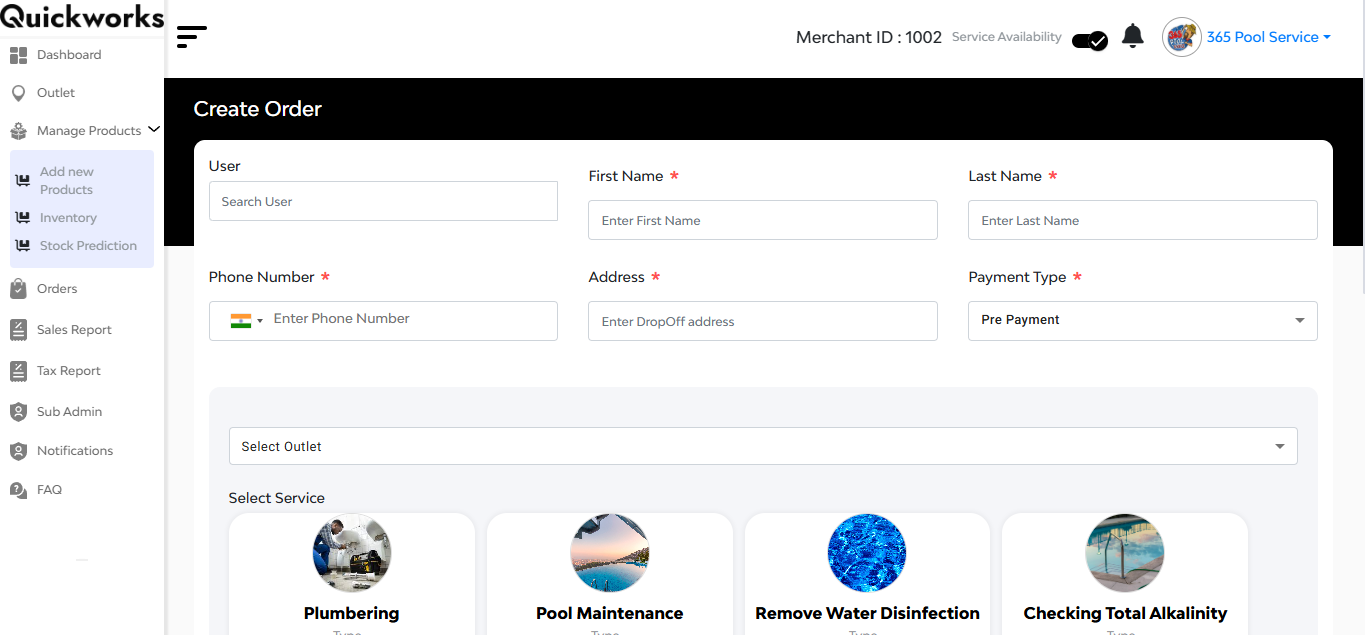
- User Details: Name, Phone Number, Address
- Payment Type: Choose from available options
- Select Outlet
- Select Service
- Hit submit


