Merchant Panel Get Support 24/7
Helpdesk QuickGrocery Merchant Panel Manage Products
Manage Products
The Manage Products section keeps your product catalog under control and well-organized. It’s divided into three key parts:
1. Add New Products
The default view displays all your products as individual cards. Each card includes:
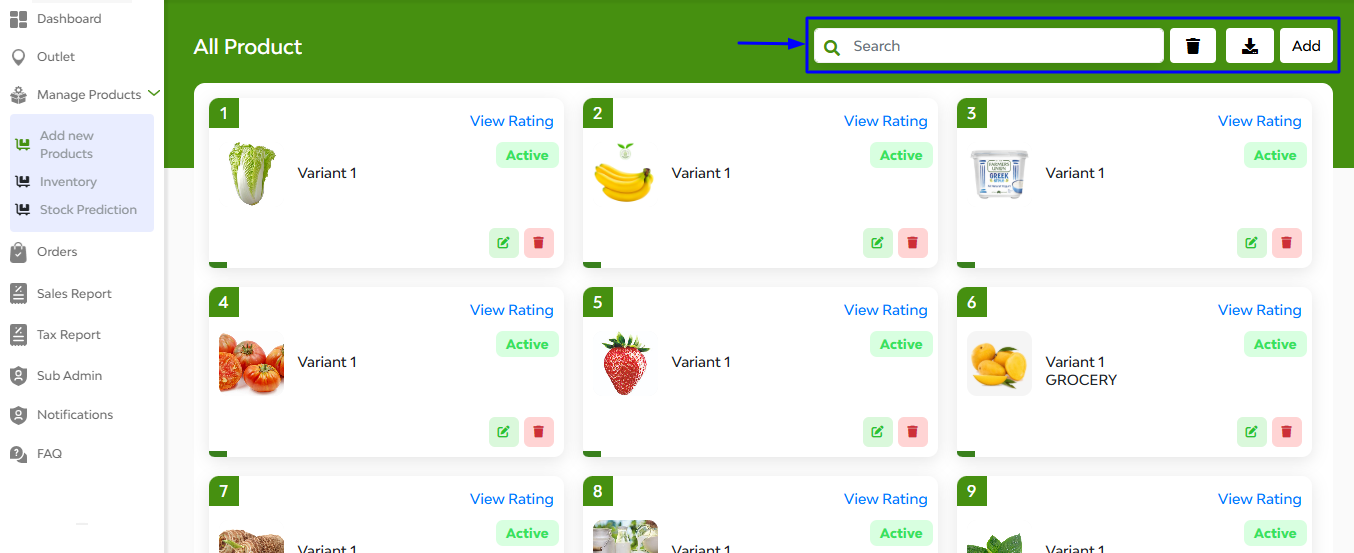
- Product image and name
- Variants
- Status (Active/Inactive)
- Quick actions to Edit, Delete, and View Ratings
In this interface, at the top right corner, you can see 4 functional buttons: 1st is a search bar, 2nd delete button, 3rd export/import product button, and 4th ‘Add’ button.
When you hit the “Add” button, a new page opens where you can enter all the necessary details to list a product. The fields include:
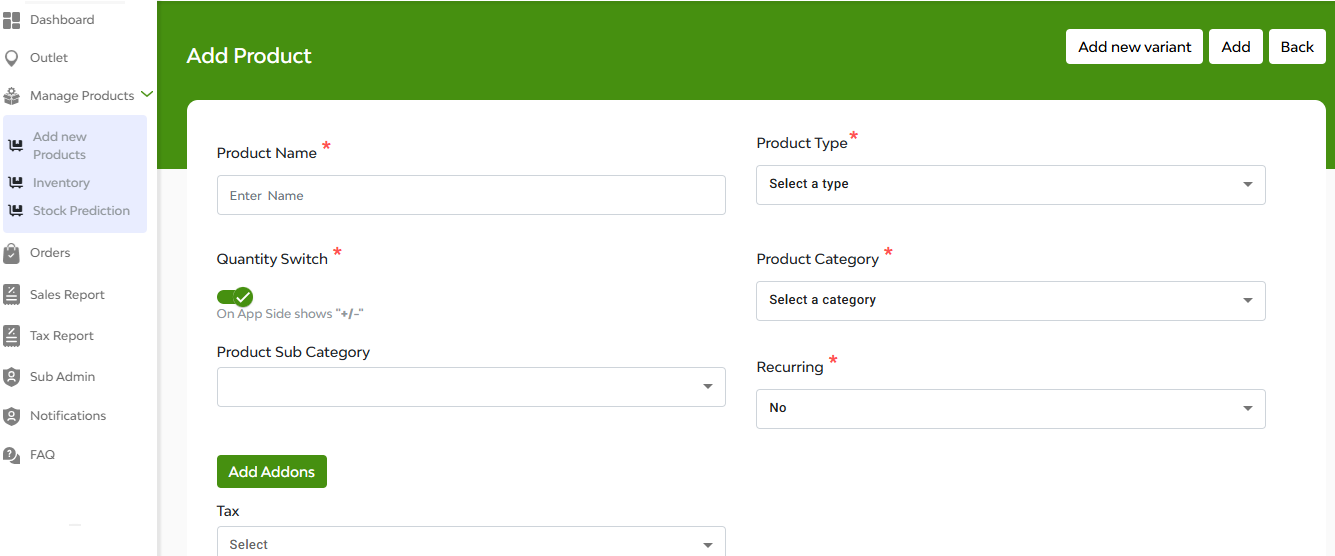
- Product Name
- Product Type and Category/Sub-category
- Quantity Switch toggle (lets users add/remove quantity via app UI)
- Recurring option
Scrolling further down, you will find:
A description box to describe the merchant
An Add-ons dropdown to choose extras like toppings or cheese
Three input fields to set:
- Unit (e.g., kg, piece)
- Unit Value (e.g., 1, 500)
- Selling Price
An option to upload the images.
2. Inventory
This section helps you monitor product stock levels in real-time. It gives insights into availability, helping you manage supply efficiently and avoid shortages.
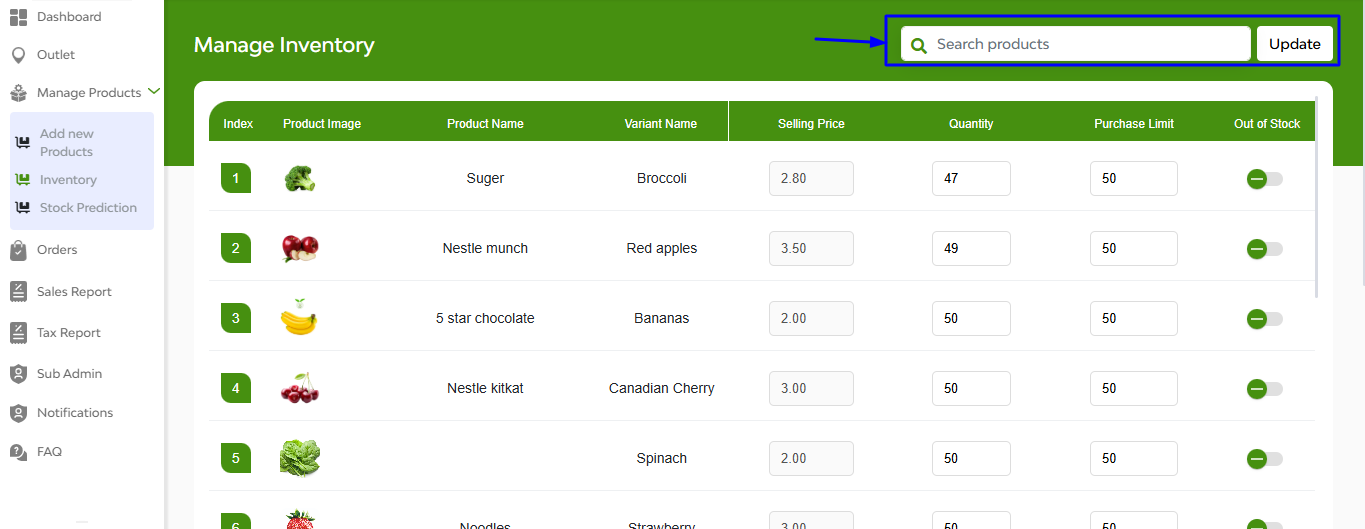
At the top right corner of the interface, you can see a ‘search bar’ where you can search for the products by simply typing their name. After that is an ‘update’ button.
Below that, you have a clear overview of product availability as shown with product image, name, variant name, selling price, quantity, purchase limit, and out of stock (with a toggle to show yes or no).
3. Stock Prediction
Leverage this smart feature to forecast inventory needs. It uses past trends and sales data to help you plan ahead, restock wisely, and reduce wastage.
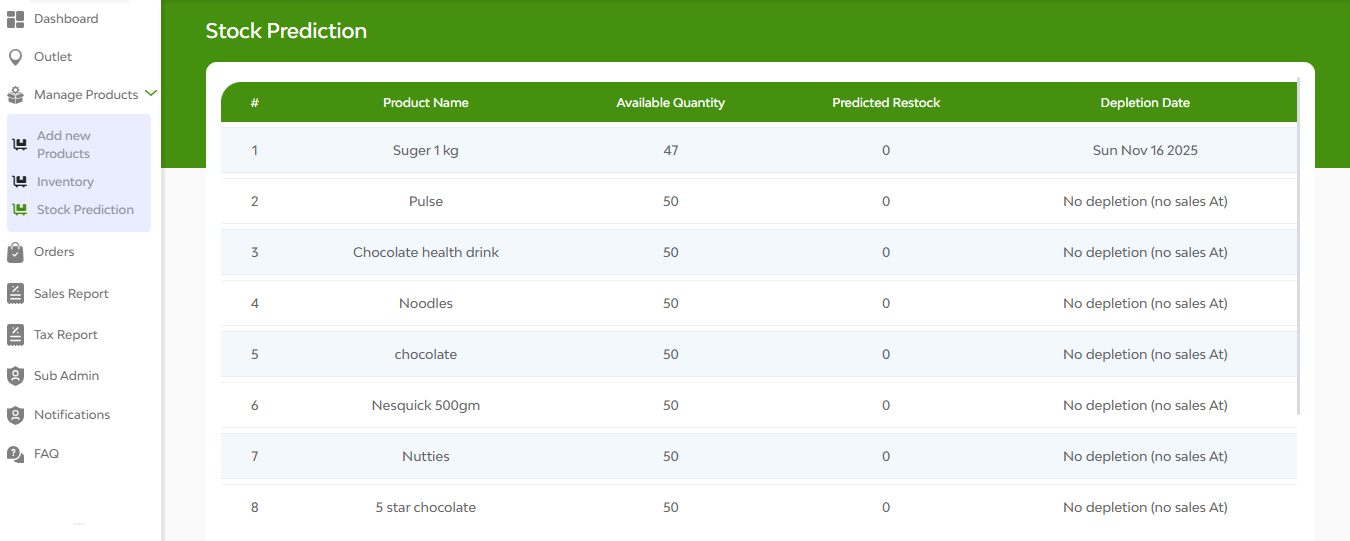
Here in this interface, you can see: product name, available quantity, predicted restock and depletion date.
FAQ's
The Manage Products section allows the merchant to view, add, edit, and delete the products they offer through their outlet. It also includes tools for managing inventory and predicting stock requirements.
All existing products are displayed under the Add New Product tab in a card view. Each card shows the product image, name, status (active/inactive), user ratings, and action buttons to edit or delete the product.
Click the Edit icon on the product card. You can then modify details such as:
- Product Name
- Product Type
- Category & Subcategory
- Recurring Option (Yes/No)
- Quantity Switch
- Add-ons
- Taxes (GST/SGST)
- Description
- Pricing (Market Price & Selling Price)
- Images
After making changes, click Update to save.
Enabling the Quantity Switch allows users on the customer app to increase or decrease the quantity of a product when placing an order. If disabled, quantity selection will not be available.
Yes. Use the Add Add-ons feature to include items like toppings, accessories, etc. You can also define:
- Minimum Purchase Limit
- Maximum Purchase Limit
These add-ons will be visible and selectable by the user while ordering.
During product creation or editing, you can enable the Tax section and select from:
- GST
- SGST
You may select one or both, depending on your compliance needs.
In the Units section, select the type (e.g., piece, meter, kg, etc.) and enter the unit value. This helps define how the product is measured and sold.
- Market Price: The standard or original price of the product.
- Selling Price: The actual price at which the product is offered on your platform. It can be lower or equal to the market price.
You can upload multiple product images from your local system. These help improve product visibility and customer experience.
Click Add Product, then fill in:
- Product Name
- Product Type
- Category/Subcategory
- Recurring (Yes/No)
- Add-ons
- Tax details
- Description
- Units and Prices
- Upload product image
Finally, click Add to include the product in your outlet.
Yes. In the product form, set the Recurring field to “Yes.” This will mark the product as one that can be ordered on a recurring or repeat basis.
Yes. Once configured, all applicable add-ons will be shown in the app at the time of order placement, allowing users to customize their order.
Disabling a product will remove it from the customer-facing app. You can enable it again anytime to make it visible and available for purchase.
Currently, products must be added one at a time through the Add Product form. Bulk import is not available unless customized.
You can manage stock through the Inventory and Stock Prediction tabs, which show current levels, forecast demand, and help avoid shortages.
Yes. Once a product is added, edited, enabled, or disabled, the changes are instantly reflected on the customer application.
The Manage Inventory section allows merchants to monitor and control product availability, including viewing listed items, adjusting stock quantities, setting purchase limits, and managing out-of-stock visibility.
The selling price is non-editable in the inventory screen because it is defined during the Add New Product process. If you want to update the selling price, go to the Add New Product section and edit it there.
To update the quantity:
- Go to the Manage Inventory section
- Locate the desired product
- Adjust the quantity field manually
- Click Update to save the changes
The Purchase Limit restricts how many units of a product a customer can buy in a single order. Any attempt to exceed this limit will prevent the order from being placed.
Use the toggle switch next to the product listing in the inventory section. Once toggled off, the item will be shown as Out of Stock on the customer’s app and will no longer be available for ordering.
To make the product available again:
- Toggle the switch to enable it
- Update the quantity field with available stock
- Click Update to reflect the product status as In Stock
Yes. If your product has variants, each one will appear with its own row in the inventory list where you can manage its individual quantity and purchase limit.
Yes. Once you click Update, any changes in quantity, availability, or purchase limit are reflected immediately on the user-facing application.
Use the Search Bar at the top of the inventory section. Type the product name or keyword, and matching results will be shown instantly.
Yes. After adding a new product from the Add New Product section, navigate to Manage Inventory to set the initial quantity, purchase limit, and stock status.
The Stock Predictions section provides merchants with system-generated insights into their inventory. It helps forecast when a product will run out based on current sales trends, allowing merchants to restock in advance and avoid shortages.
The system calculates a product’s depletion date using historical order volume, current stock levels (from the Manage Inventory section), and demand patterns. Based on these factors, it predicts how long current stock will last.
The Predicted Restock value estimates when and how many times a product should be restocked to meet expected demand. It helps merchants take action ahead of time for procurement or production planning.
The Available Quantity is pulled directly from the Manage Inventory module, where the merchant sets and updates product stock levels manually.
This is the forecasted date on which a product is expected to run out of stock if no restocking is done. It is generated automatically based on product demand and availability.
No, the values in Stock Predictions are system-generated and cannot be edited manually. However, the merchant can update the stock quantity from the Manage Inventory section, which will then reflect in the predictions.
The system adjusts the depletion date dynamically based on recent order trends. A sudden surge in demand will bring the depletion date closer, alerting the merchant to restock sooner than expected.
Yes, all products listed under the merchant’s account with stock data in the Manage Inventory section are automatically included in Stock Predictions.
The data is updated in real-time or at regular system intervals based on order activity and stock updates to ensure merchants always have the most accurate forecasting information.
It enables proactive inventory management, minimizes the risk of stockouts, improves customer satisfaction, and helps merchants make informed purchasing and stocking decisions.


