Dispatcher Panel Get Support 24/7
Tools
The Tools section equips the admin with utility features that enhance app engagement and growth. One such feature is the Referral & Earn program.
Referral & Earn
This referral system lets you incentivize user growth by rewarding referrers with Purchasing Power points when they bring in new coworkers or users.
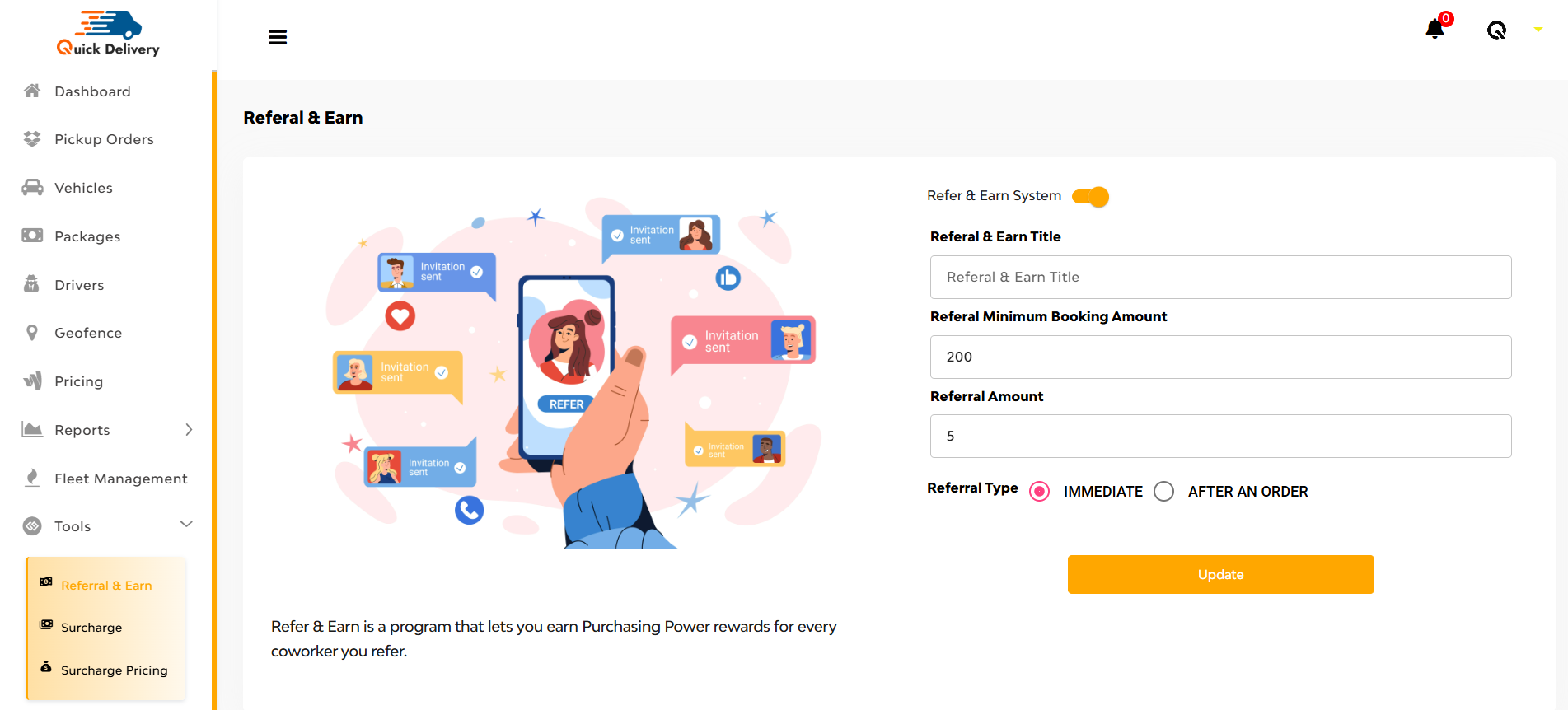
Here you can enter
- Referral Title
- Minimum Booking Amount required for eligibility
- Referral Amount to reward the referrer
- Referral Type: Choose between Immediate or After an Hour activation
Once configured, hit Update to save.
Surcharge
The Surcharge module lets you introduce dynamic pricing based on conditions like demand, traffic, or special zones. It ensures optimized profitability while adapting to real-time operational scenarios.
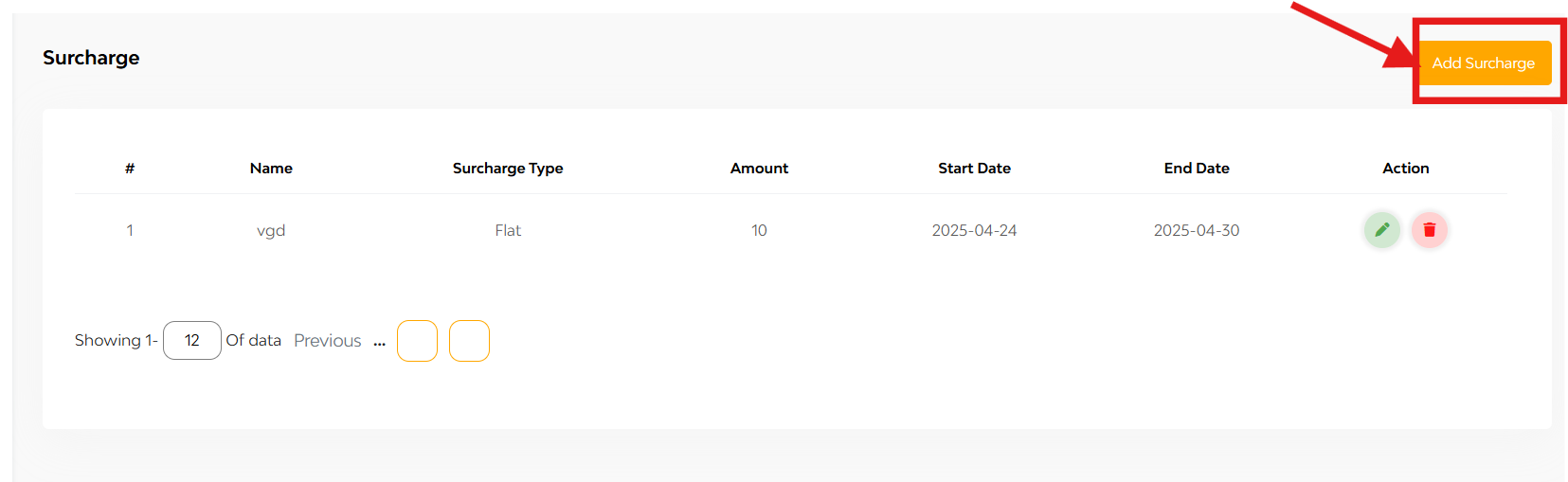
You’ll see a list organized by:
- Name
- Surcharge Type (Flat / Percentage)
- Amount
- Start Date
- End Date
- Actions (Edit / Delete)
Click “Add Surcharge” (top right) and a dynamic interface opens up:
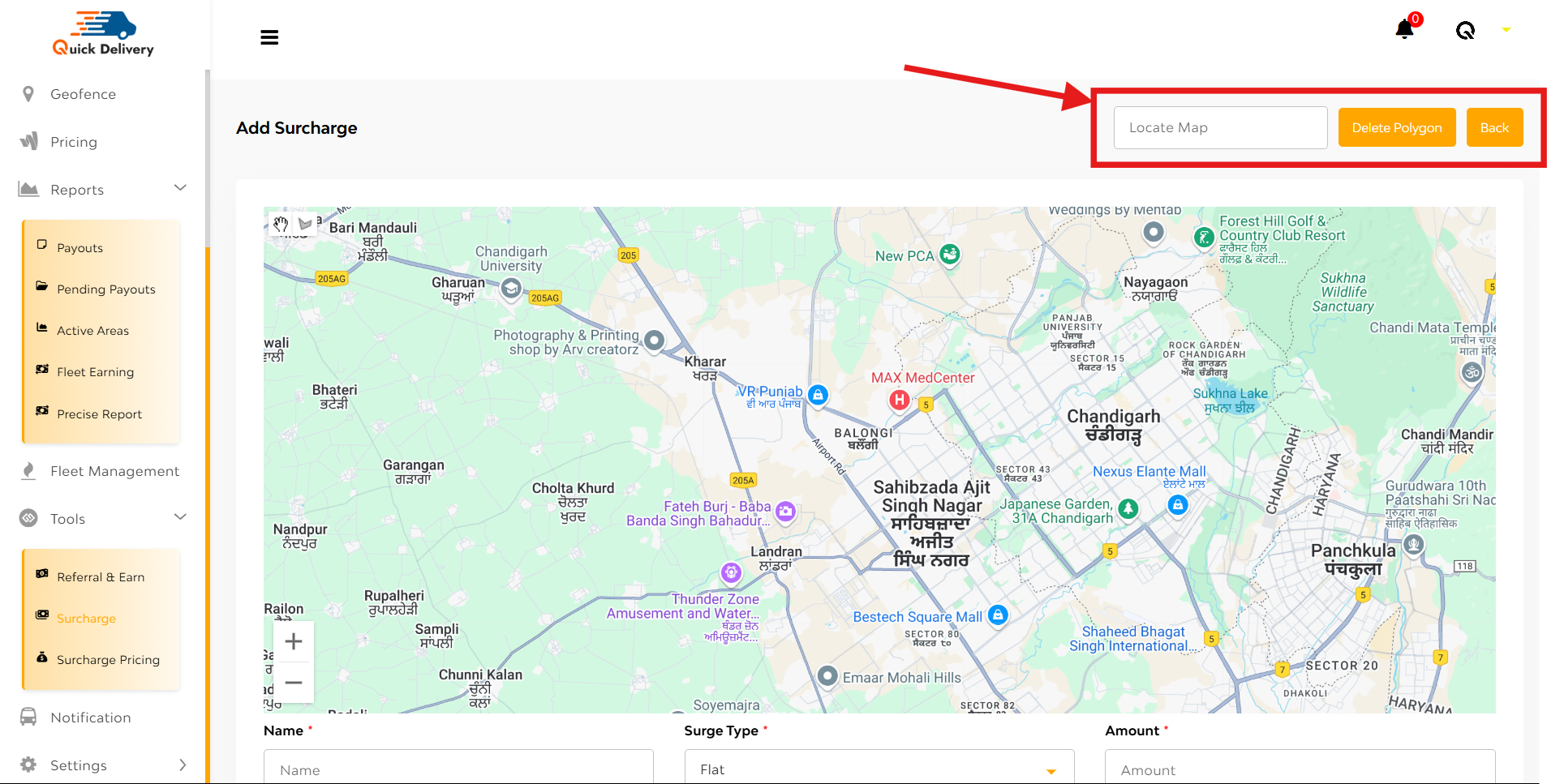
Here you can see:
- Search Box – Enter the place name to locate it.
- Delete Polygon Button – Remove drawn areas.
- Back Button – Navigate out of the map section.
There is a Live Map below:
- Polygon Tool – Start drawing the surcharge zone.
- Palm Icon – Stop drawing.
- Zoom In/Out – Adjust your map view.
Details Form (Below Map):
- Name
- Surge Type (Flat / %)
- Amount
- Max Amount
- Choose Start and End Dates
Time Slot Configuration (Per Day):
- Customize Opening Time and Closing Time for each day of the week to define exactly when the surcharge applies.
Finally, click “Add” to activate the surcharge.
Surcharge Pricing
This tool helps you set surge charges based on weather, demand, time slots, and more, ensuring balanced payouts and profit margins during peak or challenging service windows.
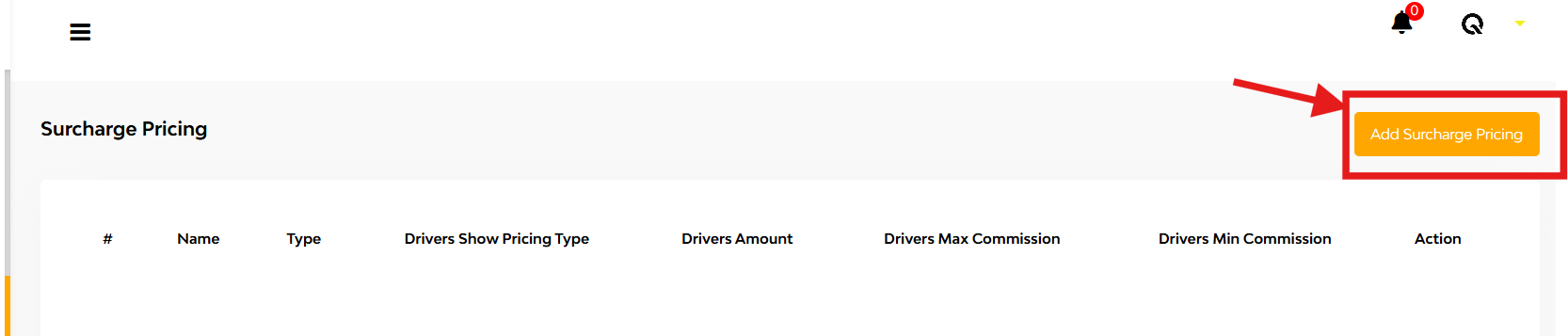
Main Interface Displays:
- Name, Type (Global or Geofence)
- Linked Drivers
- Pricing Type
- Driver Amount
- Max & Min Commission
- Actions: Edit or Delete
at the top right corner of the interface there is a button for ‘add surcharge pricing’
+Add Surcharge Pricing
while tapping that you can see
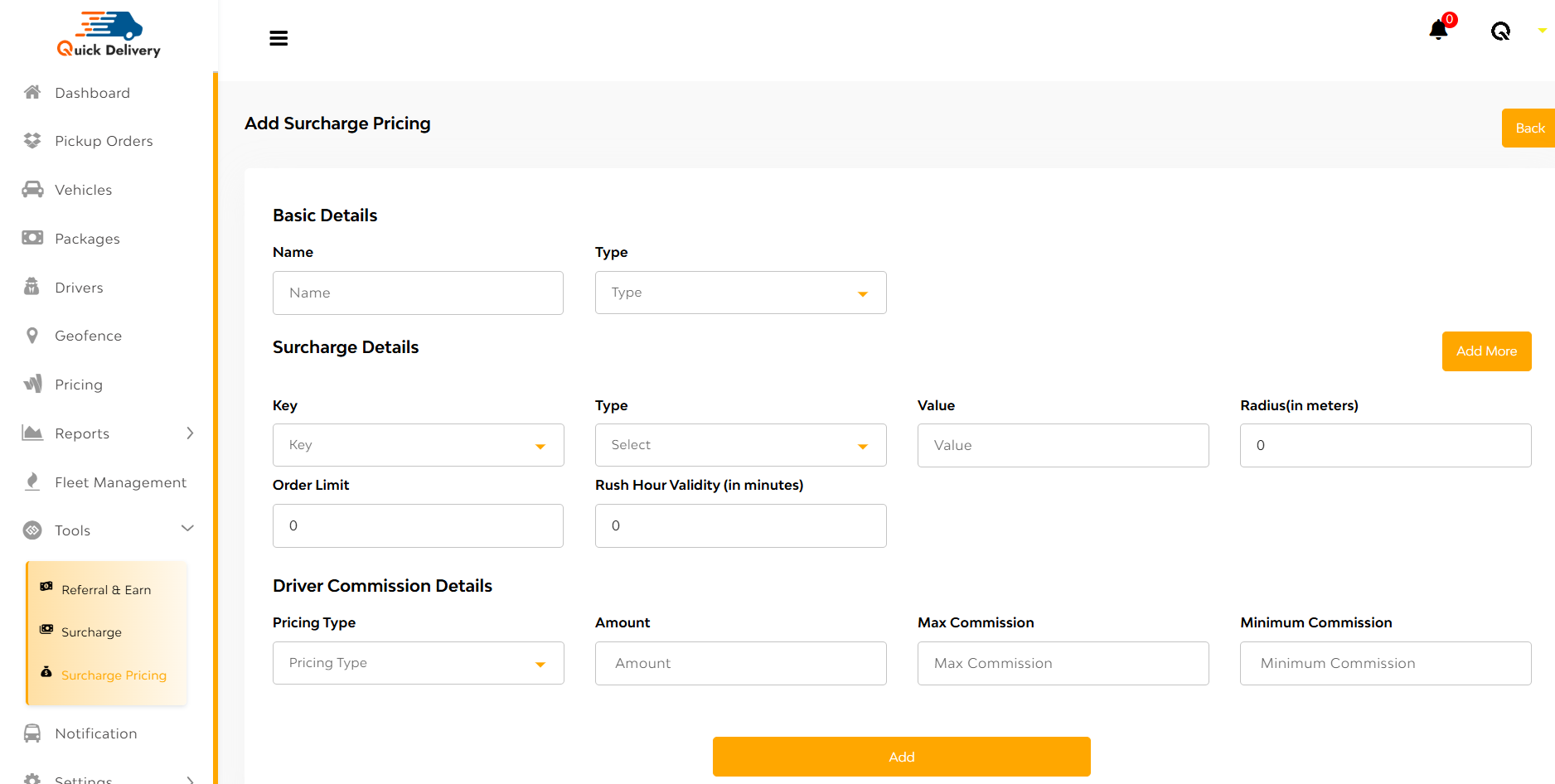
Basic Details:
- Name, Type (Global/Geofence)
Surcharge Details:
- Key (e.g., Weather, Demand-Supply, Time Slot)
- Type (Flat or Percentage)
- Value
- Radius (in meters)
- Order Limit
- Rush Hour Validity (in minutes)
Driver Commission Details:
- Pricing Type
- Amount
- Max Commission
- Minimum Commission
Hit “Add” to activate your surcharge rule!

