Dispatcher Panel Get Support 24/7
Booking
The Pickup Orders section is a crucial feature in the Dispatcher Panel, providing a centralized view and management hub for all delivery and ride requests.
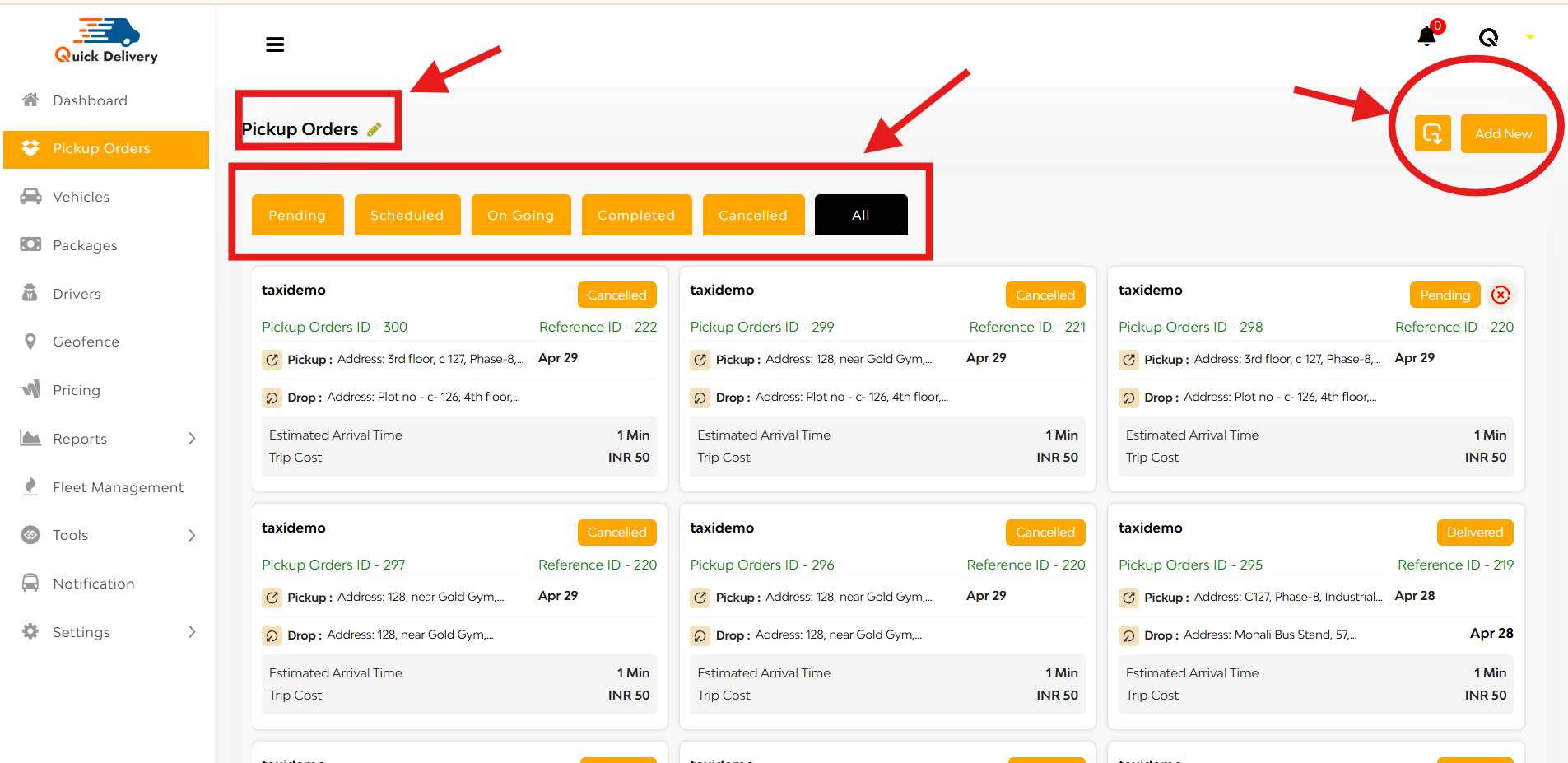
Renaming Option
- At the top, a pencil icon appears next to “Pickup Orders”.
- Tapping it allows the admin to rename this section to a custom label (e.g., “Delivery Tasks” or “Transport Requests”).
Import/Export Options
At the top right corner, a dialog box icon allows:
- Import Pickup Orders
- Export Pickup Orders
Order Status Tabs
You’ll find six filter tabs displayed at the top:
- Pending, Scheduled, On Going, Completed, Cancelled, and All.
- Orders are shown in card format for clarity.
while tapping on any of those 6 buttons ‘Pending, Scheduled, On Going, Completed, Cancelled, and All’ you can see
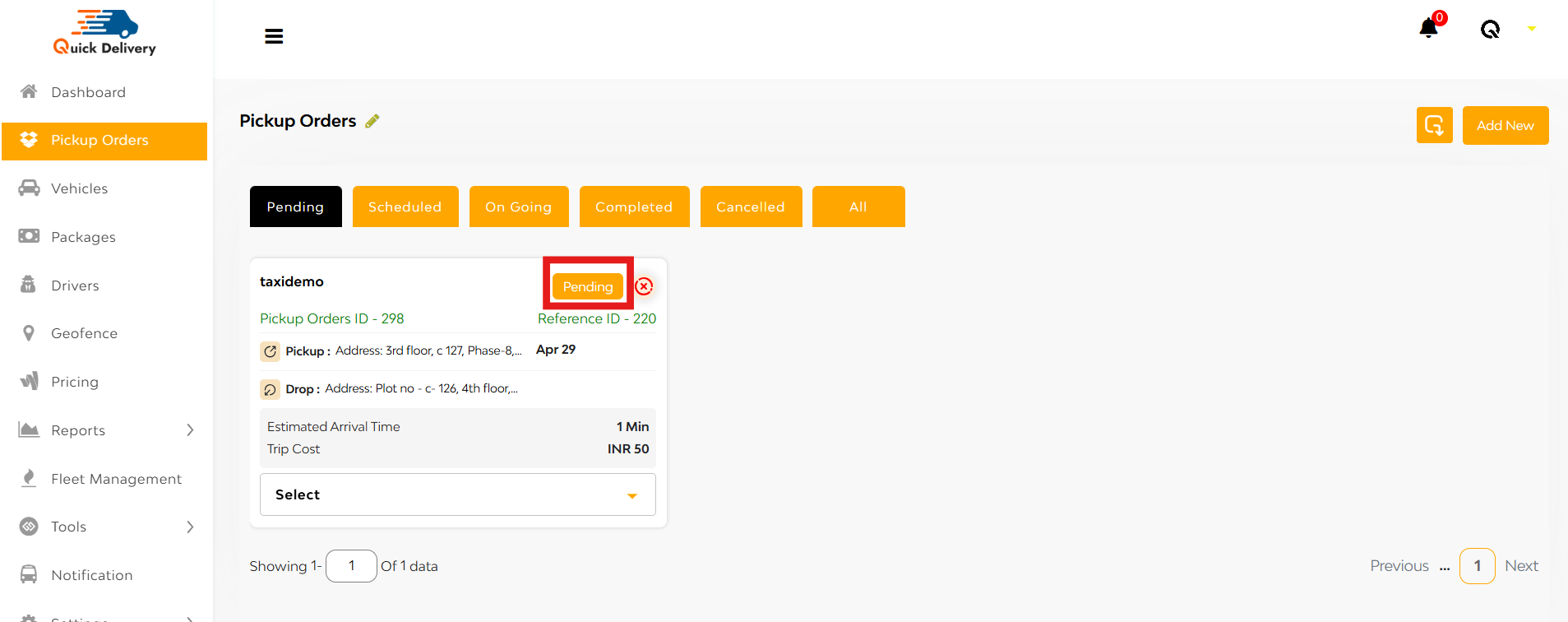
A card having
- Order Status (e.g., Delivered, Pending, Accepted, Way to Pickup, At Pickup, Picked, Way to Drop-off)
- Pickup and Drop Address
- Estimated Arrival Time
- Trip Cost
- Select (request for driver there by selecting drop down which shows available drivers)
While tapping on the status (e.g., Delivered, Pending, Accepted, Way to Pickup, At Pickup, Picked, Way to Drop-off)
You can see:
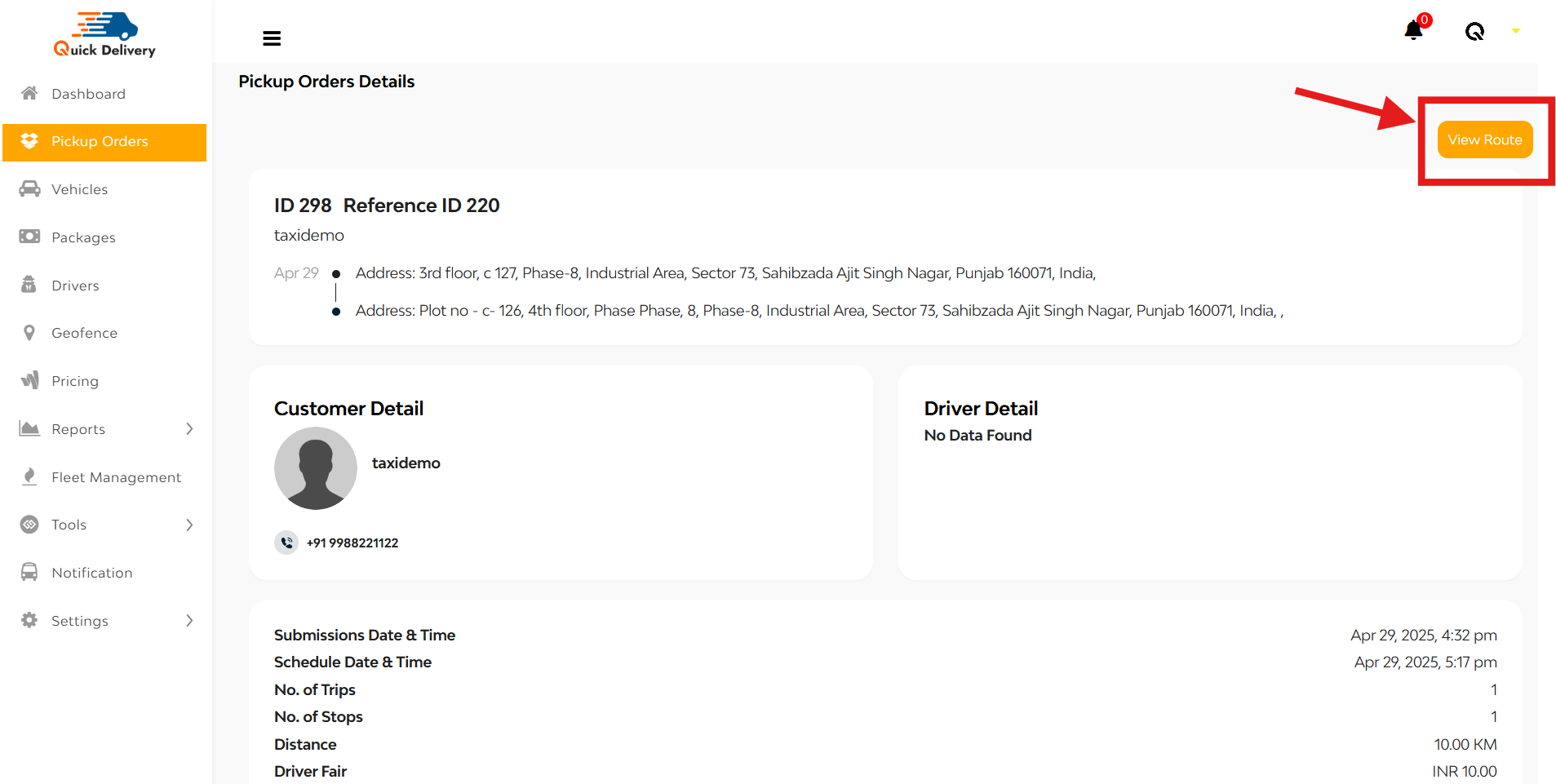
- Pickup drop off address, Customer detail, Driver detail
- Submissions Date & Time
- Schedule Date & Time
- No. of Trips
- No. of Stops
- Distance
- Driver Fair
- Fleet Commission
At the right corner of the interface you can see ‘view route’ button by tapping that a map will open
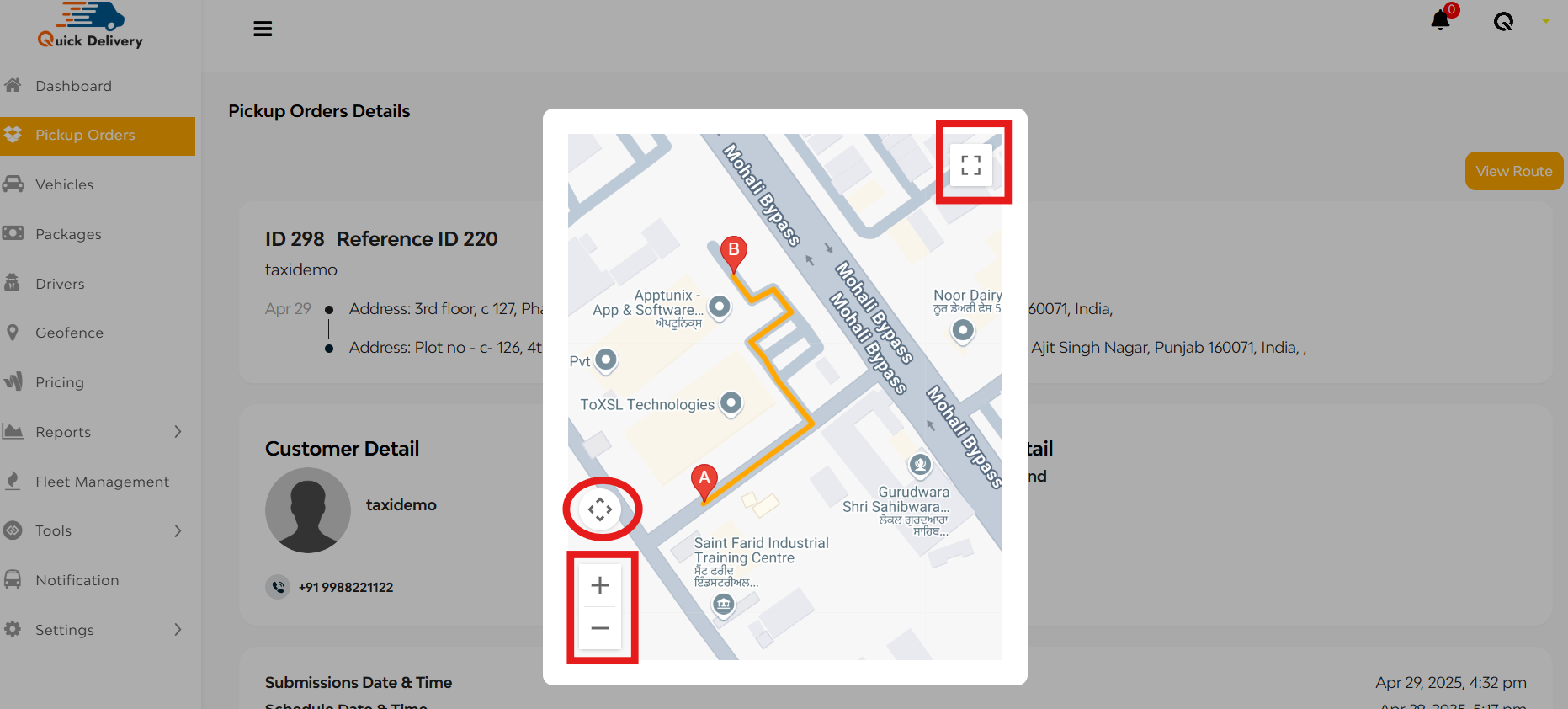
here you can make it to full screen, zoom in & zoom out also can map camera control
+Add New Order
Beside the import/export icon is an “Add New” button: Tapping it opens a form where you can:
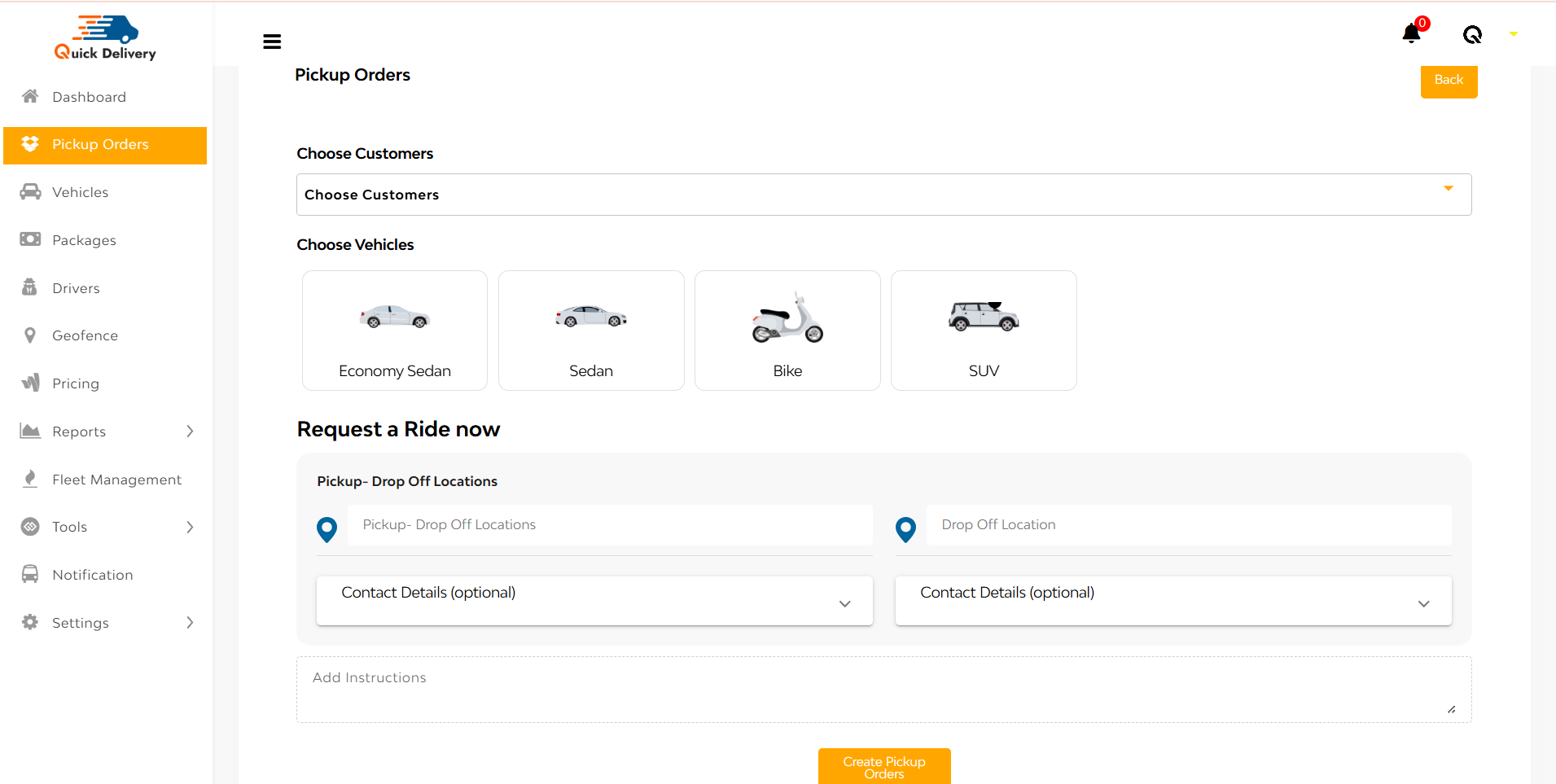
- Choose Customer
- Select Vehicle Type (Economy Sedan, Sedan, Bike, SUV)
- Set Pickup & Drop-off Location
- Enter Contact Details
- Add Special Instructions
- Then, hit “Create Pickup Orders” to confirm.

