Restaurant Panel Get Support 24/7
Sub Admin
The Subadmin module allows the super admin to create and manage additional admin accounts with specific access controls and responsibilities.
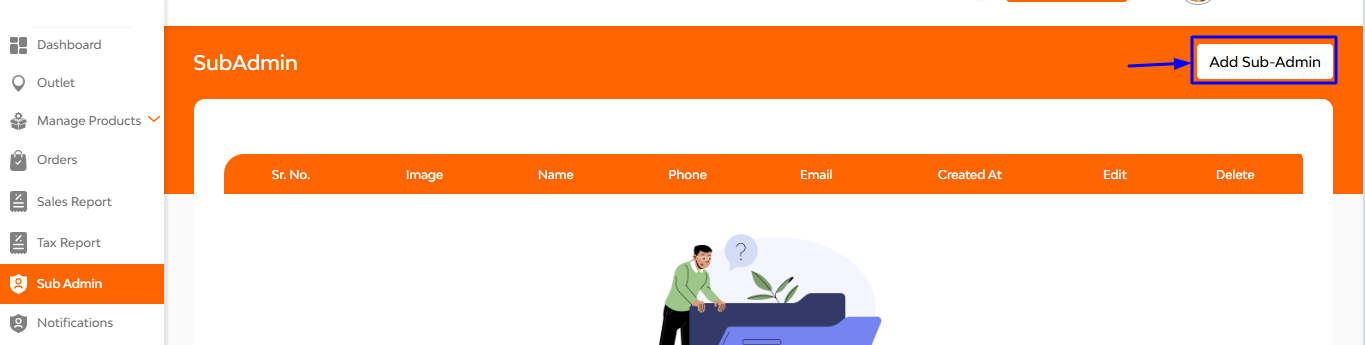
Subadmin List Overview
Image, Name, Phone, Email, Created At, Edit, Delete
At the top left corner there is a ‘Add Sub Admin’ button, while tapping that you’ll be taken to a sub admin-creation page.
In this interface you can see two function button: ‘Personal and Module’
In the personal section
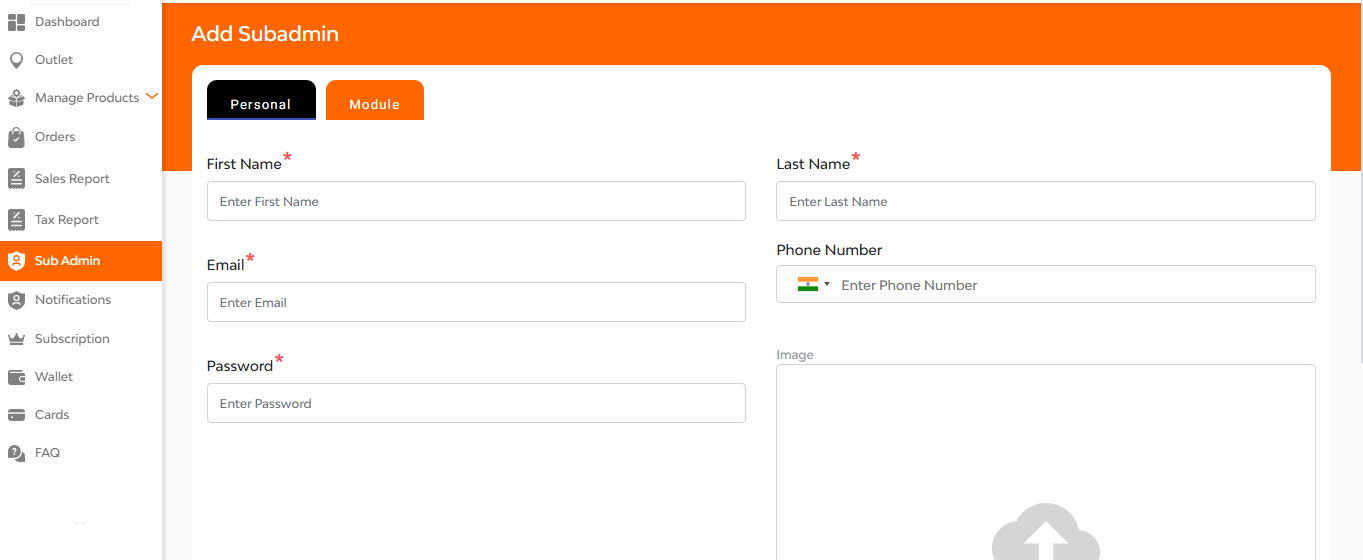
Here you can enter name, email, phone number, password and hit the submit button.
In the Module section
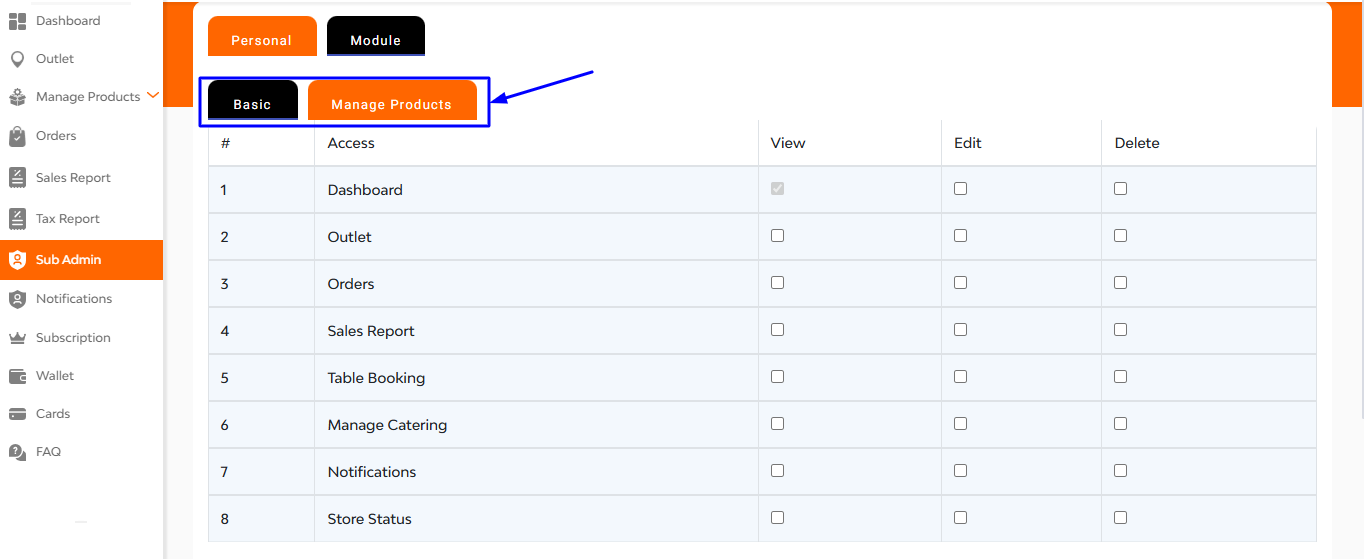
Four Main Access Sections:
Each section includes access levels like View, Add, Edit, Delete for each module.
1. Basic
- Control core features like:
- Dashboard
- Outlet
- Orders
- Sales Report
- Table Booking
- Manage Catering
- Notifications
- Store Status
Tap over the ‘Add’ button
2. Manage Product
Control core features like:
- My Products
- Manage Inventory
- Rating Reviews
- Hit ‘Add’ button


