Settings Get Support 24/7
Helpdesk Dispatcher Panel Settings Walkthrough
Walkthrough
The Walkthrough module is designed to onboard and guide new users with visual instructions.
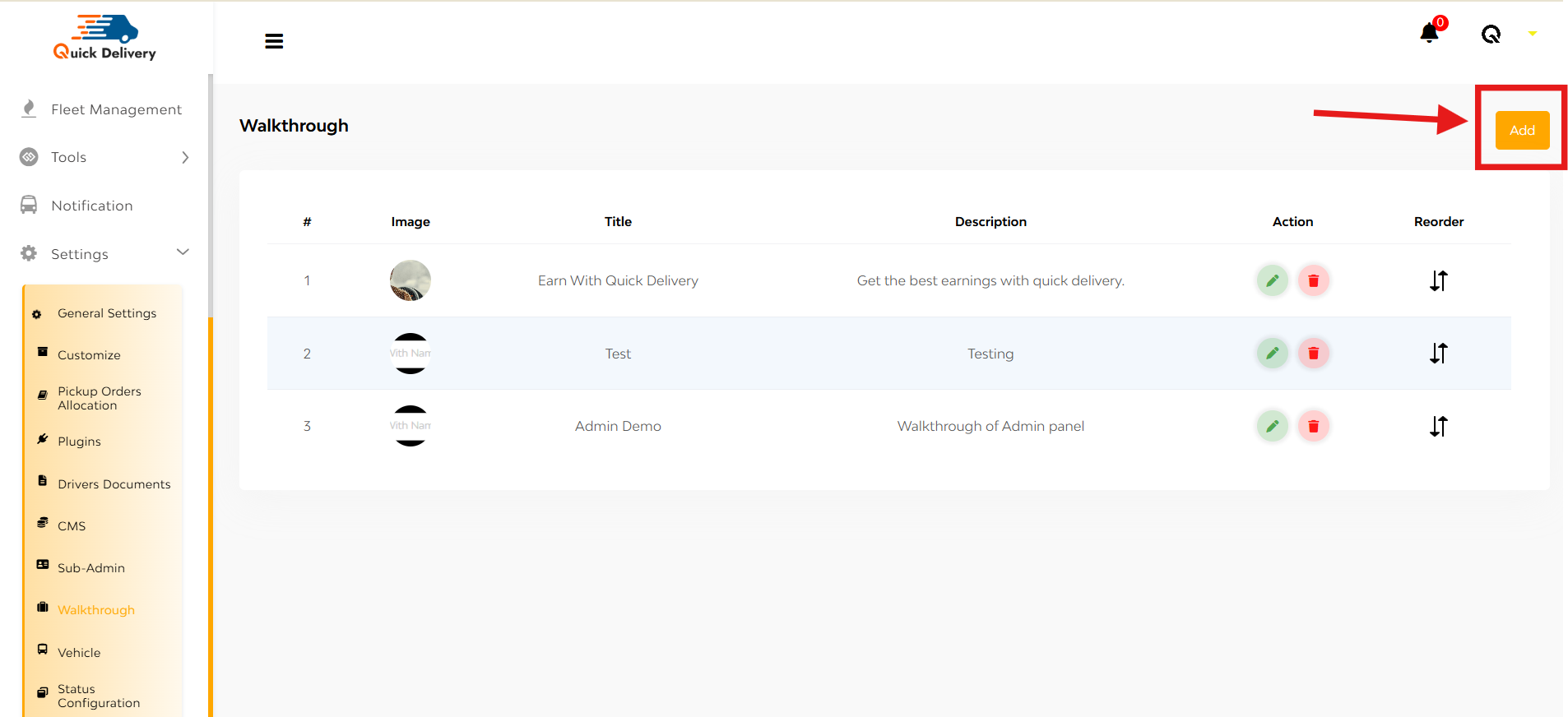
What You’ll See:
A table listing:
- Image – Visual step representation
- Title – Step heading or label
- Description – A short explanation
- Action – Edit or Delete the step
- Reorder – Drag and rearrange walkthrough sequence
+ Add
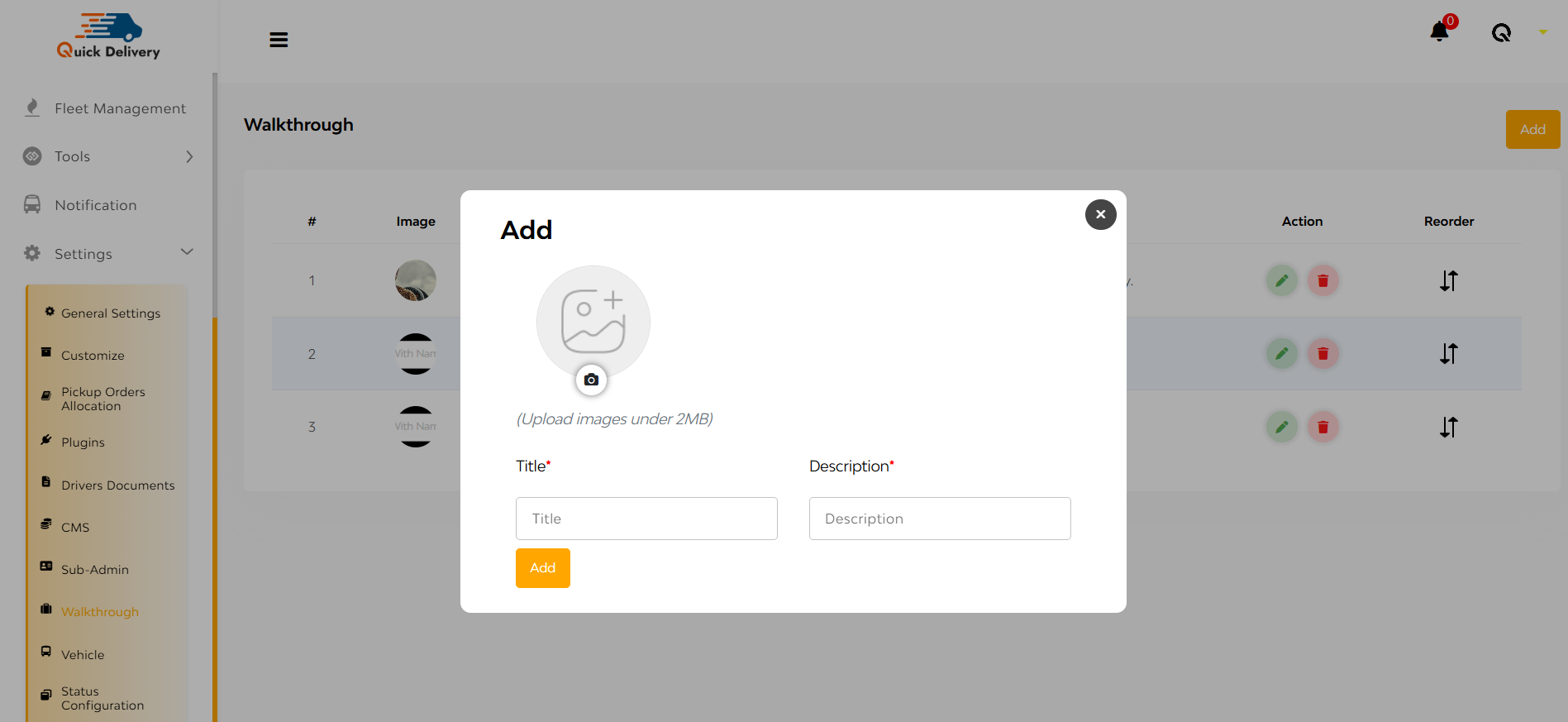
- Click the “Add” button on the top right.
- A popup opens where you:
- Upload an Image
- Enter a Title
- Write a Description
- Hit the Add button to save.
FAQ's
The walkthrough module allows the dispatcher to create and manage onboarding screens that drivers see when they first log into the app. These screens provide a guided introduction to app features and workflows.
- Each walkthrough screen includes:
- Image (illustration or UI screenshot)
- Title (headline or screen name)
- Description (brief explanation or instructions)
There is no strict limit. You can create as many walkthrough screens as needed to provide proper onboarding for your drivers.
Yes. You can reorder the walkthrough screens using the drag-and-drop feature, so they appear in the sequence that makes the most sense for your onboarding flow.
- To add a new walkthrough screen:
- Click on “Add New”
- Upload the desired image
- Enter a title and a description
- Click Save to publish it
Yes. Each walkthrough screen has options to:
- Edit (to update image, title, or description)
- Delete (to permanently remove the screen)
No. Walkthroughs are typically shown only once during the driver’s first login. However, if needed, you can configure the system to reset and show it again after updates.
Use JPG or PNG formats with a recommended resolution that matches the driver app screen (e.g., 1080×1920) for best appearance and readability.
Yes, if your platform supports multiple languages, you can add translated versions of titles and descriptions for each walkthrough screen.
If no walkthrough is set, the driver app will skip the onboarding screens and proceed directly to the home/dashboard screen upon first login.
Depending on your system setup, there may be a preview option while creating or editing a screen. Otherwise, you can test it from a driver test account.
Only users with the appropriate admin or dispatcher role and permissions can manage walkthrough content in the Dispatcher Panel.
Yes. You can update any walkthrough screen at any time. However, changes will only appear to new drivers or when the walkthrough is reset for existing users.
No. After editing or adding a walkthrough screen, make sure to click the Save or Update button to apply changes.
This depends on your platform settings. In most systems, walkthroughs are optional and can be enabled or disabled by the admin.


