Settings Get Support 24/7
Sub Admin
The Sub-Admin section is your command center for team access control—perfect for delegating responsibilities while keeping control centralized.
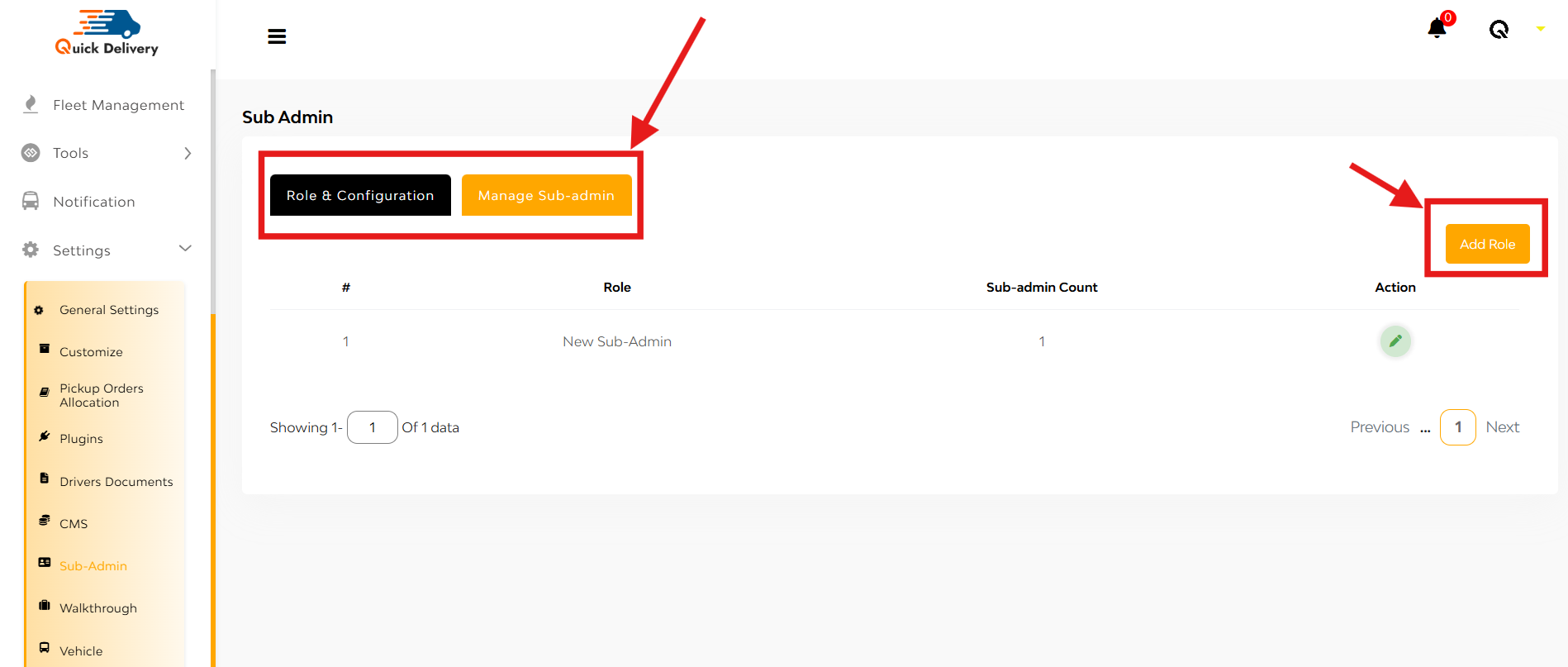
You’ll see two tabs:
- Role & Configuration
- Manage Sub-admin
Role & Configuration
Here you’ll see a list of roles along with:
- Role Name
- Sub-admin Count (how many users are assigned to the role)
- Action (edit/delete)
+ Add Role
Click the “Add Role” button at the top-right. You’ll be taken to a role-creation page.
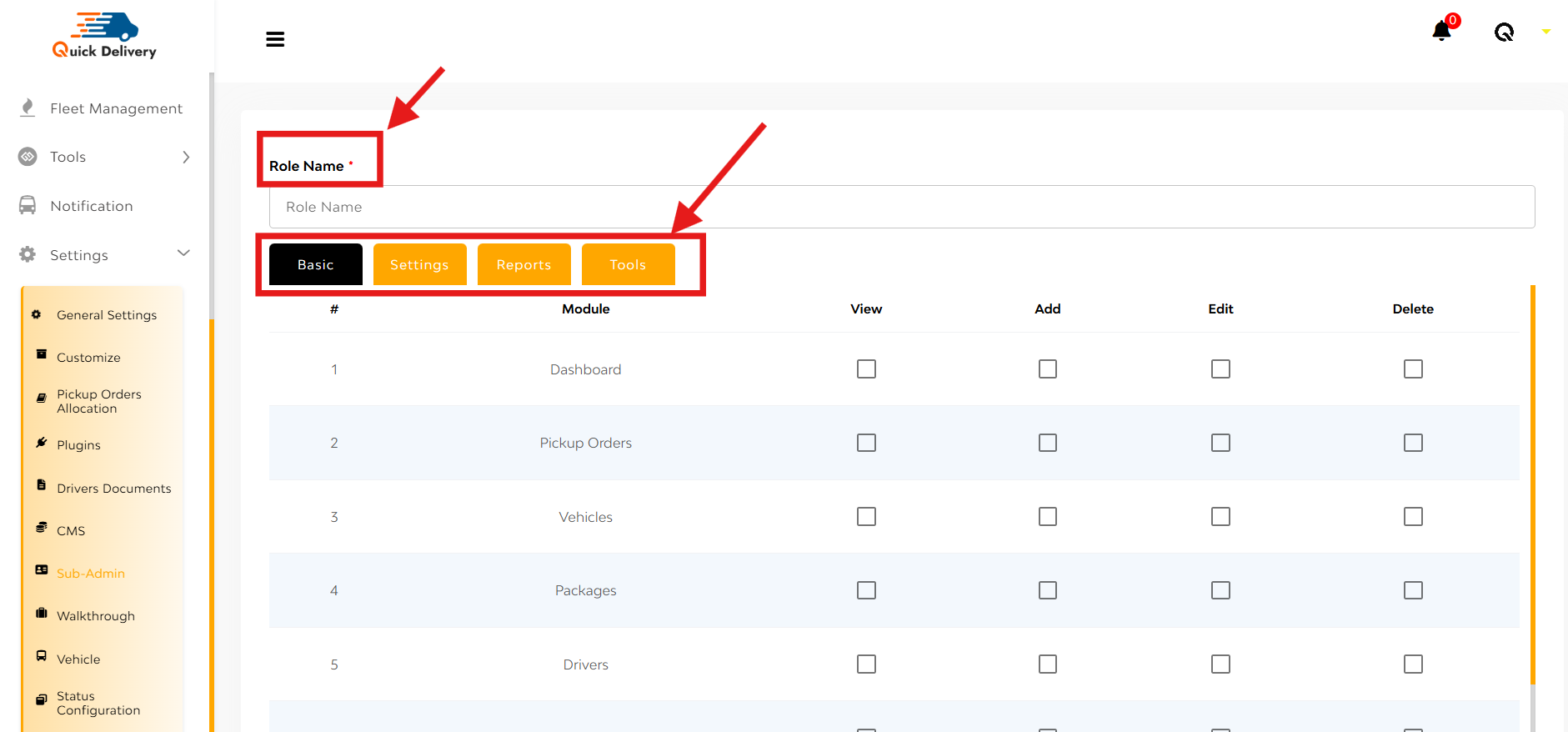
Here’s what you’ll set up:
Role Name: Define what this role is called (e.g., “Pickup Manager”).
Four Main Access Sections:
Each section includes access levels like View, Add, Edit, Delete for each module.
- BasicControl core features like:
- Dashboard
- Pickup Orders
- Vehicles
- Packages
- Drivers
- SettingsFine-tune system configuration access:
- General Settings
- Customize
- Pickup Order Allocation
- Plugins
- Driver Documents
- CMS
- Walkthrough
- Vehicle
- Status Configuration
- Tax
- ReportsGrant permission to view business metrics:
- Payouts
- Pending Payouts
- Active Areas
- Fleet Earning
- Precise Reports
- ToolsProvide access to business tools:
- Referral & Earn
- Surcharge
Save Button at the bottom ensures your settings are locked in

